Unlocking Secrets: Vivo Y19 Pattern and Password Bypass | Discover Vivo Y19 FRP Unlocking Tricks!
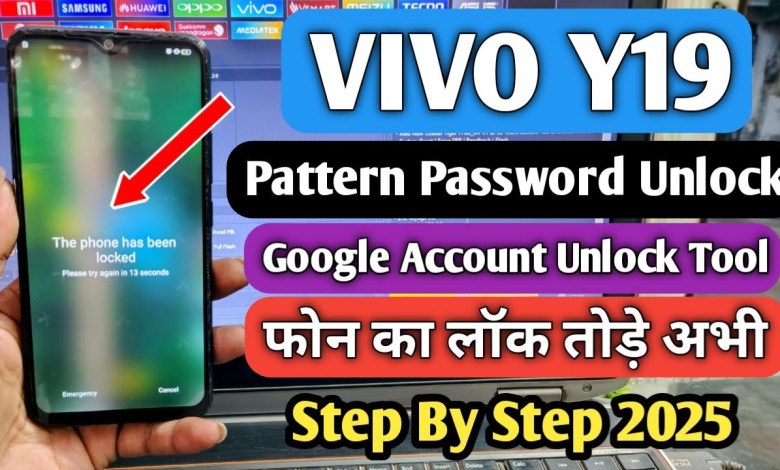
Vivo Y19 Pattern, Password Unlock | Vivo Y19 Frp Bypass | Vivo Y19 Unlock Tool | Vivo Y19 Hard Reset
How to Unlock the Vivo Y19: A Step-by-Step Guide
Hello friends! Today, we’ll explore how to unlock the pattern lock or password lock on your Vivo Y19. If you’ve forgotten your lock, don’t worry; this video tutorial will guide you through a simple method to unlock your phone.
If you find this video helpful, please like it, subscribe to the channel, and let us know in the comments how useful this video was for you. Make sure to subscribe as I regularly post content related to hardware and software!
Let’s dive into the steps required for unlocking your Vivo Y19.
Step 1: Setting Up for Unlocking
First, we need to navigate to the Vivo section on our computer. I’ll be showing you this process step-by-step, so follow along closely.
- Open the Vivo software on your computer.
- In the search box, type “Vivo Y19” and select it from the list.
- Ensure that you have “Preloader” selected.
Step 2: Factory Reset and FRP
Next, click on the “Factory Reset + FRP” option. Note: Your phone must be switched off for this process to function.
Key Button Combination
- Hold down both the up and down volume buttons on your phone.
- Connect the phone to the computer while still holding both buttons.
Once you’ve done this, you should see your device being recognized in the software.
Step 3: Erasing Data
Now that your device is connected, you will see an “Erasing” option pop up on your screen. This will allow you to erase the FRP (Factory Reset Protection) and user data.
- Click on “Erasing FRP: OK”.
- Click on “Erasing User Data: OK”.
This will initiate the process of erasing all the data on your smartphone.
Step 4: FRP Bypass
We will now perform a final FRP bypass:
- Turn off your phone again.
- While it’s booting up, you may see “Vivo” written on the screen.
- Press and hold the up, down, and power button simultaneously.
- As soon as you connect the USB cable and the light turns off, release the power button.
After doing this, the software will confirm that “Erasing FRP: OK” has completed successfully.
Step 5: Confirming Unlock
Now let’s check the mobile screen to see if the unlock was successful.
- Go back to the Vivo section in the software.
- Type “Y19” in the search bar once again.
- Select the preloader option just as before.
- We’ll perform the factory reset and FRP once again to ensure that everything is in order.
Important Notes
- Backup Your Data: Remember that this procedure will erase all your data. Always make sure to back up your important files.
- Power Supply: Ensure that your phone has sufficient battery life for this procedure. It should not shut down midway through the unlocking process.
Troubleshooting Tips
If you encounter any issues during the unlocking process, here are some tips:
- Check Connections: Make sure that the USB cable is functioning properly and that your phone is securely connected to the computer.
- Software Version: Ensure that you are using the latest version of the Vivo software for unlocking.
- Consult Forums: If you’re still having trouble, consider looking at forums or communities centered around Vivo devices; they can often provide additional insights.
Final Thoughts
Unlocking your Vivo Y19 doesn’t have to be a daunting task. By following the steps provided in this tutorial, you can successfully bypass the lock and gain access to your phone again.
If you enjoyed this tutorial, please give it a thumbs up and share it with anyone else who may find it useful. Don’t forget to subscribe for more hardware and software tutorials in the future. Let us know in the comments how this video helped you!
Conclusion
I hope this guide has helped you understand the process of unlocking your Vivo Y19. Remember to proceed with caution and take proper backups. Happy unlocking!
#Vivo #Y19 #Pattern #Password #Unlock #Vivo #Y19 #Frp #Bypass













