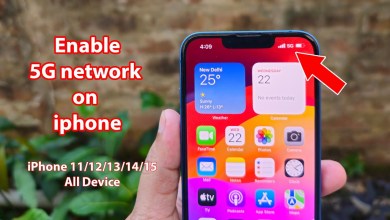Unlocking Secrets: Vivo Y200 5G Android 14 FRP Bypass Guide! Curious How?

Vivo Y200 5G Android 14 Frp Bypass | Vivo Y200 5G Frp Bypass 2025
Vivo Y20 5G FRP Bypass Guide
The Vivo Y20 5G is a budget-friendly smartphone that packs impressive features. However, many users often encounter issues with Factory Reset Protection (FRP) after resetting their devices. In this article, we’ll explore how to bypass the FRP lock on the Vivo Y20 5G. Follow the step-by-step instructions carefully to regain access to your device.
Understanding FRP on Vivo Y20 5G
Before we delve into the bypassing process, let’s understand what FRP is. FRP is a security feature introduced by Google to protect your information. When you reset your device without removing your Google account, FRP prevents unauthorized access. This means you’ll need the Google account credentials associated with the device to gain entry.
Step-by-Step FRP Bypass Process
Here’s how to bypass FRP on your Vivo Y20 5G:
Step 1: Initial Setup
- Turn on Your Device: Power on your Vivo Y20 5G.
- Connect to Wi-Fi: Once powered on, connect your device to a Wi-Fi network. This is crucial for the bypass process.
Step 2: Accessing the FRP Lock Screen
Once connected to Wi-Fi, you will come across the FRP lock screen where it will ask for a pattern or Google account credentials.
Step 3: Navigating Accessibility Options
- Tap on Accessibility: On the FRP lock screen, find the "Accessibility" option and click on it.
- Enable TalkBack: Look for "TalkBack" and ensure it’s turned on. If it isn’t, enable it by selecting the option.
Step 4: Using TalkBack for Navigation
- Activate TalkBack: Once TalkBack is enabled, use two fingers to swipe and navigate through the menus. This will allow you to access additional features.
- Long Press Volume Buttons: Press and hold both the volume up and down buttons simultaneously for about 5 seconds. You should see a new screen appear.
Step 5: Running the Screen Search
- On the New Screen: Enable the "Screen Search" option by double-tapping it.
- Access the Browser: After enabling Screen Search, you may be directed to a browser window or equivalent options.
Step 6: Reconnecting to Wi-Fi
- Add New Network: On the screen, select the option to "Add New Network."
- Open the Keyboard: Ensure the keyboard is visible on your screen. If it isn’t, repeat the previous steps to get back to this screen.
Step 7: Bypass the FRP Lock
- Search for Google Account Manager: Use the keyboard to search for "Google Account Manager" or "FRP bypass tool."
- Download the Required Files: You may need to download specific APK files that assist in bypassing FRP. Follow the on-screen prompts to install.
Step 8: Finalizing the Bypass
- Close All Windows: After installation, look for an option to close or exit.
- Restart Your Device: After successfully installing the required apps, restart your Vivo Y20 5G.
Step 9: Setting Up Your Device
- Set Up as New: After restarting, you should be redirected to the setup screen without the FRP lock.
- Create a New Google Account: If required, create a new Google account to gain full access to your device.
Important Notes
- Data Backup: Make sure to back up any important data before performing these steps, as some processes may lead to data loss.
- Use at Your Own Risk: Bypassing FRP can lead to unintended consequences, including loss of warranty or potential security issues. Ensure you are the rightful owner of the device.
- Updates: The methods and steps may vary with updates from Google or Vivo. Always look for the most recent information before proceeding.
Conclusion
By following these steps, you should be able to bypass the FRP lock on your Vivo Y20 5G successfully. Remember, this guide is meant for educational purposes. Always adhere to legal guidelines and terms of service for your device. Having access to your device again is rewarding, but ensure you do not violate any terms or conditions in the process. Enjoy your smartphone experience!
Additional Resources
For further assistance or troubleshooting, consider visiting forums or communities focused on smartphone fixes, where users share their experiences and solutions.
#Vivo #Y200 #Android #Frp #Bypass #Vivo #Y200 #Frp