Unlocking the Lenovo Tap M10 Plus 3rd Gen TB128XU: A Fascinating FRP Bypass Guide!
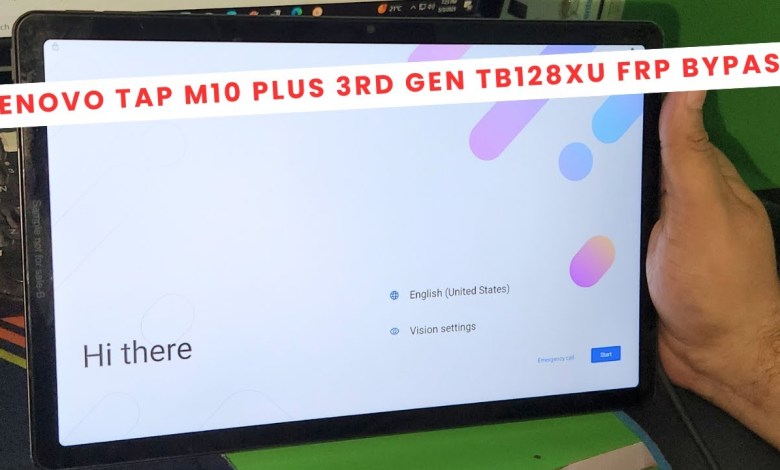
Lenovo Tap M10 Plus 3rd Gen TB128XU FRP BYPASS With Unlock Tool | lenovo tb128xu frp bypass
How to Bypass FRP on NVO M10 Plus Tablet
The NVO M10 Plus, a third-generation tablet, has become a popular choice among users. However, many users face issues with the Google Account Factory Reset Protection (FRP) after a factory reset. This article will guide you step-by-step on how to bypass the FRP on the NVO M10 Plus.
Understanding FRP
FRP, or Factory Reset Protection, is a security feature on Android devices that prevents unauthorized access to the device after a factory reset. When you reset your tablet, it requires the Google account details that were previously used on the device. This feature can sometimes be problematic if you forget your credentials.
Prerequisites
Before you begin the FRP bypass process, ensure you have the following:
- USB Cable: This will connect your tablet to a computer.
- USB Drivers: Install ADB drivers (Android Debug Bridge) and any other necessary drivers for your device.
- Unlock Tool: You will need an FRP unlock tool, which can typically be found online.
- Computer: You will need access to a Windows PC.
Step 1: Connect Your Tablet to the Computer
- Connect the USB Cable: Start by connecting your NVO M10 Plus tablet to the computer using a USB cable.
- Install Drivers: Make sure that the auto ADB drivers and any necessary COM drivers are installed correctly.
Important Note
If your computer recognizes the device, it indicates that the ADB drivers are set up properly. If not, you may need to troubleshoot your drivers.
Step 2: Factory Reset Your Device
Even if you’ve reset your device, it’s essential to perform a web data factory reset. Here’s how:
- Enter Recovery Mode: Power off the device. Then, press and hold the required button combination to enter recovery mode (usually Volume Up + Power).
- Select Factory Reset: Use the volume buttons to navigate and select the "Factory Reset" option.
- Reboot the Device: Once the reset is complete, reboot the tablet.
Step 3: Verify ADB Recognition
After the reset, while in the system settings of your tablet, do the following:
- Connect Your Tablet Again: Connect it to your computer using the USB cable.
Check ADB Status: In your ADB command prompt, type the following command:
bash
adb devicesIf your device appears in the list, it indicates that ADB has recognized it successfully.
Step 4: Using the Unlock Tool
- Open the Unlock Tool: Launch your FRP unlock tool on the PC.
- Select ADB Options: In the tool, navigate to the ADB Options.
- Click on FRP Generic: Click on the option that says "Remove FRP Generic" to start the bypass process.
Important Step
It’s crucial to ensure that you are using a reliable FRP unlock tool. Various tools can claim to bypass FRP, but always opt for reputable sources to avoid issues.
Step 5: Checking the Bypass
After the bypass process is complete, disconnect the USB cable and restart your tablet. Follow these steps:
- Power On the Device: Turn on your NVO M10 Plus tablet.
- Skip Google Account Verification: You should no longer see the Google Account verification prompt. If the FRP was successful, you will be able to access your home screen without any issues.
Verifying Android Version
You may also want to check the Android version to ensure your device’s software is up-to-date:
- Go to Settings: Open the Settings app on your tablet.
- About Tablet: Scroll to "About Tablet" and check which version of Android you are running. The NVO M10 Plus typically comes with Android 13.
Conclusion
Bypassing the FRP on your NVO M10 Plus tablet can seem challenging, but with the right steps, it can be accomplished relatively easily. Always ensure that you follow the instructions carefully and use reliable tools to avoid damaging your device.
Feedback and Support
If you found this guide helpful, please like the video related to it and consider subscribing to the channel for more tutorials. For further assistance, feel free to reach out via WhatsApp or leave comments below if you have questions.
Disclaimer
Bypassing security features on devices can void warranties and may result in data loss. Ensure you are complying with all legal guidelines and understand the consequences of bypassing FRP.
#Lenovo #Tap #M10 #3rd #Gen #TB128XU #FRP #BYPASS













