Unlocking the Mystery: Bypassing FRP on All Redmi/Poco HyperOs 2 Android 15 Without Unlocking
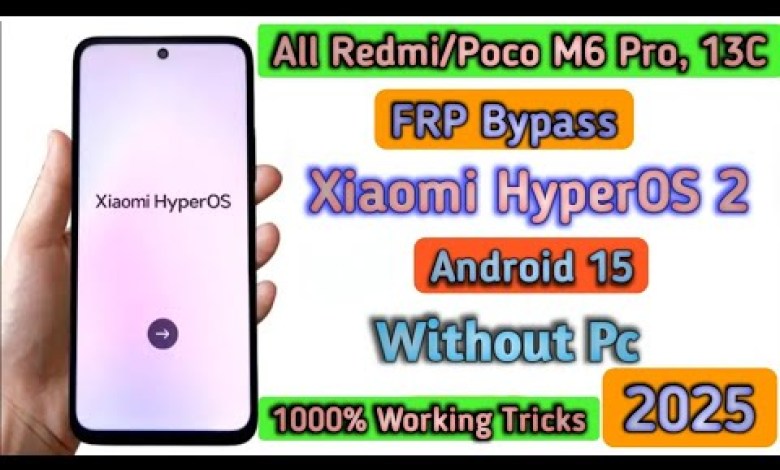
All Redmi/Poco HyperOs 2 FRP Bypass Android 15 Without Pc | Poco M6 Pro 5G FRP Bypass HyperOS 2.0
Introduction:
How to Solve Network Connection Issues in Hyper S2 Phone
Do you own a Hyper S2 phone and are facing network connection issues? Do not worry, in this article, we will guide you through a step-by-step process to solve the network connection problems with your Hyper S2 phone. This article is based on a YouTube script that discusses the common network connection issues faced by Hyper S2 users and provides effective solutions to overcome them. Let’s dive into the details and learn how to troubleshoot network connection problems with your Hyper S2 phone.
Step 1: Check the Wi-Fi Connectivity
The first step to troubleshoot network connection issues on your Hyper S2 phone is to check the Wi-Fi connectivity. Make sure that your phone is connected to a stable Wi-Fi network. You can do this by going to the Wi-Fi settings on your phone and ensuring that you are connected to the correct network. If your phone is not connecting to the Wi-Fi network, try resetting the network settings on your phone.
Step 2: Check for Fingerprint Lock
Next, you need to check if your Hyper S2 phone has a fingerprint lock enabled. This can sometimes cause network connection issues. Go to the settings on your phone and check if the fingerprint lock is enabled. If it is, try disabling it and then check if the network connection issues are resolved.
Step 3: Navigate to the Settings Menu
Once you have checked the Wi-Fi connectivity and fingerprint lock settings, navigate to the settings menu on your Hyper S2 phone. Look for the option that says “Skip” and make sure that it is not enabled. If the skip option is enabled, disable it and then check if the network connection issues are resolved.
Step 4: Clear Cache and Data
If you are still facing network connection issues on your Hyper S2 phone, try clearing the cache and data of the network settings. Go to the settings menu, navigate to the app settings, and find the app that controls the network settings. Clear the cache and data of this app and then check if the network connection issues are resolved.
Step 5: Restart the Phone
If none of the above steps have resolved the network connection issues on your Hyper S2 phone, try restarting the phone. Sometimes, a simple restart can help in resolving network connection issues. Turn off your phone, wait for a few seconds, and then turn it back on. Check if the network connection is working properly after the restart.
Conclusion:
In conclusion, network connection issues can be frustrating, but with the right troubleshooting steps, you can easily resolve them on your Hyper S2 phone. By following the steps outlined in this article, you can troubleshoot and resolve network connection problems on your phone. Remember to check the Wi-Fi connectivity, disable the fingerprint lock, clear cache and data, and restart your phone if needed. If you are still facing network connection issues, you may want to contact the manufacturer for further assistance. We hope this article has been helpful in guiding you through the process of solving network connection problems on your Hyper S2 phone. Thank you for reading!
#RedmiPoco #HyperOs #FRP #Bypass #Android



