Unlocking the Oppo A17: The Secrets to Bypassing Google Account Lock!
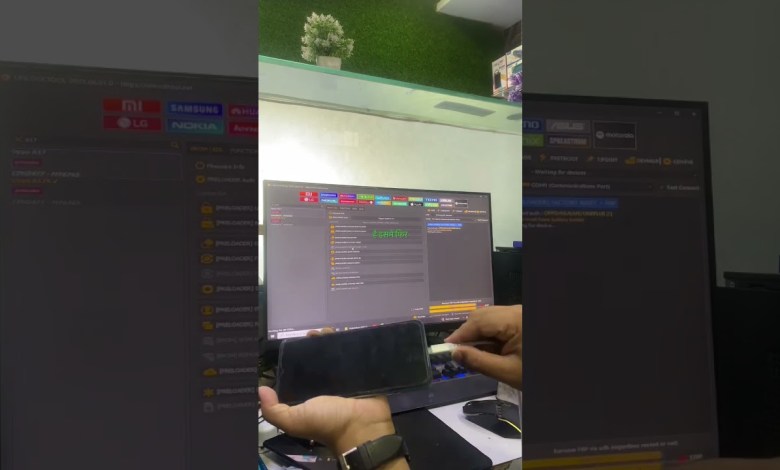
Oppo A17 frp | Oppo frp bypass |google account lock unlock| #frp #frpbypass #ytshorts #youtubeshorts
Unlocking the Oppo A17: A Comprehensive Guide
Introduction
In today’s digital era, smartphones have become an integral part of our lives. However, sometimes we find ourselves locked out of our devices due to various reasons, such as a factory reset protection (FRP) lock on Android phones. This article serves as a detailed guide on how to unlock the Oppo A17 using the Unlock Tool. We’ll walk through the necessary steps to ensure you regain access to your device smoothly.
Understanding Factory Reset Protection (FRP)
Before diving into the unlocking process, it’s crucial to understand what Factory Reset Protection (FRP) entails. FRP is a security feature implemented by Google on Android devices to prevent unauthorized access after a factory reset. If the device is reset without first removing the associated Google account, it will require the account credentials upon startup.
Why You Might Need to Unlock Your Oppo A17
- Forgotten Credentials: You may have forgotten the Google account username or password tied to your Oppo A17.
- Purchasing Second-Hand: You could have purchased the device used, but the previous owner hasn’t removed their account.
- Factory Reset: An accidental factory reset can lock you out if you didn’t remove your account beforehand.
Step-by-Step Guide to Unlock Your Oppo A17
Step 1: Preparation
Before proceeding with the unlocking process, ensure you have the following:
- A computer with internet access.
- The Oppo A17 with a USB cable.
- Unlock Tool software installed on your PC.
Step 2: Open the Unlock Tool
- Launch the Unlock Tool on your computer.
- Connect your Oppo A17 to the computer using the USB cable.
Step 3: Select the Device Model
Once the tool is open, you will need to select your device model:
- In the Unlock Tool interface, find the device model dropdown menu.
- Select "Oppo A17" from the list.
Step 4: Connect Your Device
Ensure that your Oppo A17 is properly connected to your computer via USB. The tool should recognize your device. If not, check your USB cable and connection settings. You may need to enable USB debugging, which can often be found in the developer options on your phone.
Step 5: Initiate the Unlocking Process
With your device model selected, you are ready to initiate the unlocking process:
- Look for the "Unlock" or "Start" button in the tool.
- Click on it to begin the procedure. The Unlock Tool will work its magic.
Step 6: Follow On-Screen Instructions
During the unlocking process, you may see some prompts or instructions on your screen. Follow them carefully as they may require your input. This could include allowing certain permissions or confirming actions.
Step 7: Wait for Completion
The unlocking process may take several minutes. Ensure your device remains connected throughout this time. The tool will notify you when the process is complete.
Step 8: Restart Your Device
After the unlocking procedure is complete, restart your Oppo A17. You should be able to access the device without the FRP lock prompting for previous account details.
Step 9: Setting Up Your Device
Once restarted, set up your Oppo A17 as if it were a new device:
- Choose your language preferences.
- Connect to Wi-Fi.
- Sign in to your Google account (new account if necessary).
- Restore any necessary apps or data.
Troubleshooting Common Issues
Even with a straightforward process, you may encounter some issues. Here are some common problems and how to solve them:
Device Not Recognized
If your Oppo A17 is not recognized by the Unlock Tool:
- Ensure your USB drivers are up to date.
- Try a different USB cable or USB port.
- Make sure you have enabled USB debugging.
Unlock Tool Malfunction
Should the Unlock Tool crash or hang during the process:
- Restart the tool and try connecting your device again.
- Ensure you have the latest version of the software installed.
Lost Data
If you’re worried about losing data during the unlocking process:
- Regularly back up your data to a cloud service or external storage.
- Note that unlocking may still lead to data loss; proceed with caution.
Conclusion
Unlocking your Oppo A17 can seem daunting, especially with the security measures in place. However, with the right tools and a clear understanding of the process, you can regain access to your device easily. Always ensure that you have prepared adequately and understand the risks involved, such as data loss.
If you follow the steps outlined in this guide, you should find yourself successfully unlocking your Oppo A17 and enjoying your smartphone once again. Always remember to keep your credentials safe to avoid future locking issues.
Important Note
This guide is for educational purposes only. Ensure you own the device or have permission to unlock it. Unauthorized access to devices is illegal and against ethical standards. Always take necessary precautions to safeguard your data and privacy.
#Oppo #A17 #frp #Oppo #frp #bypass #google #account #lock











