Unlocking the Realme 2: Discover How to Bypass FRP without a Computer!
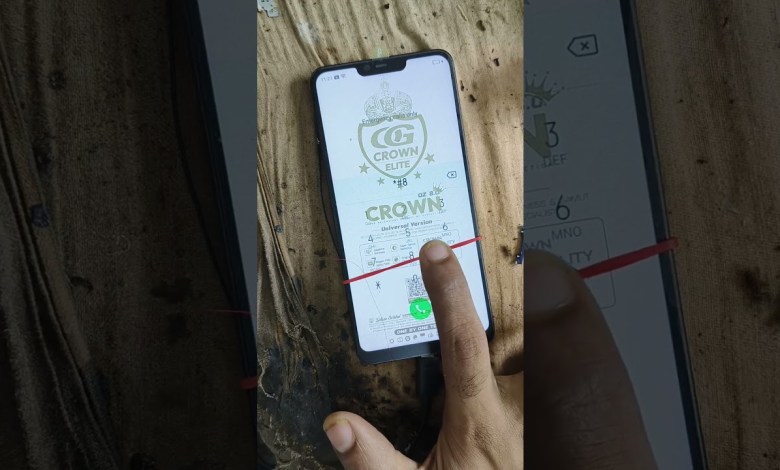
Realme 2 frp bypass बिना कंप्यूटर के google account remove#shortvideo
Realme 2 FRP Bypass: A Complete Guide
In today’s digital world, smartphones have become an essential part of our lives. However, with the advancement of technology, security measures such as Google account verification or Factory Reset Protection (FRP) have also become increasingly sophisticated. If you’re facing issues with your Realme 2 and need to bypass the Google account, this guide will walk you through the process step-by-step.
What is FRP?
Factory Reset Protection (FRP) is a security feature that was introduced by Google to protect your device and personal information. When you perform a factory reset on your Android device, FRP prevents unauthorized users from setting it up without the original Google account credentials. This means you must enter the previously synced Google account details to use the phone after a reset.
Requirements
Before we start with the bypass process, ensure you have the following:
- Wi-Fi Connection: Make sure your device is connected to a stable Wi-Fi network.
- A Few Minutes: This process will take a few minutes, so ensure you have some time available.
- Full Battery: Ensure your device has adequate battery life to avoid interruptions.
Step-by-Step Bypass Process
Step 1: Connect to Wi-Fi
The first thing you need to do is connect your Realme 2 to a Wi-Fi network. This is essential as the FRP bypass process requires internet access.
- Go to the Wi-Fi settings on your Realme 2.
- Choose your Wi-Fi network and connect to it.
Step 2: Navigate to Emergency Call
After successfully connecting to the Wi-Fi, you will need to perform a series of steps to access the bypass code.
- Go to the lock screen where you are prompted to enter the Google account details.
- Tap on the "Emergency Call" option at the bottom of the screen.
Step 3: Enter the Bypass Code
Now it’s time to input the bypass code.
On the Emergency Call screen, type the following code:
*#*#4636#*#*- This code will take you to the testing menu of your device.
Step 4: Wait for the Automatic Bypass
After inputting the bypass code, you will need to wait for a few seconds.
- Allow 5 to 10 seconds for the process to take effect.
- Do not touch anything during this waiting period. The device should automatically handle the bypass.
Step 5: Complete the Setup
Once the bypass is complete, you can now proceed to set up your device as a new one.
- Follow the on-screen instructions to complete the setup.
- You should now have access to your Realme 2 without the Google account verification.
Conclusion
Bypassing the FRP on your Realme 2 can be a straightforward process if done correctly. Remember, this method is for those who have permission to access the device, such as if you forgot your Google account details or recently purchased a second-hand device.
Important Note
Please use this information responsibly. Bypassing FRP without the owner’s consent is illegal and unethical. This guide is intended solely for educational purposes and to help individuals regain access to their devices.
Subscribe for More
If you found this guide helpful, please subscribe to our channel, like, and share! We regularly upload videos and tutorials on various tech-related topics. Your support helps us create more content for you.
Feel free to comment below if you have any questions or need further assistance. Happy smartphone usage!
#Realme #Frp #bypass #computer #google #account











