Unlocking the Realme C53 (RMX3762): The Mystery Behind FRP Bypass When Settings Won’t Open!
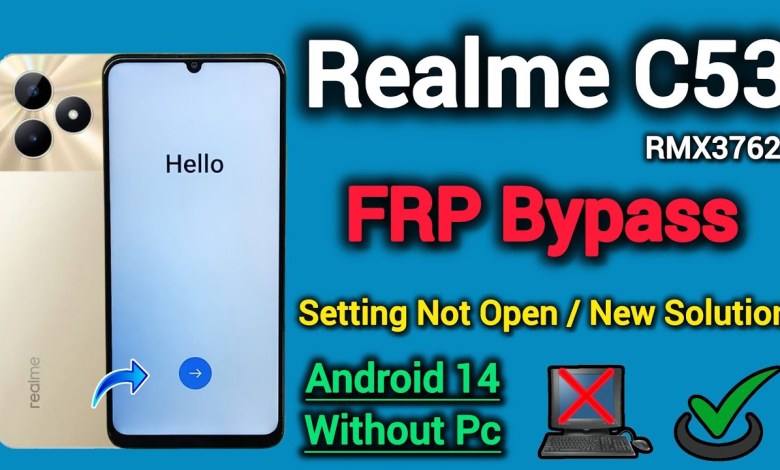
Realme C53 ( RMX3762) || FRP Bypass || Setting Not Open || Android 14 || New Solution || Without Pc.
Unlocking FRP Lock on Realme C53: A Step-by-Step Guide
Introduction
Hello friends! How are you all? I hope you are doing well. Today, we will be discussing an important topic: how to unlock the Factory Reset Protection (FRP) lock on the Realme C53. If you have encountered the FRP lock screen, which appears after a reset, you might find it challenging to proceed further without the correct Google account details. But don’t worry! This guide will walk you through the unlocking process step-by-step.
Understanding FRP Lock
FRP, or Factory Reset Protection, is a security feature that Google introduced in Android Lollipop 5.1 to prevent unauthorized access to your device after a reset. When you perform a factory reset, the device will prompt you for the Google account credentials previously synced to the device. If you don’t have this information, you won’t be able to access your phone.
Starting the Process
First things first, let’s begin the unlocking process for your Realme C53.
Step 1: Power On Your Device
Make sure your device is turned on. If it’s powered down, go ahead and press the power button to turn it on.
Step 2: Select Language
- Once the device is powered on, you’ll be greeted by the welcome screen.
- Tap on the Start button to begin.
- You will be prompted to select your language. Make sure to choose English.
- After selecting the language, click on Next.
Step 3: Select Your Region
- Next, you’ll need to select your region. Choose India from the list.
- Your device may automatically move forward after this selection, allowing you to click Next to continue.
Step 4: Connect to the Internet
It’s crucial to have an active internet connection as we proceed. Here’s how to connect your device to a Wi-Fi network:
- If there’s no SIM card installed in the device, you’ll be prompted to connect to a Wi-Fi network.
- Tap on the Wi-Fi Network you wish to connect to.
- Enter the Wi-Fi password and click on Connect.
- Once connected, tap on Next to continue.
Waiting for the Next Option
While the device processes your input, you may see that it takes a few moments before moving to the next step. Patience is key here.
During this wait time, I would love to hear your thoughts! How are you finding this video so far? Please let me know in the comments. If you like this video and find it helpful, don’t forget to like and share it with your friends.
If you are new to our channel, please subscribe to stay updated with more tutorials like this one. Also, hit the bell icon and select All to get notifications when we upload new videos.
Bypassing the FRP Lock
Now that you’ve connected to the internet, let’s continue with the steps to unlock the FRP lock.
Step 5: Bypass Setup
- After the connection is established, the device will check for updates. Please wait.
- Once the setup process continues, you may be prompted again for Google account details.
- Here’s where we will use a method to bypass that.
Step 6: Utilize the Browser
- When prompted for Google account credentials, don’t panic! Instead of entering anything, tap on the Back button.
- Look for the Accessibility option. You may need to scroll down to find it.
- Enable TalkBack or any screen reader option. Using TalkBack, swipe down with two fingers to navigate through the options.
- Once TalkBack is enabled, it will assist you in speaking out the options available on the screen.
Step 7: Open the Internet Browser
- Now that TalkBack is enabled, double-tap on the Google Search Bar and type in “browser”.
- Open the web browser application and search for FRP Bypass tools or methods.
- Follow the instructions available on the website to download required apps that can assist you in bypassing the FRP lock.
Step 8: Install and Use FRP Bypass Tool
- Download the FRP Bypass Tool and install it.
- Follow the provided instructions carefully to bypass the Google account verification.
Step 9: Reboot the Device
Once you have successfully bypassed the FRP lock:
- Restart your Realme C53.
- When the device powers back on, you should have access without needing to enter Google account credentials.
Conclusion
And there you have it! You have successfully unlocked the FRP lock on your Realme C53. Remember, bypassing factory reset protection should only be done on devices you own and is intended for personal use.
If you found this video helpful, don’t forget to like, share, and subscribe. Your support means a lot! If you have any questions or face issues during the process, please leave a comment below, and I’ll be happy to assist you.
Thank you for watching, and see you in our next video!
#Realme #C53 #RMX3762 #FRP #Bypass #Setting #Open













