Unlocking the Secret: Bypass FRP on the Latest Google Oppo A57 Account in 2025! #shorts
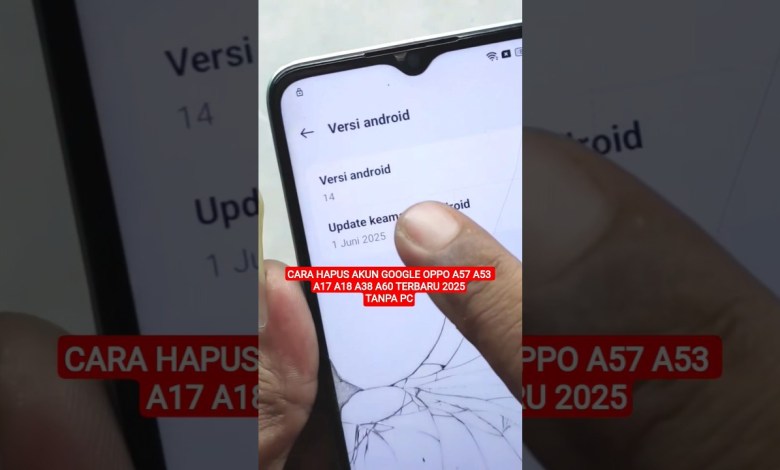
BYPASS FRP AKUN GOOGLE OPPO A57 TERBARU 2025 #shorts #shortvideo #bypassfrp #akungoogle #oppo
How to Bypass Google Account Verification on Oppo A57 (CPH 2387)
If you are searching for a tutorial on how to delete a Google account or bypass Google FRP (Factory Reset Protection) on the Oppo A57 (CPH 2387), you are in the right place. After performing a factory reset, this phone asks for Google account verification, which can be quite frustrating. In this article, we will provide a comprehensive guide on how to bypass this verification step on your Oppo A57 running Android version 14, with the latest security patch dated June 1, 2025. Let’s get started!
Understanding FRP (Factory Reset Protection)
Factory Reset Protection (FRP) is a security feature designed by Google to protect user information. It automatically enables when you set up a Google account on your device. If you perform a factory reset, FRP requires you to verify the Google account that was previously synced on the device. This can become an issue if you’ve forgotten your credentials or purchased a second-hand device that is still linked to someone else’s account.
Requirements
Before we begin with the bypassing process, make sure you have the following:
- Your Oppo A57 (CPH 2387) device.
- A stable Wi-Fi connection.
- Access to a computer or another device to download necessary tools if required.
- Patience, as the process can take a little time.
Step-by-Step Tutorial to Bypass Google Account Verification
Step 1: Setting Up Your Device
Power On Your Device
- Start by turning on your Oppo A57.
- When prompted to connect to Wi-Fi, connect to a stable network.
Access the Google Account Verification Screen
- Go through the initial setup until you reach the Google account verification screen.
Step 2: Utilizing Screen Reader for Bypass
Enable TalkBack
- At this screen, you will need to enable TalkBack. This is a built-in screen reader that can help you navigate through the options.
- To activate it, press both the volume up and volume down buttons simultaneously.
Swipe Down to Open TalkBack Menu
- Once TalkBack is active, swipe down with two fingers to bring up the TalkBack menu.
Explore the TalkBack Options
- Use gestures to navigate to the settings. You can do this by swiping right until you find the “Settings” option, then double-tap to open it.
Access the Help & Feedback Section
- In the settings menu, scroll down to find “Help & Feedback.” Select it to open it.
Search for YouTube
- Search for “YouTube” in the Help & Feedback section and tap on it.
Open YouTube and Access a Video
- You will be redirected to the YouTube app. Once there, you can open any video.
Step 3: Installing the Necessary APK
Download an APK Downloader
- In the video description, you’ll find links to download necessary APKs for bypassing the Google verification.
- You can usually use browser apps available on the device to access the APK files.
Install APKs
- Download the required APKs, usually one for the settings and another for bypass purposes.
- Make sure to allow installation from unknown sources in your settings.
Open and Setup the Bypassing App
- After installing the APKs, open the bypass app you’ve installed and follow the on-screen instructions to bypass the Google account verification.
Step 4: Completing the Setup
Restart Your Device
- After the bypass process is complete, restart your device.
Finish the Setup Process
- Go back to the setup menu and navigate through the steps until you reach the home screen. You should no longer be prompted for Google account verification.
Tips for Successful Bypass
Follow Instructions Carefully
- Each step is crucial for successful bypassing. Skipping or misinterpreting instructions can lead to failure.
Check for Latest Versions of APKs
- Make sure you download the latest versions of any APKs to avoid compatibility issues.
Be Patient
- The process might take some time, so don’t rush through it.
Common Issues and Troubleshooting
Problem: Device Reverts to Verification Screen
- If your device returns to the verification screen, double-check that all steps were followed correctly, especially the installation of APKs.
Solution: Repeat the Bypass Process
- You may need to repeat the entire bypass process from the beginning if issues persist.
Problem: APK Cannot Be Installed
- Ensure that your device settings allow installations from unknown sources. This option can be found in the security settings.
Conclusion
Bypassing Google account verification can be a challenging process, especially for users new to technology. However, by following this detailed guide, you should be able to successfully bypass the FRP on your Oppo A57 (CPH 2387). Remember to take your time, follow each step diligently, and don’t hesitate to redo steps if necessary.
For more tech tutorials and guides, stay connected with our channel. If you found this article helpful, please share it with friends who might need assistance with similar issues. Happy bypassing!
#Bypass #frp #latest #Google #Oppo #A57 #account #shorts













