Unlocking the Secrets: FRP Reset for Realme Narzo 50 RMX3286 Using UMT!
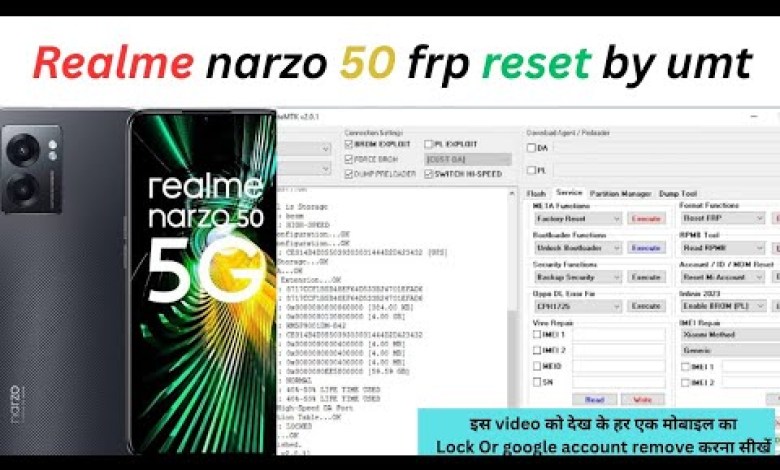
Realme narzo 50 rmx3286 frp reset by umt || realme mobile frp bypass
Realme Mobile FRP Lock Removal: A Step-by-Step Guide
Hey friends! Today, I have a Realme mobile phone that has a problem: it is locked with an FRP (Factory Reset Protection) lock, which means a Google account lock is activated on this device. Let’s dive into how to remove the Google account from this mobile phone or any Realme phone.
Understanding FRP Lock
FRP is a security feature designed to protect your device and personal information. When Factory Reset Protection is enabled on your phone, after a reset, you need to log in with the Google account that was previously set up on the device to continue using it. If you forget the credentials or buy a second-hand device, this can lead to endless frustration.
Checking for FRP Lock Status
First things first, let’s confirm that the FRP lock is indeed active on this mobile. When you power on the device, you’ll see the screen prompting for Google account credentials, indicating that FRP is enabled.
Finding the Model Number
Before proceeding with any method to bypass the FRP lock, we need to identify the exact model of the Realme device.
Accessing Emergency Options
You can find the model number by entering the emergency dialer. Press the following code:
*#*#7780#*#*After entering this code, you will be directed to the software information section of the device. Here, you can locate the model number of your mobile phone.
Searching Model Information
Once you have the model number, it’s time to gather more information. Open your browser and enter the model number into Google. For instance, if the model is Realme Narzo 50, search for “Realme Narzo 50 specifications”.
Identifying the CPU Type
One crucial aspect that can vary across Android devices is the CPU. Knowing which CPU your device has can help in selecting the right tools for removing the FRP lock.
Checking the Chipset
To find out which CPU is in your Realme Narzo 50, you can visit a site like GSMArena. Once there, scroll down to the specifications and check the platform section to see which chipset is used.
For most Realme phones, you might encounter either a Qualcomm or MediaTek chipset.
Selecting the Right Tool for FRP Bypass
Once you have confirmed the phone’s chipset, the next step is to select the appropriate tool for the bypass procedure.
MediaTek Devices
If your Realme phone has a MediaTek CPU (which is common), you will need to use the UMT (Ultimate Multitool) MTK version 2 for this process.
Installing UMT MTK Tool
- Open UMT MTK: First, download and install the latest version of the UMT MTK tool from a reliable source.
- Connect Your Device: After the installation, connect your Realme device to your computer using a USB cable.
Using Device Manager
Now, you need to open the Device Manager on your computer to verify that the device is properly connected. Look for any notifications that indicate whether the device is recognized.
Navigating UMT MTK
After confirming that your device is connected, follow these steps:
- Select the Option: In the UMT MTK tool, look for the option to bypass FRP or remove Google account locks.
- Search and Execute: You might need to input the model number again or select it from a list.
Keep Your Device Ready
During this process, ensure that your device remains powered on and does not disconnect from the computer.
Bypassing the FRP Lock
Once you start the FRP bypass process:
- Follow On-Screen Instructions: The tool may give you specific prompts. Carefully follow these instructions to ensure a successful bypass.
- Reboot the Device: Once the tool indicates that the bypass is complete, reboot your Realme device.
Setting Up the Device Without Google Account
After rebooting, when you turn on the device, you should be able to skip the Google account setup. This allows you access to your phone without any restrictions.
Post-Bypass Steps
Once you’ve successfully bypassed the FRP lock, consider taking some necessary steps:
- Create a New Google Account: It’s advisable to create a new Google account and link it to your device if it’s your primary phone.
- Backup Important Data: Regular backups of your data can prevent similar issues in the future.
Conclusion
Bypassing an FRP lock on a Realme device can be a daunting task, especially if you’re not technically inclined. However, with this guide, you can effectively remove the Google account lock on your Realme phone. Always remember to keep your device information secure and back up your data regularly to avoid issues down the line.
If you run into any difficulties during this process, don’t hesitate to reach out for help or consult additional resources online. Good luck, and enjoy your unlocked Realme phone!
#Realme #Narzo #RMX3286 #FRP #Reset #UMT #Realme













