Unlocking the Secrets: How to Bypass FRP on Tecno POP 5 Pro (BD4H) and Pop 5!
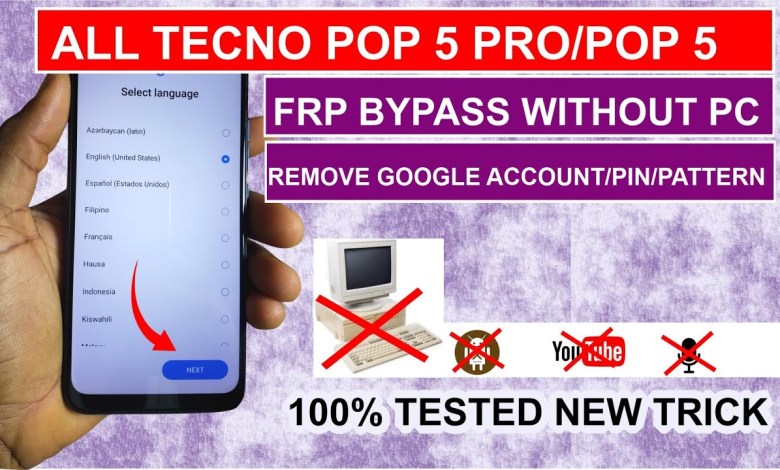
All Tecno POP 5 Pro (BD4H)/ Pop 5 FRP Bypass without Pc||Google Account Unlock ||New Security 2025
Unlocking Your Mobile Phone: A Step-by-Step Guide to Bypass Factory Reset Protection (FRP)
Introduction
Hello and welcome! If your mobile phone is locked with Factory Reset Protection, commonly referred to as FRP, then you’ve landed in the right place. This article will provide you with an easy-to-follow, step-by-step guide to unlock your mobile device successfully. Let’s get started!
What Is Factory Reset Protection (FRP)?
Before we dive into the methods for unlocking your phone, let’s clarify what FRP is. Factory Reset Protection is a security feature embedded in Android devices. It is designed to prevent unauthorized access to your device and protect your personal information, especially after a factory reset. However, if you forget your Google account credentials, you may find yourself locked out of your phone.
Why You Might Need to Unlock Your Phone
Many situations might lead you to require an FRP unlock:
- Forgot Password: You have forgotten your Google account password linked to your device.
- Buying Used Devices: You purchased a second-hand phone that is still linked to the previous owner’s Google account.
- Factory Reset: You performed a factory reset and forgot to remove the account beforehand.
Regardless of the reason, the steps outlined below can help you regain access to your device.
Step-by-Step Guide to Unlock Your Mobile Phone
Step 1: Preparation
Before you start the process, ensure that:
- Your phone is charged.
- You have stable internet access, preferably Wi-Fi.
- You can access a computer.
Step 2: Start the Setup Process
Power on Your Device: Turn on your phone, and you will see the welcome screen.
Select Language: Choose your preferred language and tap "Next."
- Connect to Wi-Fi: Connect your device to a Wi-Fi network. This step is crucial as it allows you to download the tools needed to bypass FRP.
Step 3: Use TalkBack Feature
Enable TalkBack: On the welcome screen, tap the "Accessibility" option to enable TalkBack.
- Tap on "TalkBack" and activate it by tapping "OK."
- Navigate with Voice Commands: Once TalkBack is enabled, you can use voice commands to navigate.
- Swipe right to go through options, and double-tap to make selections.
Step 4: Access the Google Keyboard
Activate the Keyboard: Navigate to any text field where you can bring up the keyboard.
- Open the Keyboard Settings: Find the settings icon on the keyboard (it usually looks like a gear icon). Select it to access various options.
Step 5: Use the Google Search Bar
Search for Help: In the keyboard settings, look for the "Help & Feedback" option.
- Type in a Query: You can type any device-related question or query. For example, you might search for “FRP bypass”.
Step 6: Download an APK File
Access APK Link: After performing the search, you may be redirected to a webpage. Here, look for an option to download an APK file specifically designed for FRP bypass.
- Install the APK: Carefully download and install it by enabling installations from unknown sources.
Step 7: Bypass FRP
Open the Downloaded Application: After installation, open the application you downloaded to help unlock your device.
- Follow Prompts: The app will guide you through the unlock process. Follow the instructions carefully, usually requiring you to sign in with a new Google Account.
Step 8: Confirm Unlock
Restart Your Device: Once the procedure is complete, restart your mobile phone.
- Set Up as New: When prompted, set up your device as new or restore from backup.
Step 9: Final Check
Access Settings: Navigate to your device’s settings to ensure that the Google account is configured correctly.
- Test Functionality: Make sure you can access all functionalities without issues.
Important Considerations
- Backup Your Data: Always back up crucial data before performing any operations that could lead to data loss.
- Legal Considerations: Ensure that the methods you use comply with local laws. Bypassing FRP on a device that does not belong to you is illegal.
- Official Help: If you have any doubts, it’s also a good idea to contact your device’s manufacturer or visit an authorized service center for assistance.
Conclusion
Unlocking your mobile phone that is locked with Factory Reset Protection doesn’t have to be a daunting task. By following the detailed, step-by-step guide outlined in this article, you can regain access to your device seamlessly. Remember to be cautious and comply with all legal requirements when using these methods. If you have any comments or questions, feel free to leave them below. Thank you for reading, and good luck with unlocking your mobile device!
Disclaimer
This guide is for educational purposes only. Always seek help from professionals before attempting any unlocking procedures that could void warranties or breach terms of service.
#Tecno #POP #Pro #BD4H #Pop #FRP #Bypass













