Unlocking the Secrets of Android 15: What Makes the Motorola Edge 60, 50, 40, and 30 Fusion Stand Out?
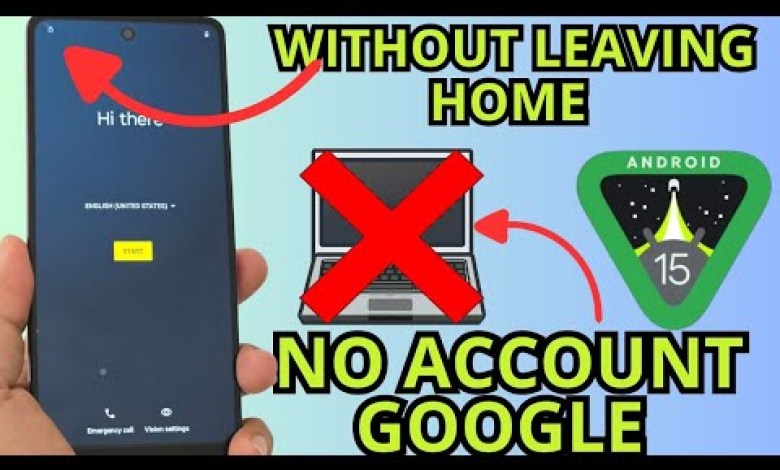
NO PC ANDROID 15 – Motorola edge 60 50 40 30 Fusion stylus bypass account google unlock
How to Recover Your Device: A Simple Guide
Recovering access to your device can seem daunting, especially when faced with screen locks and forgotten credentials. However, this guide will walk you through an easy and straightforward method to regain access to your device. In this tutorial, we’ll use a different approach than previous ones, ensuring that you have a seamless experience.
Step 1: Connect to Wi-Fi
The first step in this recovery process is to connect your device to a Wi-Fi network. Having a stable internet connection is crucial, as most recovery methods require access to online services.
- Access Settings: Open the settings menu on your device.
- Select Wi-Fi: Look for the Wi-Fi option and tap on it.
- Choose Your Network: Select your preferred Wi-Fi network and enter the password if required.
Once connected, you’re ready for the next step.
Step 2: Access the Locked Screen
Now that your device is connected to Wi-Fi, it’s time to address the screen lock issue. If you’ve forgotten your PIN or pattern, don’t worry; we’ll guide you through the next steps.
- Attempt to Unlock: Try entering the lock screen to see if you’re still prompted for a PIN or pattern.
- Select ‘Forgot PIN’: If you see an option that states "Forget PIN" or “Unlock with Google Account”, click on it.
Since you mentioned that you’ve forgotten your Google account credentials as well, let’s move to a different approach.
Step 3: Alternative Recovery Method
Traditional methods of recovery by entering the emergency number have become outdated and often ineffective. That’s why we’ll implement a new way to recover your device.
Step 3.1: Navigate to Motorola Policy and Privacy
- Back to Options: Tap on the back button until you reach the main screen.
- Go Forward: Select the option to go forward again.
- Policy and Privacy: Find and tap on the section labeled "Motorola Policy and Privacy".
Step 3.2: Locate Helpful Resources
- Scroll Down: Continue scrolling down until you see the option for
motorola.com. - Select Motorola: Click on it to get more details.
- Google Help: Once you’re on Motorola’s page, look for a section that says "Google", and select it.
Step 4: Using Google Help
Once you’re redirected to Google’s help page, you will be provided with a variety of resources that can assist you with your issue.
- Search for ‘Password’: In the search bar, type in the word "password". This will help you find specific instructions related to password recovery.
- Select a Video: Among the search results, you will likely see a video that demonstrates the recovery process. Click on the video for more insights.
Step 4.1: Follow Video Instructions
- Watch Closely: Pay attention to the steps in the video tutorial as it will include visual aids that make the process easier to follow.
- Three Dots Menu: If you don’t find a direct solution, look for a three-dotted icon that typically indicates more options within the app or menu.
Step 5: Additional Support
If the above steps don’t successfully recover your device, consider these additional options:
Step 5.1: Contact Customer Support
- Motorola Support: Visit the Motorola support website to find contact information for their customer service. They can provide further assistance for device recovery.
- Google Support: If your issue pertains specifically to your Google account, visit the Google Help Center for account recovery options.
Step 5.2: Factory Reset as a Last Resort
If all else fails, you might consider performing a factory reset. However, this should be your last resort as it may erase all data on your device.
- Backup Your Data: If possible, back up your important information before proceeding.
- Access Recovery Mode: Turn off the device and then, depending on the model, press specific key combinations (like Volume Up + Power) to access recovery mode.
- Choose Factory Reset: Follow the on-screen instructions to reset your device.
Conclusion
Regaining access to your device doesn’t have to be a stressful experience. Through careful navigation of settings and using available online resources, you can unlock your screen and recover your Google account. Remember to take each step slowly and watch the accompanying video tutorials for visual guidance.
Should you encounter difficulties, don’t hesitate to reach out to customer support for further assistance. Following these steps will not only help you access your device but will also enhance your understanding of device management for any future issues.
With this guide, you’re now equipped to tackle device lock issues confidently!
#ANDROID #Motorola #edge #Fusion












