Unlocking the Secrets of the Realme Note 50: Easy Google/FRP Bypass Guide You Need to Read!
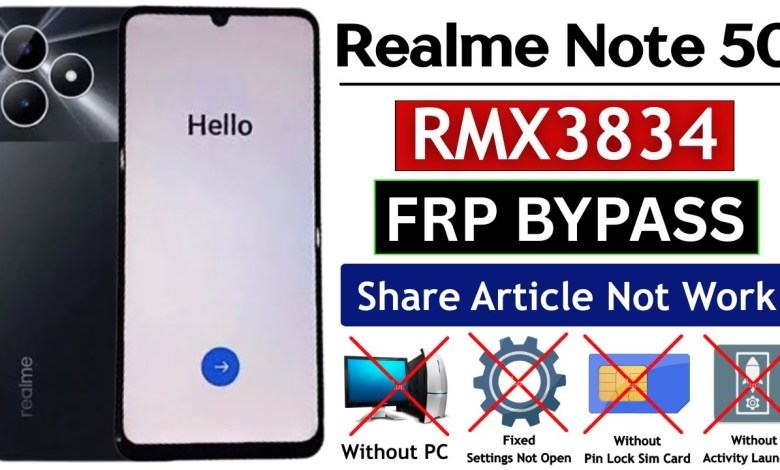
Realme Note 50 : Google/Frp Bypass – Share Article Not Work | Settings Not Open | Without Pc
How to Bypass FRP Lock on Realme Note 50 Without PC
Hello friends, welcome to my YouTube channel! In this video, I’m going to show you how to bypass the FRP lock on the Realme Note 50 without a PC. If your phone’s settings are not opening or the share articles aren’t working for you, there’s no need to panic. I’m going to provide solutions for all these problems in this video.
Understanding FRP Lock
Before we dive into the bypassing process, let’s understand what an FRP lock is. FRP (Factory Reset Protection) is a security feature on Android devices introduced by Google. If someone tries to reset your phone without your permission, Google will ask for the previously synced Google account to ensure the device is yours.
Why Bypass FRP Lock?
You might need to bypass the FRP lock when:
- You forget your Google Account credentials.
- You purchase a second-hand device that you cannot access due to FRP.
- The phone is stuck at the Google verification screen.
Steps to Bypass FRP Lock
Let’s get started with the bypassing process. Ensure that you follow each step closely.
Step 1: Connect to Wi-Fi
To begin with, you need to connect your phone to Wi-Fi. Here’s how you do it:
- Go to the settings on your phone.
- Find the Wi-Fi option and connect it to a stable network.
You can see that my phone is connected to Wi-Fi now.
Step 2: Identify FRP Lock
Now, let’s check if the FRP lock is enabled on your device.
- Restart your phone.
- You will notice a lock icon on the top of the screen if the FRP lock is activated.
This lock icon indicates that FRP is enabled and your device is locked.
Step 3: Attempt to Access Google Account
Next, let’s see what happens when we try to open an app that requires Google account verification.
- Tap on the “Copy” button when prompted.
- You will see that there is a PIN, pattern, or password lock asking you for previous credentials.
If you forgot your Google account details, it will prevent you from accessing your device.
Step 4: Bypass the Lock
The next step is where we bypass the FRP lock. Follow these detailed instructions:
- Reboot your Device: Restart your phone and wait for it to boot up again.
- Access Settings: Once the device is up, go to the settings and select “Apps”.
- Find Google Play Services: Search for “Google Play Services” in the app list.
Clear Cache: Tap on “Storage”, then click on “Clear Cache”.
Note: Clearing the cache may help remove any saved credentials.
- Disable Google Play Services: Disable it temporarily and confirm your choice. This will stop the prompts from appearing.
- Return to the Main Screen: Go back to the main screen by pressing the Home button.
Step 5: Reconnect to Wi-Fi
After bypassing the initial lock, you should reconnect to the Wi-Fi network:
- Go to settings.
- Tap on Wi-Fi and select your network.
Step 6: Use a Third-Party App
At this point, you may need to employ a third-party app to help you gain access:
- Search online for an APK file that helps bypass FRP.
- Download the APK onto your device. You can use a different device if your current one doesn’t allow you to download it.
- Once downloaded, install the application.
Step 7: Follow the App Instructions
After installing the app, follow the instructions given:
- Launch the app and select the bypass option.
- Follow on-screen prompts, which usually include:
- Logging into a new Google account.
- Verifying dummy credentials.
This process will help you bypass the FRP lock successfully.
Step 8: Restart Your Phone
After making all necessary changes, restart your device to see if the bypass worked.
- Once the device restarts, it should not ask for the old Google account anymore.
- Set up your phone as a new device.
Conclusion
Bypassing the FRP lock on the Realme Note 50 can be an essential skill, especially when you face locked scenarios. It’s important to remember the steps and follow instructions carefully.
If you find any complications or errors, feel free to revisit specific parts of the video for clarity. Make sure to give a like and subscribe for more tech-related tips and tricks!
As always, thanks for watching, and happy unlocking!
Disclaimer
Please remember that bypassing the FRP lock might void warranties or breach terms of service in certain scenarios. Always use these methods at your own risk and ensure compliance with local laws and regulations.
Stay tuned for more informative videos on our channel!
#Realme #Note #GoogleFrp #Bypass #Share #Article











