Unlocking Xiaomi Hyperos: How to Bypass Google Account Restrictions!
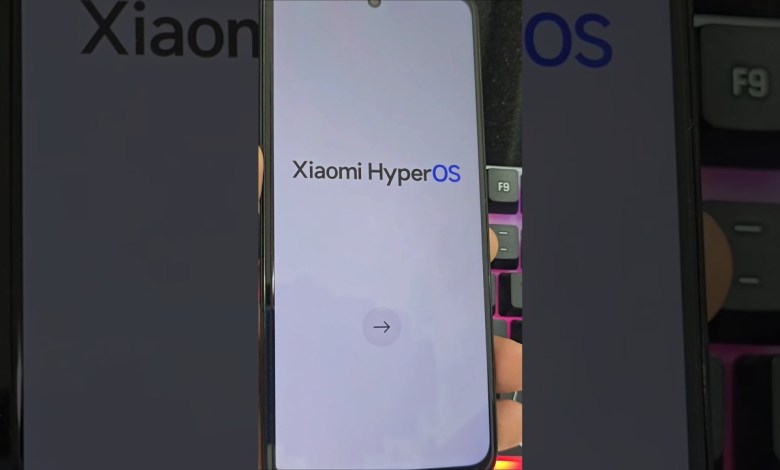
WITHOUT PC – Xiaomi Hyperos FRP Bypass ACCOUNT Google UNLOCK Android 14
Complete Guide to Easily Recovering Your Device
Recovering a device can often seem daunting, but it doesn’t have to be. In this article, we’ll cover a simple, step-by-step guide for recovering your device using a specific method. Make sure to follow along carefully, watch the tutorial videos, and ensure you are connected to a Wi-Fi network throughout the process.
Understanding the Recovery Process
Before we dive into the specifics, it’s essential to understand what recovery means in the context of your device. Recovery typically refers to restoring your device to its original state or enabling you to bypass restrictions like a locked screen or forgotten PIN code. The method we’ll be using today is different from conventional methods that often involve entering a PIN code or using a factory reset.
Why Choose This Method?
This method is unique and can be easier for users who find traditional methods complicated. It emphasizes navigating through your device settings instead of relying solely on a PIN code. By utilizing different options available in your device’s settings, you can achieve recovery without much hassle.
Step-by-Step Instructions to Recover Your Device
Now, let’s get started with the recovery steps. We recommend having your device ready, being connected to a stable Wi-Fi network, and following along with the video tutorial linked below for a comprehensive experience.
Step 1: Open Device Settings
To begin, start by unlocking your device (if possible) and navigate to the Settings application. This is usually represented by a gear icon on your home screen or app drawer.
Step 2: Locate the Policy and Privacy Section
Once you are in the settings menu, scroll down to find the Policy and Privacy section. This area typically contains various options regarding security and data privacy.
Step 3: Explore the Recovery Options
In the Policy and Privacy section, you’ll find various entries that might lead you to recovery options. We are going to explore these options to find the appropriate means for your device recovery.
- Click on the Account Management option to check if there are any settings that could aid in the recovery process.
- Look for a tab or button that mentions Recovery Options or similar wording.
Step 4: Choose a Different Path
Instead of trying the PIN code recovery, let’s pivot and select an alternative recovery option presented. This could vary depending on your device’s operating system and manufacturer.
- You might see options that allow you to reset your network settings or update your system.
- Select the option that aligns with the recovery procedure mentioned in the video tutorial.
Step 5: Follow the On-Screen Instructions
After selecting the relevant recovery option, pay careful attention to the on-screen instructions. Your device may ask for confirmation, so be prepared to follow steps that could involve logging into your account or providing additional data.
Step 6: Reboot Your Device
Once you have completed the necessary steps, the last process is to reboot your device. Turn off your device entirely and then power it back on. This allows your device to apply the new settings and ensure that the recovery process is concluded.
Additional Tips for Successful Recovery
Stay Connected to Wi-Fi: A stable internet connection is crucial for this recovery method, so make sure you remain connected throughout the process.
Watch the Tutorial Video: For visual learners, watching the tutorial video linked to this article will help clarify each step further. It provides practical demonstrations of the recovery steps we’ve outlined.
Be Patient: The recovery process might take a bit longer than anticipated, so maintain patience while your device processes the recovery instructions.
- Contact Support: If you encounter any difficulties during the recovery process, don’t hesitate to contact the support service of your device manufacturer for additional assistance.
Troubleshooting Common Issues
During the recovery process, you might face some common issues. Below are a few troubleshooting steps for scenarios that could arise:
Forgetting the PIN Code
If you’re unable to recall your PIN code, utilize the recovery options mentioned earlier as they eliminate the need for this code during the process.
Connectivity Problems
If you experience problems with your Wi-Fi connection, try the following:
- Restart your router.
- Ensure you’re within range and that there are no interruptions.
- Connect to another stable network if possible.
Encountering Error Messages
Should you encounter any error messages:
- Take note of what the message says, as it can provide clues for resolving the issue.
- Refer to the device’s support page or forums for similar issues and suggested solutions.
Conclusion
In conclusion, recovering your device doesn’t have to be an overwhelming task. By following the outlined steps and utilizing the unique recovery method discussed, you’ll be on your way to regaining access to your device without the need for complicated PIN codes or resets.
Remember, patience and attention to detail are key throughout this process. For further clarity, consult the accompanying video tutorial, and don’t hesitate to seek help from professionals if necessary. Happy recovering!
Final Note
Whether it’s a personal device or a work gadget, knowing how to effectively recover your device is a vital skill in today’s tech-centric world. With the right tools and information, you can tackle any device recovery challenge that comes your way.
This article aims to empower you with knowledge and practical steps to make device recovery a breeze. By ensuring that you fully engage with the process, recovery can be swift and efficient!
#Xiaomi #Hyperos #FRP #Bypass #ACCOUNT #Google













