Unlocking Your Samsung: How to Remove Google Account on Android 15 Without a PC!
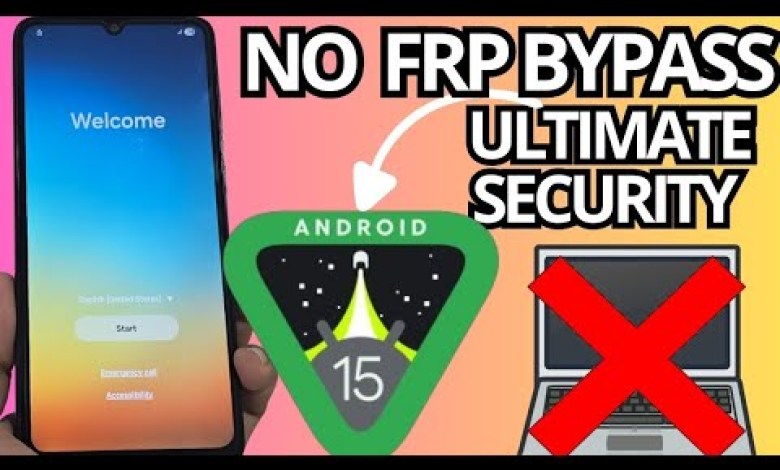
NO PC ANDROID 15 – Remove account google samsung without pc FRP bypass
How to Recover Your Device Without a PC: A Step-by-Step Guide
In today’s tech-driven world, there may come a time when you find your device locked and your access thwarted. Worry not! This article will guide you through a hassle-free, PC-free method to recover your device and delete an account directly. So, let’s dive in!
Understanding the Importance of Device Recovery
Your device may get locked for various reasons—perhaps it’s an operating system update, forgotten passwords, or unintentional account lockout. Regardless of the reason, regaining access can feel daunting. However, understanding a few basic processes can make the task significantly easier.
The Purpose of This Tutorial
Today, we aim to walk you through a simple and effective method for recovering your device without needing a PC. The steps are straightforward, and you can follow along without commercial interruptions.
Step 1: Connect to a Wi-Fi Network
Why Wi-Fi Connectivity is Crucial
The first and fundamental step in this entire process is connecting your device to a reliable Wi-Fi network. This connection will enable various options that facilitate account recovery.
How to Connect
- Unlock Your Device: If your device is accessible, swipe or use your existing credentials to open the settings.
- Navigate to Wi-Fi Settings: Go to the ‘Settings’ application, followed by ‘Wi-Fi’.
- Select Wi-Fi Network: Choose your desired Wi-Fi network and enter the password if required.
- Confirm Connection: Ensure that your device is connected by checking for a Wi-Fi icon on the status bar.
Step 2: Confirm the Lock Status of Your Device
Identifying the Security Lock
After connecting to Wi-Fi, it’s essential to verify that your device is locked. This confirmation is crucial for proceeding with the recovery steps.
- Observe the Screen: You should see a screen lock or any message indicating that an account is blocking access.
- Check for Account Information: Look for associated Gmail or other account information that requires recovery.
Step 3: Begin the Recovery Process
Access Recovery Methods
In this section, you can access recovery alternatives, both PC-based (if you prefer) and PC-free options.
PC-Free Option:
- Follow on-screen prompts after opting for the screen lock recovery.
- Utilize any security questions if prompted.
PC-Based Option:
- If you choose to use a computer, follow the secondary methods provided in the video description or pinned comment.
Step 4: Follow the Video Tutorial
Watch and Learn
For optimal results, it’s beneficial to watch the accompanying video tutorial that demonstrates these steps visually. The video will provide a walk-through of the recovery process without any commercial breaks—a seamless learning experience.
Community Support
Consider joining our member community for support, insights, and the latest updates about device recovery methods. Membership grants you early access to future tutorials, ensuring you stay ahead with timely information.
Step 5: Troubleshooting Common Issues
Encountering Problems?
Sometimes, unforeseen issues may arise during the recovery process. Here are some troubleshooting tips:
- Wi-Fi Connection Issues: Ensure that your device maintains a steady Wi-Fi connection throughout the process.
- Account Verification Failure: If you fail to verify your account, double-check your login credentials and ensure you’re using the correct information.
Additional Methods for Account Deletion
Alternative Approaches
While this article presents a straightforward method, we also provide additional strategies. For those interested, please refer to our descriptions on other platforms for comprehensive lists of recovery methods.
- Combination Steps: Explore various combinations and other channels that may offer additional assistance.
- Official Resources: Utilize official resources and channels for the latest updates and methods that may not be covered in this guide.
Conclusion: Take Charge of Your Device
Recovering your device doesn’t have to be an excruciating experience. By following the outlined steps and utilizing the resources available, you can regain access swiftly and effectively.
Join Our Community
If you find this information useful, consider supporting our member community. It’s an excellent way to stay updated on the newest device recovery techniques. You’ll benefit from advance access to our video tutorials and discussions that can enhance your tech skills.
Final Thoughts
We hope this guide successfully assists you in recovering your device. Whether you choose the PC-free method or prefer various alternate solutions, the power to regain control of your technology is in your hands. Watch the video tutorial, connect to Wi-Fi, and take the first step in a secure recovery journey!
For any further questions or direct assistance, feel free to drop comments below or contact support. Happy recovering!
#ANDROID #Remove #account #google #samsung













