Unlocking Your Xiaomi: The Secret to Removing Your Google Account on HyperOS Redmi!
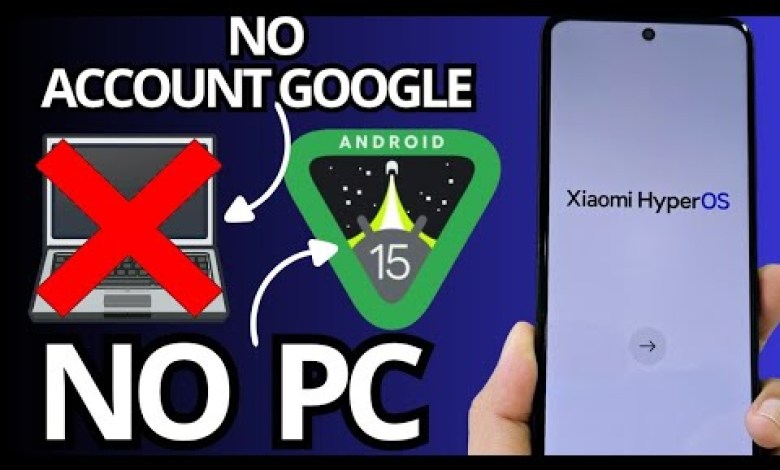
WITHOUT PC – Remove account google xiaomi hyperos redmi 13 Frp bypass Unlock android 15 – 14
Recovering Your Device Without a PC: A Step-by-Step Guide
If you find yourself locked out of your device and don’t have access to a PC, fear not! In this article, we’ll walk you through a comprehensive method to recover your device using the latest software. This step-by-step tutorial will guide you through the recovery process, ensuring you regain access to your device in no time.
Step 1: Connecting to Wi-Fi
Before we dive into the recovery process, the first step is to connect your device to a stable Wi-Fi network. Here’s how to do it:
- Navigate to Settings: On the locked screen, look for the settings option which typically allows for Wi-Fi access.
- Select Wi-Fi Networks: Click on the Wi-Fi icon to view available networks.
- Choose Your Network: Find your desired network from the list and click on it.
- Enter Password: Input the password to connect and wait for the confirmation that you are online.
Important Note:
Make sure your Wi-Fi connection is stable to avoid disruptions during the recovery process.
Step 2: Confirm Device Lock Status
Once connected to Wi-Fi, it’s vital to check whether your device is indeed locked. Here’s how to confirm this:
- Look for prompts that indicate a screen lock is active.
- Try entering incorrect passwords to see if the device acknowledges the lock status.
- Take note of any additional messages that may pop up during this process; they can provide useful insights into the locking mechanism.
Step 3: Exploring Alternative Methods
If the initial method doesn’t seem viable, don’t worry! In the video description, we’ll provide links to other recovery methods that may suit your situation better.
- Explore Video Description: Navigate to the description section of the video for alternative methods.
- Engage with Comment Section: The first pinned comment will often contain vital information about updates or different recovery techniques.
Community Support
We also encourage you to check out our community section, where members can access videos before they are publicly available. Engaging with our community not only helps you receive timely updates but also supports our channel’s growth.
Step 4: Using the “Use Without a Google Account” Feature
In situations where you’re locked out, leveraging the “Use without a Google Account” feature can be beneficial. Here’s how to access this feature:
- Select the Option: On the lock screen, find the option that says “Use without a Google account.”
- Follow the Prompts: This option directs you towards further steps to unlock your device.
Screen Lock Confirmation
Upon selecting this option, you will arrive at a screen confirming that the device is indeed locked. This is crucial in understanding that your unlock process is valid.
Step 5: Utilizing an OTG and Keyboard
For this method, you will need an OTG (On-The-Go) cable and a USB keyboard. This approach allows you to input commands that can help in navigating the recovery.
- Connect OTG: Insert the OTG cable into your device’s charging port.
- Attach USB Keyboard: Plug in your USB keyboard to the OTG cable.
Input Commands
Once the keyboard is connected:
- Input Unlock Commands: Use the keyboard to type certain commands that may bypass the lock. Please note that this may differ based on the device model.
- Follow On-screen Prompts: If the commands are accepted, follow any instructions that appear on the screen.
Step 6: Additional Methods and Final Steps
If the methods above do not succeed, don’t lose hope! There are additional techniques mentioned in the video description you can try:
- Factory Reset through Recovery Mode: This can often be achieved by holding certain button combinations while turning the device on.
- Consult Manufacturer Support: If all else fails, reaching out to customer support for your specific device can provide tailored assistance.
Conclusion
Recovering access to your device without a PC is entirely feasible with the right steps. Remember to connect to Wi-Fi, explore alternate methods listed in the video description, and utilize tools like an OTG cable and keyboard for input commands.
If you found these steps useful, don’t hesitate to join our community for more tutorials and updates. Your support not only helps you stay informed but also assists in the growth of our educational platform. Happy unlocking!
Feel free to share your experiences and any additional tips in the comments section!
#Remove #account #google #xiaomi #hyperos #redmi













