Unveiling the Newest Method for Vortex Phone Android 12 FRP Bypass in 2025
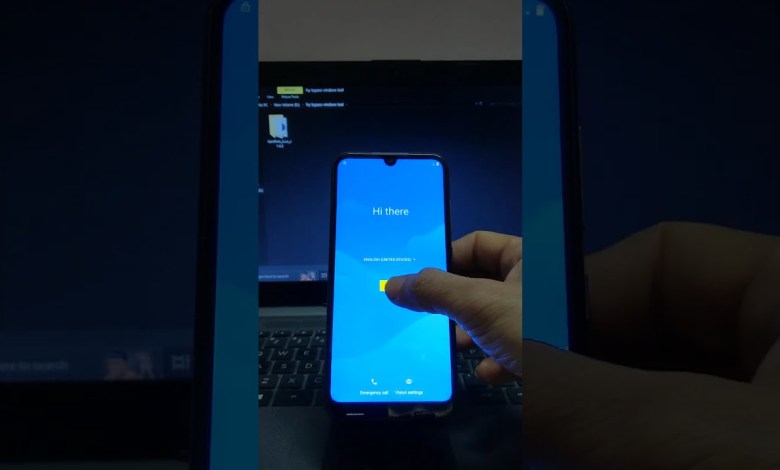
All Vortex Phone Android 12 FRP Bypass 2025 New Method Google Unlock
How to Bypass Google Account Verification on Vortex Android 12 Phone
Introduction:
In this article, we will guide you on how to bypass Google account verification on your Vortex Android 12 phone using the SamFirm Tool. Follow the step-by-step instructions below to successfully bypass the FRP (Factory Reset Protection) on your device.
Step 1: Connect your Vortex Android 12 phone to a PC
The first step in bypassing Google account verification on your Vortex Android 12 phone is to connect it to a PC using a USB cable. Make sure that your phone is powered on and unlocked before connecting it to the PC.
Step 2: Download the SamFirm Tool
Download the SamFirm Tool from the link provided in the description box of this video. Once the download is complete, locate the Samfirm file in the folder where it was saved and open it.
Step 3: Navigate to Bypass FRP option
Click on the “Android Tools” tab in the SamFirm Tool and then select the “Bypass FRP” option. Tap the dropdown menu and change it to “Bypass FRP (Open Maps)”.
Step 4: Scan for connected Vortex phone
Hit the “Scan” button in the SamFirm Tool to detect the connected Vortex phone. Once the phone is detected, tap on the “Bypass FRP” option.
Step 5: View SamFirm notification on Cloud Mobile
Check the SamFirm notification on the Cloud Mobile and click on “VIEW”. This will launch the Google Maps app on your Vortex phone.
Step 6: Bypass Google account verification
On the Google Maps app, select any location and then tap the three dots icon. Choose the “Share” option and then click on “Messages”.
Step 7: Send a text message
In the Messages app, tap on “New Message” and type any number (e.g. 999) in the recipient field. Hit the tick icon to send the text message.
Step 8: Attach a photo
Tap the camera icon on the left of the text message field and capture a photo. Click on “Attach” and then select the attached picture.
Step 9: Share the photo using Google Image Search
Hit the Share icon and choose “Google Image Search” as the sharing medium. Tap the three dots icon in the top-right corner and select “Privacy Policy”.
Step 10: Launch Google Chrome
This will open Google Chrome. Click on “Accept and continue” and proceed without signing in. Tap the square grid icon on the top and select “Google Search”.
Step 11: Access efrp.me website
Navigate to the efrp.me website using the web browser. Look for the “Open Settings App” option and click on it.
Step 12: Enable Battery Percentage
Go to Battery settings and turn on the Battery Percentage option. We need to bring Google Play Services to this Battery Usage screen.
Step 13: Reduce battery percentage
Go back to the efrp.me webpage and tap on “Open (Google Play Store) Direct”. Hit Sign-in and enter any data in the email address field to consume battery.
Step 14: Check Battery Usage
Keep repeating the process to reduce the battery percentage by 1 or 2%. Once the battery percentage is reduced, check the Battery Usage screen for Google Play Services.
Conclusion:
By following the above steps, you can successfully bypass Google account verification on your Vortex Android 12 phone using the SamFirm Tool. Remember to follow the instructions carefully and make sure to download the tool from a trusted source. If you have any questions or concerns, feel free to leave a comment below. Thank you for reading!
#Vortex #Phone #Android #FRP #Bypass #Method













