Unlocking Secrets: Tanoshi 2-in-1 FRP Bypass Without a PC for Your Android Device!
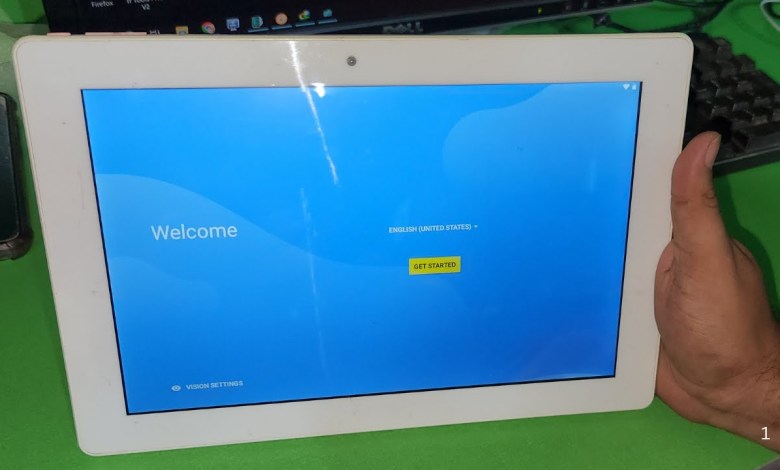
Tanoshi 2-in-1 FRP Bypass Without PC | tanoshi android tablet frp bypass
How to Bypass FRP Google Account on Tanushi Tablet (Model TT KB)
Welcome to our detailed guide on bypassing the FRP (Factory Reset Protection) Google account on the Tanushi Tablet, specifically model TT KB. This process is essential if you are locked out of your tablet and need to regain access, particularly if your tablet is running Android 7 or Android 8. Follow the steps carefully to ensure a successful bypass.
Prerequisites
Before starting the bypass process, ensure the following:
- Your Tanushi Tablet is charged.
- You have a Wi-Fi network available for connection.
Step-by-Step Guide to Bypass FRP
1. Connect to Wi-Fi
First and foremost, connect your tablet to a Wi-Fi network. This connection is crucial for downloading the necessary tools to bypass the Google account.
2. Enable TalkBack
After connecting to Wi-Fi, navigate to the Settings menu. Here, you need to enable the TalkBack feature. This feature will assist you in navigating the tablet:
- Go to Settings.
- Find Accessibility and tap on TalkBack.
- Toggle the TalkBack option to On.
3. Create an L-shape on the Screen
Next, you will create an ‘L’ shape on the screen using two or three fingers:
- Using two or three fingers, slide on the screen to activate the TalkBack menu.
- Now, navigate to the Accessibility menu again.
4. Disable TalkBack
To proceed, you need to disable the TalkBack feature:
- Use the same two or three-finger sliding technique to open the TalkBack settings.
- Toggle TalkBack to Off.
5. Access Applications
Now that TalkBack is off, navigate to the Apps section of your tablet:
- Try opening Chrome first.
- If that does not work, try YouTube.
- If neither opens, you can try accessing Maps.
6. Open Google Maps
If Chrome and YouTube do not work, follow these steps to access Google Maps:
- Tap on Maps.
- When prompted for notifications, click on Information.
- Open Chrome from within the Maps application.
7. Download the FRP Bypass Tool
Once you have Chrome open, you can now search for an FRP bypass tool:
- In the search bar, type “FRP Bypass Tool“.
- Download a reliable version, such as TNO Care from any trustworthy website.
8. Install the Tool
After downloading the tool, install it on your tablet:
- Navigate to the downloaded file.
- Tap to install and follow the on-screen instructions.
9. Bypass the FRP Successfully
After the installation completes, follow the prompts to perform the FRP bypass. Usually, this will require confirming a few additional settings to completely remove the previous Google account.
Troubleshooting Common Issues
If you encounter any issues during the bypass process, here are some tips:
- Ensure your internet connection is stable.
- Try restarting your tablet after completing the bypass tool installation.
- If the tool does not download, try using a different browser or device to access the downloading sites.
Conclusion
Bypassing the FRP Google account on your Tanushi Tablet is a straightforward process when you follow the outlined steps. Always remember that performing such operations carries risks, and ensure to backup your data whenever possible. If you find any part of the process difficult, do not hesitate to seek professional assistance to avoid any potential damage to your device.
Disclaimer
This guide is intended for educational purposes only. Please ensure that you own the device or have permission to bypass the FRP lock. Misuse of this information could lead to legal implications.
#Tanoshi #2in1 #FRP #Bypass #tanoshi #android












