Discover how to delete a Google account without using a PC on your new device
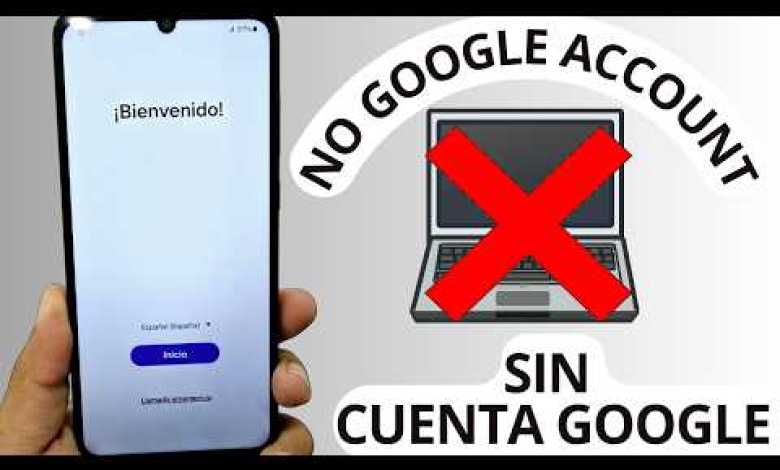
Nuevo Método SIN PC – Eliminar una cuenta de google samsung
Alright, here we have this device, which we will be able to recover in a very easy and simple way. Recommendation: Watch the tutorial video step by step until the end, first, we must be connected to a Wi-Fi network because this device has a screen lock and also has a Gmail account, so we will not use a personal computer until we can recover it. Three times then we go back and give it where it says look at the whole network and give it where it says add a new network then we give it here where the QR code is then we give it where the gallery is and the three points then we will give it where it says sharp – then we will give it here where it says access then we will choose storage then we will give it here in the letters where it says look at all the applications that have this permission then we will give it to Lupita then we will write here the first letters Chrome then we will give it to him Google Chrome then we will press open so that it takes us Google Chrome to the application itself then we will press accept and continue then we will press here where it says no thanks and here we will write our official page called davel as it appears, we will press on Dell and we will press search, we will wait a few seconds until our page Android TV is loaded, we will click on the first page so that it takes us to the official page then we said that we will click here understood then we will look for the input that says Apps B this is the input that we will look for we will scroll down where it says see more download more we will scroll down where it says see more and here appears the input that says applications ready now we will click on it and here all our applications will appear also many programs such as A and many different apps so that we can do many things on our devices, we will look for input here I will explain it is the input that we will choose here are the two small thorns that appear here let’s choose it, says the shortcut let’s go click on it and it will take us here to this section, let’s select it, click on it. Now it will take us to the Galaxy store. Let’s wait here. You must have an account, if you don’t have an account, we recommend creating an account on an unlocked Samsung device and you can create a Samsung account. Click on “open” then we say we will give you what the apps say, then we will go to the last options and look for Google services and look for it here, and now what we should do is give it the three points.
Heading 1: Easy Device Recovery Tutorial
Heading 2: Step-by-Step Guide to Recovering Your Device
Heading 3: Connecting to a Wi-Fi Network for Recovery
In this article, we will walk you through the process of recovering your device in a simple and easy way. Make sure to follow the steps closely and watch the tutorial video until the end for a smooth recovery process.
Heading 4: Setting Up Wi-Fi Connection
Heading 5: Accessing the Device with Screen Lock
Heading 6: Recovering Gmail Account to Unlock Device
To begin the recovery process, you need to ensure that you are connected to a Wi-Fi network. This is essential as the device has a screen lock and requires a Gmail account for recovery. Follow the on-screen instructions carefully to navigate through the recovery process.
Heading 7: Navigating Through the Recovery Interface
Heading 8: Accessing the Google Chrome App for Recovery
Heading 9: Finding the Apps B Input for Recovery
Once you have established a Wi-Fi connection, navigate through the recovery interface to access the Google Chrome app for recovery. Look for the specific input required for the recovery process and follow the instructions provided to unlock your device.
Heading 10: Accessing the Galaxy Store for Recovery
Heading 11: Creating a Samsung Account for Recovery
To complete the recovery process, access the Galaxy Store and create a Samsung account if you do not have one already. This account will be necessary for the recovery process and will help you unlock your device successfully.
Heading 12: Conclusion
In conclusion, recovering your device can be a straightforward process if you follow the steps outlined in this article. Watch the tutorial video for a step-by-step guide and ensure you are connected to a Wi-Fi network for a successful recovery. Follow the instructions carefully and recover your device with ease.
#Delete #Google #account











![[2 Ways] How to Bypass Verify PIN After Factory Reset [2 Ways] How to Bypass Verify PIN After Factory Reset](https://wp.fifu.app/gsm.vpnwp.com/aHR0cHM6Ly9pLnl0aW1nLmNvbS92aS9GQWZnWDB5eGNETS9tYXhyZXNkZWZhdWx0LmpwZw/a1884477d236/2-ways-how-to-bypass-verify-pin-after-factory-reset.webp?w=390&h=220&c=1&p=1098627)

