Fascinating Trick: Tecno Android 12/13 Frp Bypass Without Using Setting Apps
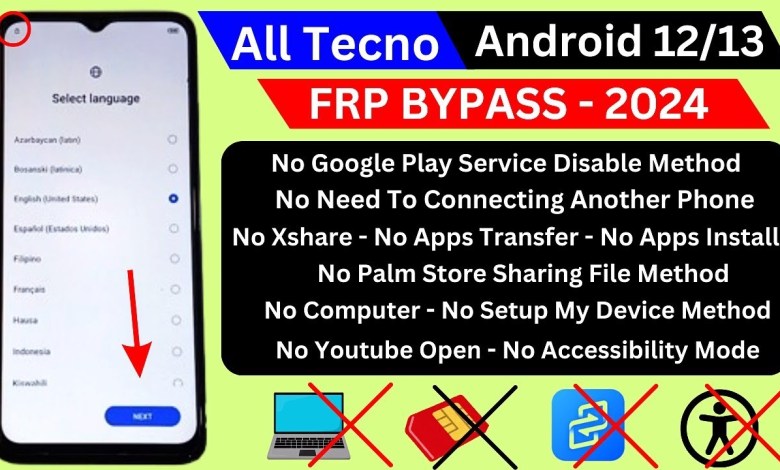
Tecno Android 12/13 Frp Bypass | Setting Apps Not Working 2024 | All Tecno Frp Unlock Without PC
Unlock FRP Without Computer and Another Phone
Introduction
Unlocking FRP (Factory Reset Protection) on any tech phone can be done without the use of a computer or another phone. In this article, we will guide you through a simple process to bypass any app without needing a computer or another phone.
Step 1: Select Your Country
Once you open the app on your phone, you will see a setup that cannot be disabled. When you come to the app management, the app list will appear. Select your country and click on ‘Next’.
Step 2: Skip and Connect to Wi-Fi
If you do not have Wi-Fi on your phone, you can turn on the hotspot on another phone and use it as Wi-Fi. Once you connect to Wi-Fi, the app will automatically move to the next step.
Step 3: Next and Pattern Lock Removal
After the Wi-Fi is connected, click on ‘Next’. A check will appear, click on it and then click on ‘Next’. Click on ‘Don’t Copy P’, and a pattern lock will appear. Remove the lock by clicking on ‘Use My Google Account’.
Step 4: Gmail Account
Now, you will see a screen with a Gmail account. You can easily bypass this screen on any phone, whether it is a phone 12, 13, or 14. This method does not require another phone or any tools.
Step 5: Back and Near By
After connecting to Wi-Fi, go back to where you connected to Wi-Fi and click on the option that appears. Click on the small box that appears and then click on ‘Near By’. Turn it on and click on ‘Net Help Sharing’.
Conclusion
By following these simple steps, you can easily unlock FRP on any tech phone without the need for a computer or another phone. This method is quick and secure, ensuring that you can bypass any app without any hassle.
#Tecno #Android #Frp #Bypass #Setting #Apps













