How to Bypass FRP on Infinix Smart 7 HD Without a PC | Get Ready to be Amazed! #shorts
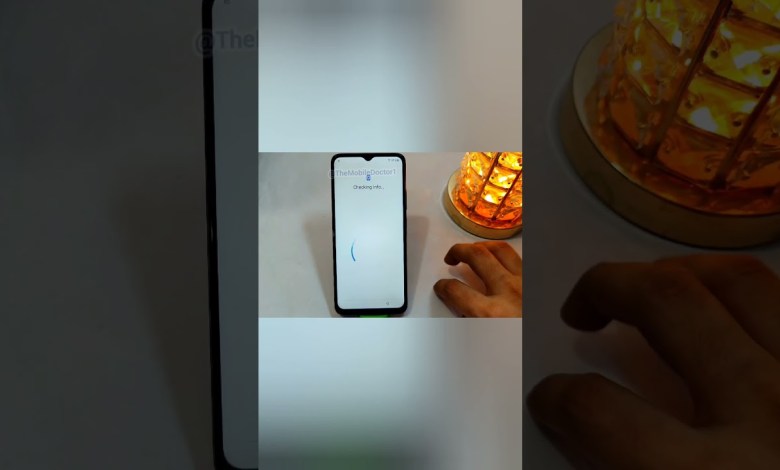
infinix Smart 7 Hd Frp Bypass Without Pc | #shorts
The Method to Remove FRP Lock from Infinix Smart 7 AD
In today’s video, we will be discussing how to remove the FRP lock from the Infinix Smart 7 AD. To begin with, you need to connect your phone to a Wi-Fi network. Once that is done, go to the next step. Click on “Do not copy” and then click on “Use my Google account”. Now, you will see that your phone is stuck and not proceeding further as there is an FRP lock on it. To remove this lock, you need to go back to the Wi-Fi options.
Step 1: Connecting to Wi-Fi
The first step in removing the FRP lock from your Infinix Smart 7 AD is to connect it to a Wi-Fi network. This will enable you to access the necessary settings and options to bypass the FRP lock.
Step 2: Clicking on “Do Not Copy”
After connecting to Wi-Fi, you need to click on “Do not copy” to proceed. This step is crucial as it will lead you to the next option to remove the FRP lock from your device.
Step 3: Clicking on “Use My Google Account”
Once you have clicked on “Do not copy”, the next step is to click on “Use my Google account”. This will prompt the device to show that it is stuck due to the FRP lock.
Step 4: Removing the FRP Lock
To remove the FRP lock from your Infinix Smart 7 AD, you need to navigate back to the Wi-Fi settings. Look for the options that allow you to access the device’s security settings and remove the FRP lock.
Conclusion
In conclusion, the process of removing the FRP lock from the Infinix Smart 7 AD is straightforward if you follow the steps mentioned above. By connecting to a Wi-Fi network, clicking on “Do not copy”, and selecting “Use my Google account”, you can bypass the FRP lock and regain access to your device. Remember to carefully follow the instructions to ensure a successful removal of the FRP lock.
#infinix #Smart #Frp #Bypass #shorts



