How to Bypass FRP on Vivo Y16 with Android 12: A Simple Guide
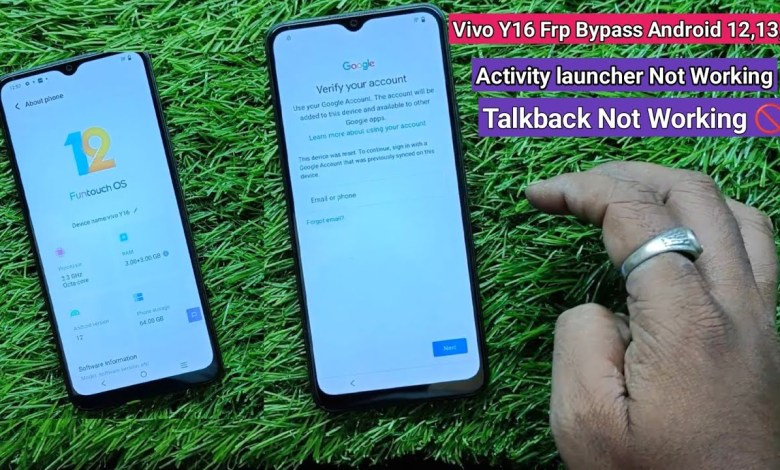
Vivo Y16 Frp Bypass Android 12 | Vivo Y16 Frp Bypass 2025 | Without Pc Not Working
Vivo Y1 16 FRP Bypass Tutorial
In this tutorial, we will guide you on how to bypass the FRP lock on the Vivo Y1 16 model without the need for a PC. Follow along with the steps mentioned in the video to successfully bypass the FRP lock on your Vivo device.
Step 1: Connecting to WiFi
First and foremost, make sure to connect your device to a stable WiFi network. This is essential to proceed with the FRP bypass process. Once connected, you will be able to access the necessary settings on your device.
Step 2: Accessibility Menu
Navigate to the Accessibility menu on your device by pressing the volume up or down buttons. Look for the Accessibility settings and enable TalkBack. This feature will assist you in navigating through the settings with ease.
Step 3: Using TalkBack
Once TalkBack is enabled, draw an "L" on the screen to open Google Assistant. Say "Accessibility" to open the Accessibility settings on your Vivo device. Check if the EasyShare feature is accessible and functioning properly.
Step 4: EasyShare Settings
If the EasyShare settings are not responsive, use the keyboard to navigate through the settings. Turn off the TalkBack feature and power off your device momentarily before turning it back on.
Step 5: Open EasyShare
Once your device is powered back on, navigate to the EasyShare settings and ensure that the Phone Clone feature is active. Scan the QR code displayed on your screen to proceed with the FRP bypass process.
Conclusion
By following these steps, you can successfully bypass the FRP lock on your Vivo Y1 16 model without the need for a PC. Ensure that you follow each step carefully to avoid any complications during the process. If you encounter any issues, refer back to the video tutorial for further guidance. Thank you for watching and happy bypassing!
#Vivo #Y16 #Frp #Bypass #Android #Vivo #Y16 #Frp #Bypass













