How to Bypass Frp on Vivo Y21 without a PC and upgrade to Android 12
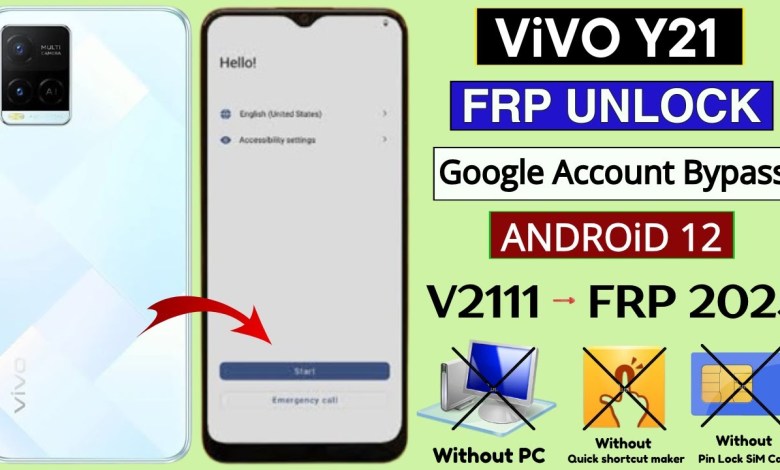
Vivo Y21 Frp Bypass Android 12 Without Pc | Vivo Y21 (V2111) Google Account Bypass New Security 2025
How to Bypass YouTube Ads on Y21 Mobile Phone
Have you ever been frustrated by those pesky YouTube ads that interrupt your favorite videos? Well, I have a solution for you. In this article, I will show you how to bypass YouTube ads on the Y21 mobile phone using a simple trick.
Step 1: Press and Hold Both Buttons
Firstly, make sure you have the Y21 mobile phone with the Google2 operating system. Press and hold both the volume up and volume down buttons simultaneously. Then, click on the “Turn On” option that appears on the screen.
Step 2: Double Press the Buttons
After clicking on “Turn On,” continue to hold down both the volume up and volume down buttons. This time, press them twice to create an upside-down “L” shape. This is a crucial step in bypassing the YouTube ads.
Step 3: Activate Voice Command
If the previous steps do not work, try creating the upside-down “L” shape again and double-tap on the screen. This should activate the voice command feature. Say “Go Assistant” to open the Assistant on your mobile phone.
Step 4: Open Easy Share
Once the Assistant is open, command it to “Open Easy Share.” This should launch the Easy Share app on your phone. If the app does not open, try tapping on the microphone and saying “Open Easy Share” to trigger the app.
Step 5: Check Easy Share App
Once Easy Share is open, you should see the app interface on your screen. Make sure to check that the app has been successfully launched before proceeding to the next step.
Step 6: Turn Off Tollback
To disable the tollback feature, press and hold both the volume up and volume down buttons again. This will turn off the tollback feature and allow you to proceed with the next steps.
Step 7: Click on Agree
After turning off the tollback feature, click on the “Agree” button that appears on the screen. This is a necessary step to continue with the bypass process.
Step 8: Click on Phone Clone
Next, click on the “Phone Clone” option on your screen. This will prompt a message that says “This is a new device.” Click on “End” to proceed with the cloning process.
Step 9: Scan the Settings
Once you have clicked on “End,” you will be directed to a settings scanning screen. This is where you will need to scan all the settings to complete the bypass process. Follow the on-screen instructions to complete the scanning process.
Step 10: Install Easy Share and Activity Launcher
Before proceeding with the scanning process, make sure to install the Easy Share and Activity Launcher apps on your Y21 mobile phone. You can find these apps in the Play Store and install them to proceed with the bypassing process.
Step 11: Launch Easy Share and Activity Launcher
Once you have installed the Easy Share and Activity Launcher apps, launch them on your phone. Make sure to follow the on-screen instructions to complete the installation process and launch the apps successfully.
By following these steps, you can successfully bypass YouTube ads on your Y21 mobile phone. Enjoy uninterrupted video streaming and say goodbye to annoying ads.
#Vivo #Y21 #Frp #Bypass #Android #Vivo #Y21












