How to Successfully Bypass FRP on Vivo Y16 with New Security Measures
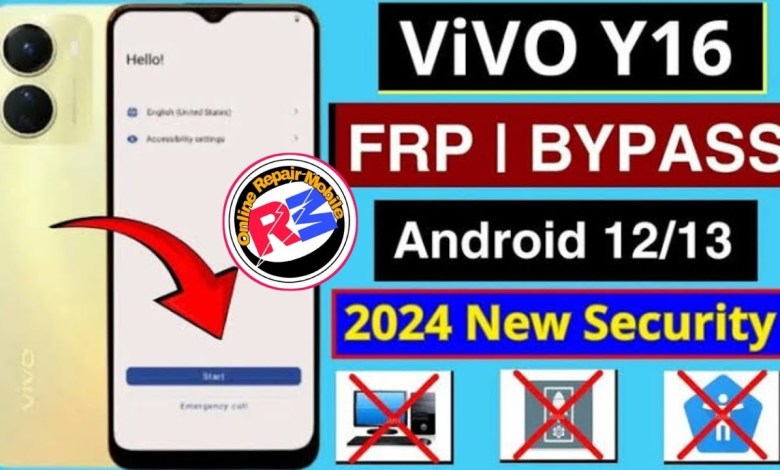
vivo y16 frp bypass new security
Hello friends, how are you all? I hope you are doing well. I am vi1 and I have a phone with me, which has facial unlock feature. You can see here that the facial unlock feature is working fine. Now, if we want to increase or decrease the volume, we can simply press the volume up and down buttons. If we want to turn on the torch, we can long press the volume down button and the torch will be activated. And to turn off the torch, we can do the same. We can also turn on the torch directly from the quick settings option. So, let’s turn it on from the options. Okay, the torch is now on. Now, let’s turn it off. As you can see, the torch is off now.
Next, let’s talk about the voice assistant. When we say ‘open settings’, we need to make sure that the phone is connected to Wi-Fi, as some settings may not be accessible without an internet connection. We need to go to ‘Settings’ and then to ‘Wi-Fi’ settings to connect the phone to a network. Once connected, we can turn on the torch and see that it is now on. If the torch is already on, we can turn it off by going to the settings menu and toggling it off. Now, let’s open the settings again by using the voice assistant. After opening the settings, let’s turn off the torch and make sure that it is off. Then, we need to go to ‘Accessibility’ and make sure that the torch is turned off completely.
Now, let’s talk about another feature called ‘JJ Share’. To access JJ Share, we need to go to the activity launcher and then to the system controller. If we accidentally go to the wrong menu, we can easily go back and access JJ Share by going to ‘Easy Touch’. In the customization menu, we can customize the settings as per our preference. Now, let’s access JJ Share. In JJ Share, we need to go to ‘System’ and then to ‘Phone Clone’. Here, we need to click on ‘New’ to initiate the process. Once the new device is ready, we can bring in the second phone. JJ Share should be available on the second phone as well.
Now, let’s move on to the next step which is to open ShareIt on both devices. Once ShareIt is open on both devices, we need to select the phone model on the new device and then click on ‘Receive’. The existing device should now show the new device in the list. Select the new device from the list and confirm the connection. The devices will now be connected and we can start transferring files between them. It is important to ensure that both devices have ShareIt installed and are connected to the same Wi-Fi network. This will ensure a smooth and quick file transfer process.
In conclusion, the torch feature and JJ Share feature are both useful tools that can enhance the functionality of our phones. The facial unlock and voice assistant features also add convenience and security to our devices. By understanding how to use these features effectively, we can make the most out of our phones and enjoy a seamless user experience. Thank you for watching and stay tuned for more tech tips and tutorials. Have a great day!
#vivo #y16 #frp #bypass #security


