Unlock Motorola FRP on Android 7, 8, and 9 Using UMT – Find Out How!
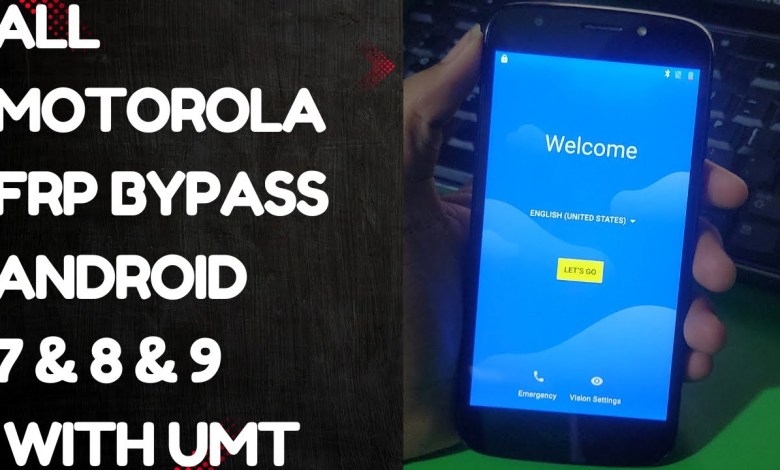
ALL Motorola FRP Bypass Android 7 & 8 & 9 With UMT | motorola frp bypass 2025 | moto frp bypass
Unlocking Motorola FRP Lock
In today’s video, we have a Motorola phone with us. It may have Android 6, 9, or 8 installed on it. We will bypass the FRP lock on this device. If you have any Motorola phone, you can use this method from 6 to 9. Restart your phone and boot it into recovery mode by pressing the volume down button. Connect your phone to your computer using a USB cable and open the ADB port. Now, open the UMT tool in your Motorola device to bypass the FRP lock easily.
Using UMT Tool to Bypass FRP Lock
Once you have opened the UMT tool, go to Motorola QC and click on the Reset AR New button. Wait for your phone to complete the process and turn on. Then, click on OK and wait for the device to turn on again. If you have Android 8 installed, you will see the success message. You can perform this method on devices running Android 5, 6, 7, 8, or 9. Click OK and wait for the process to complete.
Dealing with SB Bugging Popup
If you encounter an SB Bugging popup, simply close it and continue with the process. Once your phone is connected and turned on, the ADB option will appear. Click OK and disconnect the cable. Your phone will restart, and the FRP lock will be bypassed successfully.
Disconnecting the Cable
After performing the bypass, disconnect the cable to restart the phone. If you encounter any issues with the ADB Alw popup, simply disconnect the cable, and your phone will restart automatically. You can then click OK and wait for the device to boot up.
Final Steps
Once your device restarts, you may see the ADB Alw option for the first time. If not, disconnect the cable to trigger a restart. After the restart, follow the same steps to bypass the FRP lock successfully. With these easy steps, you can unlock the FRP lock on Motorola devices running Android versions 5 to 9.
#Motorola #FRP #Bypass #Android #UMT


