Unlock Samsung A12 with Frp Bypass and Explore New Features with Android 12-13
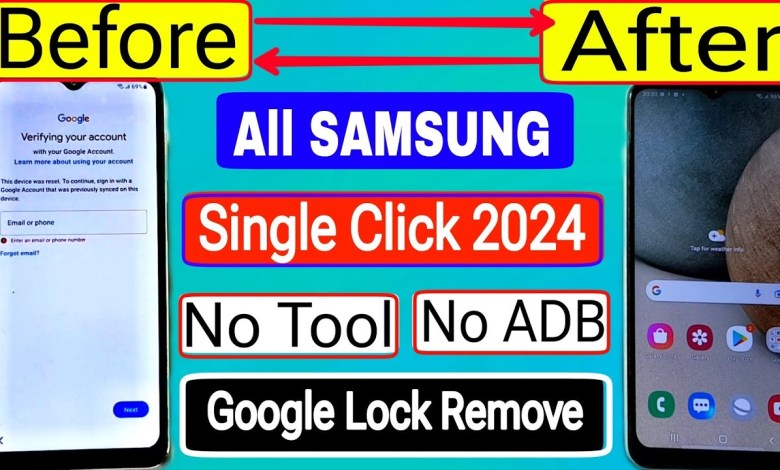
Samsung A12 Frp Bypass || Android 12-13 || Samsung A12,A13,A03s,A23,A32,A33,A51 Frp Bypass 2024 |
First of all, friends, here you will confirm the model and turn on the hotspot to connect the internet here. After connecting the internet, you will need to press the next option. When you press the next option, the screen lock will appear after a while, which you may not be aware of. If you are stuck in this model and don’t know what to do, let me tell you what you need to do. First, turn on the tollback. Press the power button and volume button to press it like this. Then you need to press the power button and volume up button. After pressing the power button and volume up button, the tollback option will appear here. After that, you need to press the reverse L here. You have to press the reverse L and draw it like this, and you have to press it in the uppermost column of the user voice recommend, and you have to double tap to open it. So, the sign of the sign-in will come here. The problem of sign-in will occur. If you don’t know the email address or password, how to interface with it, let me tell you, friends. We first change the language here. We have to change the language here, which you need to change the language here. After changing the language, you will meet the language in Hindi here. After that, we will apply the code here. The code of this setting is code is Star03869783. You have to press it here. After pressing it, you have to press the calling button here. In this way, you will come here, friends. Then you have to press the start button. Tick the checkbox and press it.
With the changing world, the internet has become an integral part of our daily lives. From staying connected to loved ones to working remotely, the internet plays a significant role. But sometimes, connecting to the internet can be a challenge, especially when dealing with technical issues or forgotten passwords. In this article, we will discuss a step-by-step guide to troubleshooting internet connectivity issues and resetting passwords on your device.
Heading 1: Troubleshooting Internet Connectivity Issues
Heading 2: Step-by-Step Guide to Resetting Passwords on Your Device
Troubleshooting Internet Connectivity Issues
In today’s digital age, a stable internet connection is crucial for everyday tasks. Whether it’s for work, communication, or entertainment, being able to connect to the internet seamlessly is a necessity. However, there are times when internet connectivity issues may arise, leaving you frustrated and disconnected. In such situations, it is essential to troubleshoot the problem to ensure a smooth online experience.
Step 1: Confirming the Model and Hotspot
The first step in troubleshooting internet connectivity issues is to confirm the model of your device and turn on the hotspot. By enabling the hotspot, you can establish a wireless connection between your device and the internet. Once the hotspot is activated, you can proceed to connect your device to the internet.
Step 2: Connecting to the Internet
After turning on the hotspot, you need to connect your device to the internet. This can be done by selecting the available network and entering the required password. Once the internet is connected, you can move on to the next step.
Step 3: Pressing the Next Option
Once the internet connection is established, you will need to press the ‘Next’ option on your device. This action will prompt the device to initiate the connection process and configure the settings accordingly.
Step 4: Screen Lock Appears
After pressing the ‘Next’ option, the screen lock may appear after a short delay. This is a normal part of the connection process and indicates that the device is processing the information. Wait for the screen lock to disappear before proceeding to the next step.
Step 5: Troubleshooting Technical Issues
If you encounter any technical issues during the internet connection process, such as forgotten passwords or network errors, it is essential to follow the troubleshooting steps provided by the manufacturer. These steps may include resetting the device, changing network settings, or contacting customer support for further assistance.
Step-by-Step Guide to Resetting Passwords on Your Device
In case you have forgotten your email ID or password and are unable to sign in to your device, you can follow these steps to reset the password and regain access to your account.
Step 1: Changing the Language Settings
To reset the password on your device, you will first need to change the language settings to your preferred language. This can be done by accessing the settings menu and selecting the language option. Once you have changed the language settings, the device interface will appear in the selected language.
Step 2: Applying the Reset Code
To reset the password on your device, you will need to apply the reset code provided by the manufacturer. The reset code for your device is Star03869783. To apply the reset code, press the calling button and follow the on-screen instructions. This will initiate the password reset process and allow you to create a new password for your account.
Step 3: Signing In
After resetting the password on your device, you can now sign in to your account using the new password. Enter your email ID and the new password to access your account and enjoy uninterrupted internet connectivity.
In conclusion, troubleshooting internet connectivity issues and resetting passwords on your device can be challenging tasks. However, by following the step-by-step guide provided in this article, you can overcome these challenges and stay connected to the internet effortlessly. Remember to follow the manufacturer’s instructions carefully and seek help from customer support if needed. With the right approach and perseverance, you can resolve any internet-related issues and enjoy a seamless online experience.
#Samsung #A12 #Frp #Bypass #Android #Samsung #A12













