Unlock Secrets: Bypass FRP on Infinix Smart 7 HD X6516 with Android 12 in 2025!
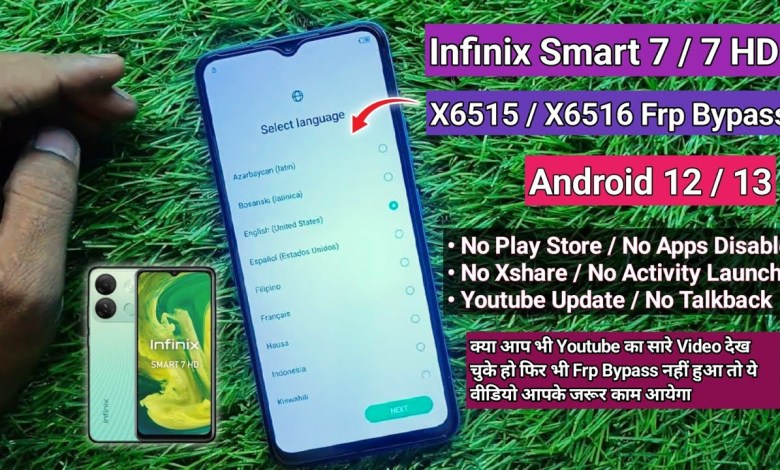
Infinix Smart 7 HD X6516 Frp Bypass 2025 Android 12 | App Not Installed | Without PC
FRP Bypass on Infinix Smart 7H: A Step-by-Step Guide
Introduction
Hello everyone! Welcome back to another informative video. Today, we will discuss a common challenge many smartphone users face—FRP (Factory Reset Protection) locks. In this tutorial, we will help you bypass the FRP lock on the Infinix Smart 7H. If you have been struggling despite watching numerous videos on YouTube, you’ve come to the right place. By the end of this guide, you will unlock your device effortlessly.
Understanding FRP Lock
Before diving into the steps, let’s understand what FRP is. Factory Reset Protection is a security feature introduced by Google to prevent unauthorized access to your device after a factory reset. This feature requires the user to enter the Google account details associated with the device before it can be used. If you forget your details, you may find yourself locked out, which can be incredibly frustrating.
Steps to Bypass FRP Lock
Step 1: Initial Setup
First and foremost, you need to connect your device to Wi-Fi. This is crucial because the bypass process needs internet access to download necessary tools. Follow these simple steps:
- Unlock your Infinix Smart 7H.
- Go to the settings.
- Connect to Wi-Fi: Enter your Wi-Fi credentials to establish a connection.
Step 2: Wait for Configuration
After connecting to Wi-Fi, the device will take a moment to configure. This process might take 3-4 minutes, so be patient. You will see “Android 12” on the screen, confirming the version of your operating system.
Step 3: Trying to Bypass FRP
Once the Wi-Fi connection is established, you will see a screen prompting you to sign in. However, don’t panic; you can easily bypass this. Follow these steps carefully:
- Select Language: Choose your preferred language.
- Find the QR Code: Look for a QR code option as you progress through the setup.
- Enable Scanning: Tap to enable scanning for the QR code.
Step 4: Accessing the Help Option
After enabling the QR code scanning, look for an option that says “Help.” You will typically find this in the settings or additional options menu:
- Open Help: Tap on the “Help” option.
- Three Dots Menu: Click on the three dots at the top right corner of the screen.
- Share Option: You will see a ‘Share’ option. Click on it.
Step 5: Using Google Services
You will now tap on Google. This will lead you to a screen where you can alter some settings. Follow these steps:
- Select Google: Tap on the Google option.
- Proceed Without Google: Select "Without Google."
- Choose Language: This will prompt you to choose a language; select English.
Step 6: Search Function
Now you will find yourself on a search screen:
- Type Queries: Use the search bar to input relevant queries that will help access bypass tools.
- Look for Bypass APK: Search specifically for the FRP Bypass APK.
Step 7: Installing Bypass APK
Once you find the appropriate link:
- Download the APK: Tap on the download link and install the FRP Bypass APK.
- Enable Installation from Unknown Sources: If prompted, allow installations from unknown sources to let the app works.
Step 8: Completing the Bypass Process
After the FRP Bypass APK is installed:
- Open the Bypass App: Launch the app from your apps list.
- Follow On-Screen Instructions: The app will guide you through the next steps.
- Final Step: Once complete, restart your device.
Step 9: Setting Up the Device
After restarting, you can set up your Infinix Smart 7H as a new device:
- Set Language Preferences: Choose your preferred language once more.
- Skip Google Sign-In: When prompted for a Google account, you can simply skip this step.
Conclusion
Congratulations! You have successfully bypassed the FRP lock on your Infinix Smart 7H. Remember to keep your Google account information saved for future use to avoid getting locked out of your device again. This process can seem daunting, but with patience and precision, you can overcome the obstacles presented by FRP locks.
If you found this tutorial helpful, please like, share, and subscribe to our channel for more tech-related content! Feel free to leave any questions in the comments below, and we will do our best to assist you. Happy unlocking!
By following these steps meticulously, you can ensure a successful FRP bypass on your Infinix device. We appreciate your efforts in watching the entire video; that’s the best way to absorb all this useful information!
#Infinix #Smart #X6516 #Frp #Bypass #Android












