Unlock the Mystery: Realme C33 FRP Bypass | Tackling New Security for 2024 on Android 13!
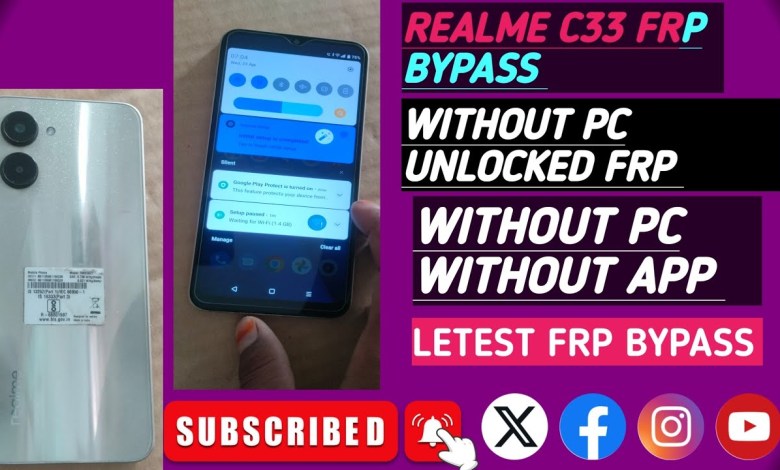
Realme C33 Frp Bypass | New Security 2024 | Android 13 Update (without Pc) 100% done
Unlocking Realme C3 (RMX 3627) FRP Lock: A Complete Guide
Hello, everyone! In this article, we’ll walk you through removing the Factory Reset Protection (FRP) lock from the Realme C3 (model RMX 3627). If you’re facing this lock and don’t know the pattern, don’t worry. We’ll cover each step in detail to help you get back into your device quickly.
What is FRP Lock?
FRP lock is a security feature introduced by Google to protect your device from unauthorized access after a factory reset. If you reset your device without signing out of your Google account, you’ll be required to enter the account credentials to access the device again.
Requirements Before Starting
Before you begin the unlocking process, ensure you have:
- Your Realme C3 device.
- A Wi-Fi connection or mobile data.
- Access to another smartphone or a computer for assistance.
Step 1: Power Off the Device
First, make sure your Realme C3 is switched off. Press and hold the power button until the device completely powers down.
<h2>Powering Off the Device</h2>
<p>Press and hold the power button until the screen goes black, indicating the device is off.</p>Step 2: Boot into Recovery Mode
To access the recovery mode, we need to perform a specific key combination:
- Press and hold the Power button and the Volume Down button simultaneously.
- Release both buttons when you see the Realme logo.
- This will take some time, and you might feel a vibration—this is normal.
<h2>Booting into Recovery Mode</h2>
<p>Press and hold the <strong>Power</strong> and <strong>Volume Down</strong> buttons together.</p>
<p>When the logo appears, release the buttons to enter recovery mode.</p>Step 3: Erase Data
Once in recovery mode, you’ll see several options.
- Use the volume buttons to navigate and select “Wipe Data/Factory Reset”.
- Confirm the selection by pressing the Power button.
<h2>Navigating Recovery Mode</h2>
<p>Use the <strong>Volume</strong> buttons to navigate, then select <strong>Wipe Data/Factory Reset</strong> using the <strong>Power</strong> button.</p>Step 4: Connect to Wi-Fi
After the data wipe process is complete, it’s time to connect to Wi-Fi or your mobile data.
- Select “Reboot system now”.
- On the main screen, go to “Settings” and activate your mobile data or Wi-Fi connection.
<h2>Connecting to Wi-Fi</h2>
<p>Navigate to <strong>Settings</strong> and enable your <strong>Wi-Fi</strong> or <strong>Mobile Data</strong>.</p>Step 5: Accessing Need Help
Once connected, you’ll need to navigate through some settings:
- Open the “Settings” icon.
- From there, go to the “Sharing” option.
- Enable the “Need Help” sharing option.
<h2>Accessing Need Help</h2>
<p>Open <strong>Settings</strong>, go to <strong>Sharing</strong>, and enable <strong>Need Help</strong>.</p>Step 6: Sending a New Message
Next, we’ll send a new message to access specific menus.
- Click on the three-dot menu and select “Share Article”.
- Choose “Message” and then select “New Message”.
- Enter the number 198, and delete that message once done.
<h2>Sending a New Message</h2>
<p>Navigate through the sharing options, select <strong>Message</strong>, and input <strong>198</strong>.</p>Step 7: Access YouTube
Next, you’ll want to access YouTube to continue the unlocking process.
- Search for “YouTube” in the browser.
- Once in YouTube, look for the emergency dial options.
<h2>Accessing YouTube</h2>
<p>Search for <strong>YouTube</strong>, which is essential for the next steps.</p>Step 8: Emergency Dial
Tap on the emergency dial and enter the code:
- Enter *#*#4636#*#*.
- Wait a moment—you’ll get options related to your settings.
<h2>Entering Emergency Dial Code</h2>
<p>Input <strong>*#*#4636#*#*</strong> to access settings.</p>Step 9: Final Setup
You’ll now be ready to complete the setup process:
- Continue through the prompts, skipping unnecessary screens.
- Accept the terms and conditions and finish the configuration.
<h2>Completing the Setup Process</h2>
<p>Follow the on-screen instructions to complete the setup.</p>Conclusion
Congratulations! You’ve successfully unlocked your Realme C3 (RMX 3627) and bypassed the FRP lock. Remember always to keep your account details safe and secure to avoid future issues. If this method doesn’t work, consider reaching out to customer support or visiting a local service center for assistance.
<h2>Final Thoughts</h2>
<p>You've successfully navigated the unlocking process! For any further queries, feel free to reach out.</p>Remember, unlocking devices should always be performed ethically, respecting user privacy and ownership.
#Realme #C33 #Frp #Bypass #Security #Android












