Unlock the Secret! Discover the New Method to Remove Your Google Account on Samsung with Android 15
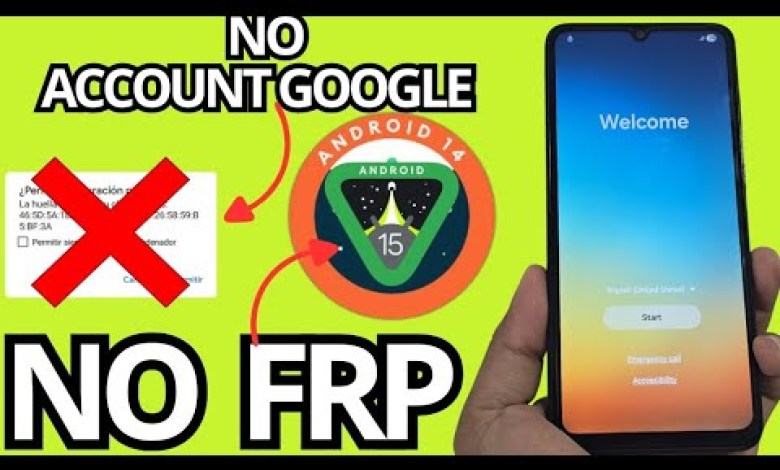
NEW METHOD ANDROID 15 – Remove account google Samsung frp bypass account google unlock
How to Easily Recover Your Locked Android Device
Recovering a locked Android device can often seem like a daunting task. Whether you’ve forgotten your screen lock or your Google account credentials, it’s crucial to follow the right steps to regain access. In this article, we’ll guide you through a simple and effective method for recovering your device, specifically focusing on devices operating on Android 15.
Understanding the Lock Screen and Accessibility
Before we dive into the recovery steps, it’s important to clarify what it means for your device to be locked. When your device is locked, you typically see a lock icon on the screen, preventing you from accessing its functions. However, some devices may have accessibility features enabled, which can create confusion.
Accessibility options do not necessarily indicate that the device isn’t locked. Devices may still show an accessibility menu while being completely locked from user access. In such cases, if you’ve forgotten your Google account details along with the screen lock, recovery becomes essential.
The Recovery Process Overview
In this article, we’ll focus on a recovery method that requires a PC. Our approach involves downgrading your device from Android 15 to Android 14 to remove the Google account lock. Post downgrade, you’ll be able to reset the device and regain access. This approach is particularly efficient as it automatically deletes the previously linked Google account, allowing you to set up your device anew.
Note
Make sure you check the device compatibility with the methods listed. Some devices may not support downgrading.
Step-by-Step Recovery Tutorial
To ensure a smooth recovery process, follow each step carefully.
Step 1: Backup Important Data
Before doing anything, make sure you have a backup of your important data if possible. This process may lead to the loss of data, so it’s crucial to ensure you have copies of your important files.
Step 2: Download Required Software
You will need to download specific software to facilitate the downgrade on your PC. Look for reliable tools that are designed for Android device recovery and flashing.
- Install the appropriate drivers for your device.
- Connect your Android device to the PC via USB, ensuring that USB debugging is enabled.
Step 3: Begin the Downgrade Process
- Launch the necessary software to initiate the downgrade.
- Follow the on-screen instructions carefully to select the option to downgrade from Android 15 to Android 14.
Step 4: Complete the Downgrade
Wait for the software to complete the downgrade. This process may take several minutes. Once finished, you should see a confirmation message.
Step 5: Restart Your Device
After the downgrade is complete, restart your device. You should now be able to access your device without the previous Google account lock.
Step 6: Reset the Device (If Necessary)
If you still face any issues, consider performing a factory reset. Be aware that this will erase all content on the device, but it might be necessary for a complete unlock.
- Go to Settings > Backup & Reset > Factory Data Reset.
- Confirm the action and wait for the device to reset.
Step 7: Update Your Device
Once your device is accessible, you can choose to reinstall Android 15. However, remember that doing so may reintroduce the Google account lock.
Alternative Methods for Recovery
For those who may not have access to a PC or prefer not to use this method, we recommend checking the description of the video and pinned comments for alternative methods. Many users have successfully recovered their locked devices using various techniques.
Methods Without PC
Using Google’s Find My Device: If you’ve previously enabled this service, log in to your Google account via a web browser, and select the option to erase your device. This will wipe all data including the lock settings.
Factory Reset through Recovery Mode:
- Power off your device.
- Hold down the specific key combination (usually Volume Up + Power) to boot into Recovery Mode.
- Use the volume keys to navigate and select “Wipe Data/Factory Reset”.
Concluding Thoughts
Recovering a locked Android device doesn’t have to be a complicated or stressful endeavor. By following the methods outlined in this article—or those found in our video—users can regain access to their devices without much hassle. Always remember to back up your data where possible and proceed with caution, especially when performing system downgrades or resets.
In summary, take your time with each step and consult available resources, including video tutorials, to ensure a successful recovery process. Happy unlocking!
#METHOD #ANDROID #Remove #account #google #Samsung












