Unlocking Redmi MIUI 14 FRP in 2024: A Curiosity-Inducing Guide
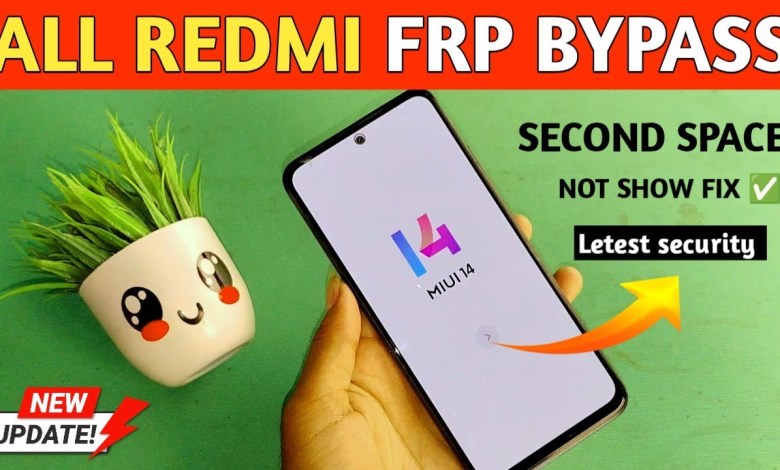
redmi miui 14 frp Bypass 2024
HTML Headings Article:
Setting up Internet Connection on Redmi.mi
Introduction
In this video, we will discuss setting up the internet connection (Wi-Fi or data) on a Redmi.mi device. The process involves entering the previous year’s password or bypassing Google2 in a new way. We will walk you through the steps to help you set up your internet connection smoothly.
Step 1: Language Selection
Start by selecting the language option. Choose Hindi as the language for your device to proceed. This is the first step towards setting up your Redmi.mi device.
Step 2: Network Connection
Go to “Add Network” and connect to your Wi-Fi network. Click on “D Network” and look for the language symbol. Long press on it to set the keyboard. Select the “KEKA Keyboard” option and proceed.
Step 3: Accessing Additional Settings
Click on the icon adjacent to the keyboard icon and then click on “More.” Here, tap on the “Profile” icon and then select the option to share. Proceed by clicking on the three dots and choose the second option from the bottom. Accept any terms and conditions that appear.
Step 4: Search for AdRom
After accepting the terms, search for “AdRom” on the search bar displayed on the screen. This will help you navigate to the next steps in setting up your Redmi.mi device.
Conclusion
By following these steps, you can successfully set up the internet connection on your Redmi.mi device. Make sure to like the video for more helpful tutorials. If you encounter any issues, refer back to this guide for assistance.
This HTML headings article provides a structured breakdown of the YouTube script on setting up the internet connection on Redmi.mi devices. It highlights the key steps involved in the process and guides users through the setup procedure. Each heading corresponds to a specific section of the script, making it easier for readers to follow along and understand the instructions provided in the video.
#redmi #miui #frp #Bypass













