Unlocking Secrets: Bypass FRP on Infinix Hot 12i (X6816) – Discover How!
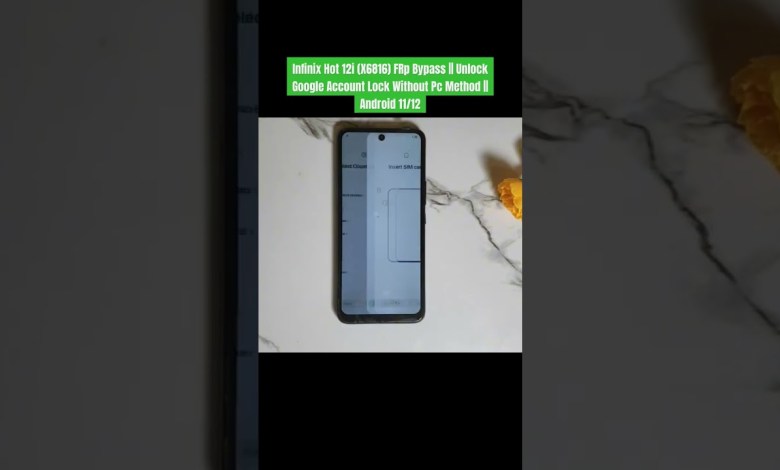
Infinix Hot 12i (X6816) FRp Bypass || Unlock Google Account Lock Without Pc Method || Android 11/12
Factory Reset Protection (FRP) Explained
Factory Reset Protection (FRP) is a security feature that was introduced by Google. This feature is designed to prevent unauthorized access to your device after a factory reset. If you’re looking to unlock your mobile phone and are facing challenges due to FRP, you’re in the right place. This article provides a comprehensive guide on how to navigate FRP effectively. Follow the step-by-step instructions provided, and you’ll soon regain access to your device.
What is Factory Reset Protection (FRP)?
FRP is a security measure that is designed to keep your device and personal information safe. When you enable FRP, your phone requires the credentials of the Google account that was previously associated with it after a factory reset. This means that if someone tries to reset your device to gain access, they won’t be able to do so without the correct login information.
Importance of FRP
FRP is essential for several reasons:
Prevents Unauthorized Access
If your phone is lost or stolen, FRP ensures that only you can access your device by verifying your Google account credentials.Protects Personal Data
Sensitive information, such as emails, passwords, and personal files, remain secure even after a factory reset.- Discourages Theft
Retailers and manufacturers support FRP as it reduces theft. A stolen phone is useless if the thief can’t get past the FRP lock.
When Does FRP Get Enabled?
FRP gets activated automatically when you set up a Google account on your Android device. Once this is done, enabling the factory reset option will lock the device unless the original account details are provided post-reset.
Unlocking Your Device Step-by-Step
If you find yourself in a situation where FRP has been triggered, follow these detailed steps to unlock your phone:
Prerequisites
Before starting the process, ensure you have the following:
- A reliable internet connection (Wi-Fi is recommended).
- Access to a computer or another mobile device for downloading tools if needed.
- The original Google account credentials associated with the locked device.
Step 1: Prepare Your Device
Power On Your Device
Turn on the device that is locked. You should see the “Google Account Verification” screen.- Connect to Wi-Fi
Ensure that the device is connected to a stable Wi-Fi network. This is crucial for the upcoming steps to work.
Step 2: Access the Settings Menu
Choose Your Language
On the Google Account Verification screen, select your preferred language.Tap on Emergency Call
Locate the “Emergency Call” button on the lock screen and tap it.- Dial a Number
Enter any number in the dialer and then tap on “Add Call.” This will allow you to access the dial pad.
Step 3: Use A Backup Tool
Download an FRP Bypass Tool
You will need an FRP Bypass application. Use your computer or another mobile device to download an appropriate APK file.Transfer the APK via USB
Connect your device to a computer using a USB cable and transfer the APK to your locked device.- Install the Application
Open the APK file on your device once transferred. Grant any permission requests that appear.
Step 4: Bypass FRP
Open the FRP Bypass Tool
Once installed, open the FRP Bypass application on your device.Enter New Google Account
Create or log in with a different Google account that you have access to.- Reboot Your Device
After successfully adding a new account, restart the device.
Step 5: Restore Factory Settings
Go to Settings
After rebooting, navigate to the Settings section of your phone.Select Backup & Reset
Find the “Backup & Reset” option and select it.- Factory Data Reset
Perform a factory data reset, and when you are prompted, log in using your new Google account.
Step 6: Final Setup
Complete the Setup Wizard
Follow the prompts as you complete the setup wizard.- Verify Your Account
Ensure that the new account is now in place and that FRP no longer blocks access.
Troubleshooting Tips
While the steps above should work for most users, sometimes issues may arise. Here are a few troubleshooting tips:
Ensure Proper Wi-Fi Connection
A weak or unstable Wi-Fi connection can disrupt the bypass process.Double-Check Account Credentials
Verify that the Google account information you’re using is correct.- Re-attempt the Bypass Procedure
If the process fails, carefully redo each step to ensure no details are missed.
Conclusion
Factory Reset Protection is a critical feature for securing your mobile device, but it can be a source of frustration if you forget your account details. By carefully following the steps outlined in this guide, you can unlock your device and regain access to your personal information.
Remember to keep your account credentials secure and to understand the importance of FRP in protecting your device from unauthorized access. If you have any questions or run into difficulties, feel free to reach out for further assistance. Always prioritize the security of your personal information when managing device settings. Thank you for following this guide!
#Infinix #Hot #12i #X6816 #FRp #Bypass #Unlock #Google













