Unlocking Secrets: Bypass FRP on Oppo A3X, Oppo 5G, and Android 15—What You Need to Know!
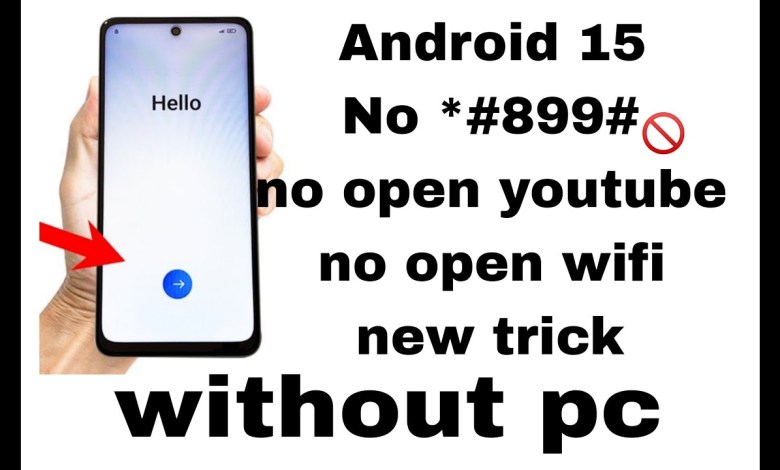
Oppo a3x frp bypass, oppo 5g frp bypass, android 15 frp bypass,oppo frp bypass, I J K
Unlocking Oppo A3X 5G: A Comprehensive Guide
Introduction to Oppo A3X 5G
Oppo has recently launched its new model, the Oppo A3X 5G. This smartphone is drawing attention for several reasons, including its sleek design, advanced features, and impressive capabilities. However, many users have found themselves facing a challenge: the FRP lock (Factory Reset Protection) that comes pre-installed, restricting access to some of the device’s features.
Understanding the FRP Lock
The FRP lock is a security feature designed to prevent unauthorized use of the device after a factory reset. While this security measure is beneficial for protecting personal data, it can pose challenges for genuine users trying to access their devices. The challenge is especially prominent if the device is running on Android 15, where traditional unlocking methods may not work.
Common Issues with Unlocking
Many users have reported that the methods previously used to bypass the FRP lock are no longer effective. For instance, tricks involving specific codes that worked with older Android versions have been rendered obsolete in the latest updates.
Disabling Camera Access
One of the key features users have struggled with is accessing the camera during the unlocking process. With the most recent update, the camera testing option has been hidden, making it difficult for users to navigate through the device settings.
Step-by-Step Guide to Unlocking Your Oppo A3X 5G
If you’re struggling with the FRP lock, follow these step-by-step instructions to potentially unlock your Oppo A3X 5G.
Step 1: Dialing the Unlock Code
Start by opening the phone’s dialer and input the code:
*#899#This code allows you to enter the manual test mode on your device.
Step 2: Navigate to Manual Test
After entering the code, you will be taken to the manual test screen. Unfortunately, due to recent updates, the camera testing option is no longer available.
Step 3: Wi-Fi Settings Access
- Go to the Wi-Fi settings.
- Click on the three dots in the corner to access More Settings.
- In the last option, enable Wi-Fi.
Step 4: Email Login Process
After enabling Wi-Fi, the device will prompt you to log in with an email address.
- Use your phone number to initiate the Forgot Password process.
- After clicking on Forgot Password, you will see a link at the bottom of the screen. Click on it.
Step 5: Linking to the Website
- After clicking the link, proceed to the Next button.
- You will see a Start button—click it.
Step 6: Navigating the Page
Once on the page, you will receive a send option. Click on it and then scroll down until you find a blue link to share.
Step 7: Click on the Link
Click on the blue link to open the desired website. Once it loads, navigate to the search bar and enter any random word.
Step 8: Selecting All
- After the search results, select All from the options available.
- Click on the three dots for additional options and choose Quick Note.
Step 9: Taking a Screenshot
- In Quick Note, locate the icon for capturing screenshots (usually represented by a camera or screenshot symbol).
- Take a screenshot of the important information.
Step 10: Accessing the Photos
- After taking the screenshot, go back to the camera option or the Photos app.
- Open the captured screenshot to assist in the next steps.
Troubleshooting Common Issues
While the steps outlined above can help many users, it’s essential to acknowledge that not every method will work for everyone due to varying device conditions and updates.
Keeping Up with Updates
Remember to keep your device’s software up to date. Manufacturers often roll out updates that may alter functionality or introduce new features that aid in unlocking processes.
Seeking Professional Help
If you’re unable to unlock your device despite trying all methods, consulting with a professional technician or visiting an authorized service center may be the best course of action.
Conclusion
Unlocking the Oppo A3X 5G from its FRP lock can be a frustrating experience for many users, especially with recent updates that impede previous unlocking methods. Following the steps provided in this guide can lead you in the right direction, but patience and persistence are key.
Remember to keep backups of your important data and remain cautious while attempting any unlocking methods, as improper steps can lead to further complications. If you continue facing issues, don’t hesitate to seek out professional assistance to ensure your device is safely unlocked.
Final Thoughts
As technology continues to evolve, the methods available for bypassing security features like FRP locks may change. Keeping informed about new techniques, updates, and resources is crucial for anyone dealing with device security issues. By following this guide, we hope you have found a way to unlock your Oppo A3X 5G successfully!
This article serves as a comprehensive resource for users facing challenges with the Oppo A3X 5G FRP lock and includes practical steps to help guide them through the unlocking process. Remember to remain cautious and informed throughout your unlocking journey.
#Oppo #a3x #frp #bypass #oppo #frp #bypass #android #frp













