Unlocking Secrets: Bypass Google/FRP on Redmi 14C & 13C 5G with Android 15!
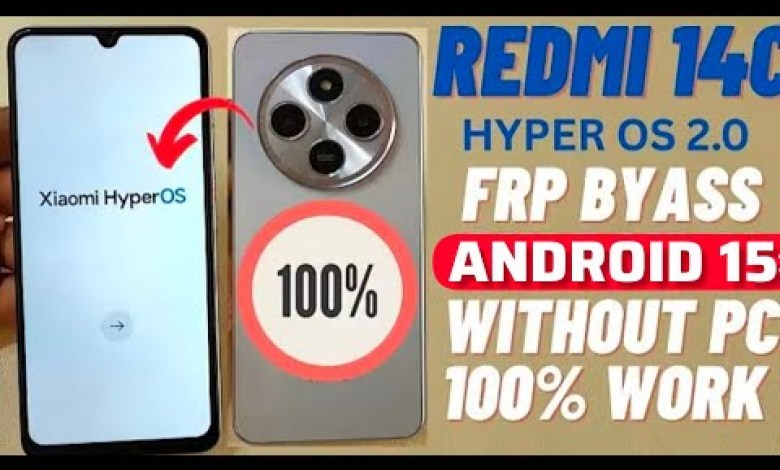
Redmi 14c – 13c 5G: Google/Frp Bypass Android 15 Without Pc | Second Space Fail –
Unlocking the Redmi 14C 5G: A Step-by-Step Guide
Hello Friends! Welcome back to my YouTube channel. Today, we will be discussing a critical process for those who own a Redmi 14C 5G smartphone—how to bypass the Factory Reset Protection (FRP). If you’ve ever found yourself locked out of your device after a reset, especially due to FRP, you know how frustrating it can be. This article will guide you through each step, ensuring you can access your phone again swiftly.
Understanding Factory Reset Protection (FRP)
Factory Reset Protection is a security feature introduced by Google to protect user data in case a device is lost or stolen. When you perform a factory reset, FRP ensures that the person trying to set up the device again must enter the previously synced Google account and password. If you forget your credentials, it can make your device almost useless until you regain access.
Steps to Bypass FRP on Redmi 14C 5G
Step 1: Initial Setup
Once you turn on your Redmi 14C 5G after a factory reset, you will be greeted with a welcome screen. Here’s what to do:
- Tap on “Next” until you reach the Wi-Fi settings.
- Connect your device to a Wi-Fi network.
Step 2: Encountering the FRP Lock
After connecting to Wi-Fi, the device will prompt for the Google account previously associated with it.
- You most likely will see a screen asking for your email and password.
Step 3: Using a SIM Card
To bypass this lock, you’ll need a SIM card that is already locked. Here’s how:
- Insert a locked SIM card into your device.
- The phone will prompt you for the SIM PIN. Enter the correct SIM PIN you set.
Step 4: Accessing Phone Settings
Once your SIM card is accepted, you will see a series of options:
- Look for the option that allows you to set the date and time.
- Proceed to the settings, and here’s where it gets a bit technical.
Step 5: Navigating through Settings
- Click on the three-dot menu icon (generally on the top right).
- Select the “Settings” option.
- Look for the third option from the top; this should lead you to a series of options related to accounts and backup.
Step 6: Signing Out of the Google Account
This step is crucial:
- Scroll down to find the option that allows you to sign out of your current Google account.
- After signing out, look for the option that mentions support.
Step 7: Utilizing Another Phone
To proceed further, you’ll need a second phone:
- On your second phone, you will need to open a sharing option.
- Choose a method to create a new account or log into your existing account and make changes to potentially bypass the FRP lock.
Step 8: Sharing Links or Invites
Use the new phone to share some links that you can access from your locked phone:
- Long press on the share icon to initiate this.
- Follow on-screen prompts to proceed with the sharing.
Step 9: Final Adjustments
Once you’ve shared the needed links:
- Go back to your locked phone.
- Follow the steps to get to the point where you can access apps or settings that can help you bypass the lock.
Important Reminders
- Backup Your Data: Always make sure to back up your important data to prevent accidental loss.
- Be Cautious: Bypassing FRP locks could potentially void your warranty. Ensure that you follow these steps responsibly.
Conclusion
Bypassing the FRP on the Redmi 14C 5G can be challenging, but with these detailed steps, you should be able to regain access to your device.
If you found this guide helpful, please like and subscribe to my channel for more tech help videos. And remember, always stay cautious about your device’s security features!
For any further questions or clarifications regarding this process, feel free to drop your comments below, and I’ll be happy to assist you. Keep checking back for more content on gadgets and technology.
Thank you for watching, and see you in the next video!
By following this structured guide, users can effectively bypass FRP locks and regain access to their Redmi 14C 5G phones.
#Redmi #14c #13c #GoogleFrp #Bypass #Android













