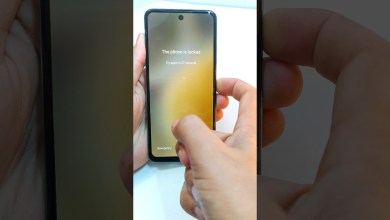Unlocking Secrets: Bypass Samsung FRP on Android 15 Without a PC!

NO PC – Samsung frp bypass android 15 Without pc
How to Recover Your Device When You Forget Your Screen Lock or Google Account
In this informative tutorial, we will guide you through the step-by-step process of recovering your device in cases where the screen lock is enabled or the Google account has been forgotten. If you find yourself locked out of your device due to a forgotten screen lock or Gmail account, don’t worry! Follow the steps outlined below to regain access. For this process, you will need to be connected to a Wi-Fi network. Let’s get started!
Step 1: Ensure Wi-Fi Connectivity
Before attempting to recover your device, make sure you have a stable Wi-Fi connection. This is crucial since the recovery process often requires verification and communication with Google’s servers.
- Connect to Wi-Fi: Go to your device settings and turn on Wi-Fi.
- Select Network: Choose a reliable network to connect to.
Step 2: Access the Screen Lock and Account Recovery Options
Once your device is connected to the internet, you need to navigate to the recovery options.
- Power On Your Device: If it’s not already on, hold the power button until your device boots up.
- Attempt to Unlock: When you reach the screen lock interface, try entering the incorrect PIN or pattern a few times until you see options for recovery.
Option to Use Google Account
On many devices, you will see an option that says “Use Google Account” or something similar.
- Tap on “Use Google Account”: This will allow you to recover your device using your associated Google account information.
- Enter your Credentials: You will be prompted to input your Google account email and password. Make sure you remember the credentials you used when you set up your device.
Step 3: Verifying Your Google Account
Once you enter your email and password, the device will attempt to verify your details.
- Follow On-Screen Instructions: After the verification step, you might receive further prompts. Follow the on-screen instructions to reset your screen lock.
- Choose New Screen Lock (If Applicable): Depending on your device, you may be prompted to set a new screen lock pattern, PIN, or password.
Step 4: Recovering Forgotten Email Address
If you forgot your Google account and can’t remember your email address, follow these steps:
- Click on “Forgot Email?”: This option is usually available on the login screen.
- Input Recovery Information: Enter any recovery information you may have provided, such as a recovery phone number or recovery email address.
- Follow the Prompts: Google will guide you through the process of retrieving your email address.
Step 5: Alternative Recovery Methods
If the above methods do not work for you, there are alternative ways to recover your device.
Hard Reset
A hard reset restores your device to factory settings but will erase all your data.
- Power Off Your Device: Hold the power button and select “Power Off.”
- Enter Recovery Mode: The key combinations differ by device, but generally, you can hold the volume up button and power button simultaneously until you see the recovery screen.
- Navigate to Factory Reset: Use volume buttons to navigate and select “Factory Reset” using the power button.
Using Android Device Manager
If you have a linked Google account, you can use Android Device Manager.
- Access Android Device Manager on a Computer: Go to the Android Device Manager website.
- Log In with Your Google Account: Use the credentials linked to your device.
- Select your Device: Locate your locked device on the map.
- Choose “Erase Device”: This will delete all data, including the screen lock, allowing you to set up your device as new.
Step 6: Conclusion
You should now be able to regain access to your device by following the steps detailed above. If you have successfully recovered your device, remember to back up your important data frequently. This will help prevent data loss in the future and keep your device secure.
For further assistance, don’t hesitate to watch the full video tutorial linked in the description of this article. This will provide visual guidance to help you through the recovery process.
Additional Tips
- Always Remember Your Credentials: Make a note of your Google account email and password.
- Use a Secure Password Manager: Consider employing a password manager to store your login information securely.
- Regular Updates: Keep your device updated to ensure that you have the latest security features for your device.
We hope this step-by-step tutorial has been helpful in guiding you through the recovery of your device. If you have any questions or need further assistance, feel free to leave a comment or reach out to support for your specific device. Happy unlocking!
#Samsung #frp #bypass #android