Unlocking Secrets: Bypass Tecno KG5K FRP Without a PC on Your Tecno Spark 8c!
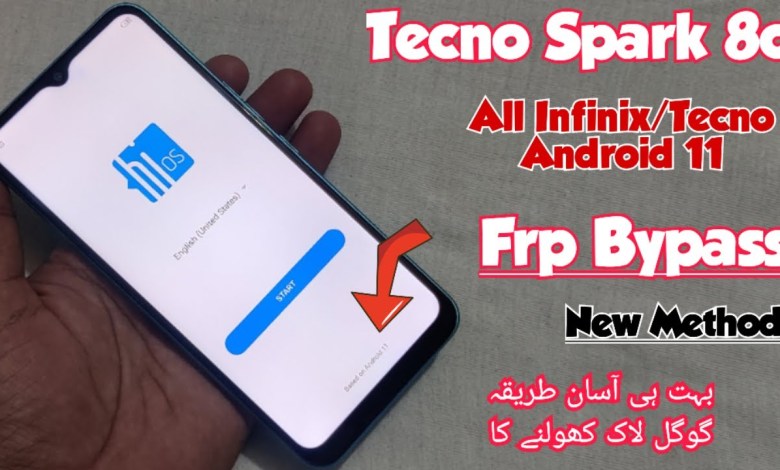
Tecno KG5K Frp bypass Without pc | Tecno Spark 8c Google Account bypass | Tecno KG5K Frp unlock 2025
Unlocking FRP on Spark 8C: A Step-by-Step Guide
As-salamu-alaykum friends! I hope you all are doing well and staying healthy. Today, I will guide you through the process of unlocking the FRP (Factory Reset Protection) on the Spark 8C mobile phone. This device is a TNO model running on Android 11. If you have any Infinix model with Android 11, you can follow this method to unlock the Google account.
Getting Started
Before beginning the process, make sure that your mobile device is connected to Wi-Fi. This is an essential step as it will allow us to perform the necessary actions online. If anyone experiences problems during the process, feel free to leave a comment; I will respond as soon as possible.
Understanding FRP Lock
FRP, or Factory Reset Protection, is a security feature that comes with Android devices. It prevents unauthorized access to your device after it has been reset, and it requires the user to enter the Google account credentials that were previously synced with the device.
Initial Setup
Wi-Fi Connection:
- Connect your Spark 8C to Wi-Fi.
- Verify that you are connected properly.
Screen Lock Request:
- Once connected, the device will prompt for a screen lock or Google account.
- If you’ve forgotten your pattern or Google account, don’t worry. We will unlock it using a simple method.
How to Unlock FRP
Step 1: Insert SIM Card
To start the unlocking process:
- Take any SIM card available to you and insert it into another mobile device.
- Apply a PIN code to that SIM card, just like users typically do.
Step 2: Access Emergency Call
Now, let’s return to your Spark 8C:
- Enter the PIN code for the SIM card you just set up.
- Click on the Emergency call option.
Troubleshooting Click Issues
If the double-click does not work and you cannot access additional options for emergency calls:
- Remove the SIM card from your device.
- Quickly press the power button after removing the SIM.
Step 3: Notification Access
- If clicking does not work the first time, try two to three times.
- Go to the notification panel after holding down the power button, and find the settings icon.
Step 4: Access Settings
Now you will:
- Draw down from the top to reveal the notification tray.
- Click on the Settings icon.
Step 5: Security Warnings
Within settings:
- Click on Security Warning.
- Select Add Ringtone.
This should unlock additional options.
Final Steps in Unlocking
After accessing the settings:
- You now have the ability to manage your phone without the FRP lock holding you back.
- Follow the instructions thoroughly and make any modifications necessary based on your specific device.
Conclusion
Unlocking FRP on your Spark 8C running Android 11 can seem daunting, but with a little patience and following the above steps, it can be done easily. Remember to keep your Google account details handy for future reference to avoid similar issues.
If you face any difficulties or if something is unclear, please don’t hesitate to comment below, and I’ll gladly help you out. Enjoy using your phone without restrictions!
Important Note: Always ensure you are complying with local regulations and that you have the right to unlock the device. This guide is intended for educational purposes only.
FAQ
Q: Will this method work for other Infinix models?
A: Yes! If your device is an Infinix model running Android 11, you can follow the same strategy.
Q: What if I don’t have access to a second mobile device?
A: You may need to find someone willing to lend you their device for a short time to insert the SIM card and apply the required PIN.
Q: Is there any risk of damaging my device?
A: If you follow the instructions carefully, there should be no risk of damaging your device. Always proceed with caution.
Thank you for following along, and I wish you successful unlocking!
#Tecno #KG5K #Frp #bypass #Tecno #Spark













