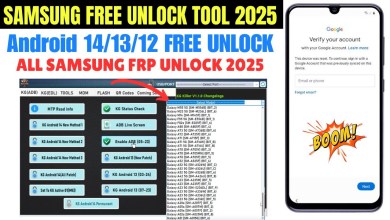Unlocking Secrets: How to Bypass FRP on Infinix Smart 8
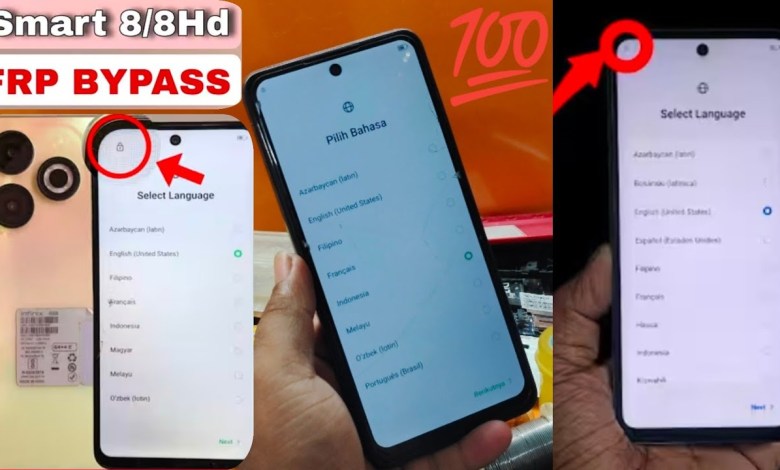
infinix smart 8 frp bypass infinix smart 8 frp bypass android 14 smart 8 frp bypass
Infinix Smart 8 FRP Bypass: A Step-by-Step Guide
Hello friends! Namaste! Today, we have with us the Infinix Smart 8 mobile phone, as you can see here. This device has a problem—the FRP (Factory Reset Protection) lock is enabled. In this article, I will provide you with a comprehensive guide on how to bypass the FRP lock on this mobile. So, stay tuned!
Importance of Bypassing FRP Lock
Before we dive into the bypass process, let me explain the significance of this operation. The FRP lock is a security feature that protects your device from unauthorized access after a factory reset. While this is a useful feature, sometimes users forget their Google account credentials, making the phone inaccessible. Here, we’ll discuss how to successfully bypass this lock.
Tools You Will Need
1. Infinix Smart 8 Mobile Phone
2. An Active Wi-Fi Connection
3. Basic understanding of navigation on the phone
Step-by-Step Guide to Bypass FRP on Infinix Smart 8
Step 1: Start the Device
To begin, power on your Infinix Smart 8. Once it boots up, you will be presented with the setup screen.
Step 2: Connect to Wi-Fi
You need to connect your device to an active Wi-Fi network. This is crucial for the procedure to work. Tap on the Wi-Fi option and enter the password to connect.
Step 3: Access the QR Code
After connecting to the Wi-Fi, do not navigate away from this screen. Look for the QR code icon on the setup screen. Click on it to proceed.
Step 4: Enable Additional Settings
Now, you will need to find the “Turn On” option. Tap this to enable additional settings. Once enabled, go back to the previous screen.
Step 5: Click on The Three Dots
You’ll notice three dots appear on your screen. Click on them to reveal more options.
Step 6: Choose Share via Email
Select the “Share” option, and then choose the email icon. This will allow you to create a new email.
Step 7: Access Google
After clicking on Google, you will be prompted to log into your Google account. Log in using any Google account that you have access to.
Step 8: Initial Setup
Follow the on-screen instructions to complete the initial setup. When prompted, select the English language and tap “Done” to proceed.
Step 9: Open Settings
Now, look for the microphone icon. Tap on it, which will prompt the settings to open. This is the key step that puts you directly into the settings menu.
Step 10: Bypass FRP Lock
Once in the settings menu, navigate to the “Backup & reset” option. Here, you’ll be able to find the settings that allow you to bypass the FRP lock completely.
Final Steps
After you have adjusted the necessary settings, your phone should no longer have the FRP lock enabled. You can now proceed with setting it up as a new device.
Important Notes
- Make sure you follow each step carefully to avoid getting stuck in the process.
- This guide is intended for educational purposes. Use it responsibly.
- If you face any issues, feel free to leave comments below, and we’ll assist you.
Conclusion
So there you have it! A straightforward guide on how to bypass the FRP lock on your Infinix Smart 8. Please remember, if you find this video helpful, consider subscribing to our channel and giving us a thumbs up. If you believe there were flaws in the video, drop your thoughts in the comments section.
Thank you for sticking with us through the entire procedure. We hope it resolves all your problems!
#infinix #smart #frp #bypass #infinix #smart #frp #bypass