Unlocking Secrets: How to Bypass FRP on Realme C11 (Android 10) – Discover the Hidden Steps!
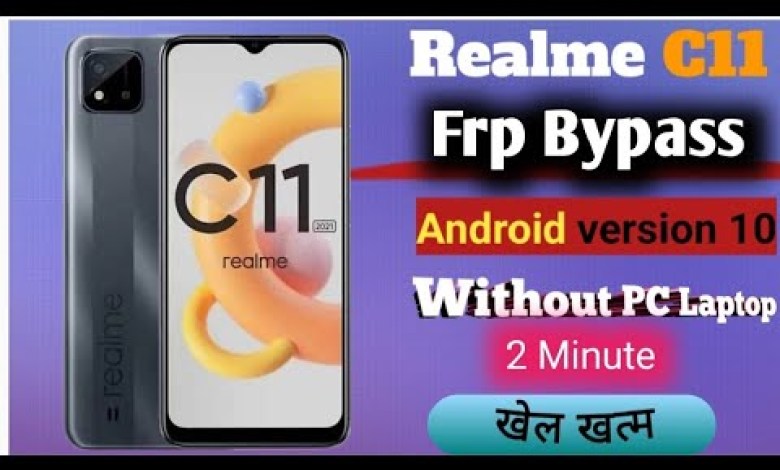
Realme c11 Frp bypass | Android version 10 |Realme c11 2020 Frp bypass ||
How to Bypass FRP Lock on Realme C1 Without Computer
Hello friends, today we will be discussing how to bypass the FRP (Factory Reset Protection) lock on the Realme C1 phone, and the best part is that you can do it without needing a computer or laptop! Just follow the easy steps mentioned in this article.
Understanding FRP Lock
FRP lock is a security feature introduced by Google to prevent unauthorized access to your device after a factory reset. While it enhances security, it can be quite a hassle for users who forget their Google account credentials. Fortunately, this guide will walk you through the steps to bypass the FRP lock on your device.
Step-by-Step Process to Bypass FRP Lock
Step 1: Start Your Device
First, turn on your Realme C1 and go through the initial setup process until you reach the screen that shows a request for your Google account password.
Step 2: Select Your Country
At this stage, select your country from the dropdown menu. For our example, we’ll select India. Once you’ve made your selection, click “Next”.
Step 3: Connect to Wi-Fi
You won’t be able to proceed without connecting your phone to a Wi-Fi network. Make sure you have your Wi-Fi credentials ready and connect your phone. This step is crucial, as it allows you to access the necessary features for bypassing the FRP lock.
Step 4: Navigate to the Login Screen
Once you have connected to Wi-Fi, you will be taken to the login screen where it asks for your Google account password. Here, you may encounter a roadblock if you don’t remember your password.
Step 5: Go Back to the Previous Screen
To bypass this step, hit the back button on your phone. This will take you back to the screen from where you started.
Step 6: Using Emergency Dialer
Here’s the trick that will help you bypass the FRP lock. Navigate to the “Emergency Call” option. You will need to enter a specific code which is often used for testing purposes.
Step 7: Enter the Code
Type the code: *#813# then press the call button. This action will trigger some functionalities that should help you bypass the lock.
Step 8: Confirm Bypass
If done correctly, you’ll be taken back to the setup menu, and you can skip the Google account password screen. At this point, the FRP lock should be bypassed, allowing you to proceed with the setup of your device.
Tips for a Successful Bypass
Stay Patient: The process can sometimes require a bit of trial and error. If it doesn’t work the first time, feel free to reattempt.
Update Your Device: Always ensure your device is updated to the latest firmware version for optimal performance and functionality.
Contact Support: If you are having persistent issues, it may be best to contact the manufacturer’s customer support for further assistance.
Important Reminders
Secure Your Data: Bypassing the FRP lock should only be performed on your own device or with express permission from the device owner.
Backing Up: To avoid similar situations in the future, always ensure you back up your data regularly. Having recovery options set up can save a lot of time and trouble.
Conclusion
Bypassing the FRP lock on your Realme C1 can be done easily if you follow these simple steps. Remember, the steps provided are meant for personal use only, and you should respect privacy and legal boundaries when handling devices.
If you found this guide helpful, please like, share, and subscribe for more videos and articles that can assist you with various tech-related issues!
#Realme #c11 #Frp #bypass #Android #version #Realme #c11











