Unlocking Secrets: How to Bypass FRP on Vivo Y200 5G with Android 14!
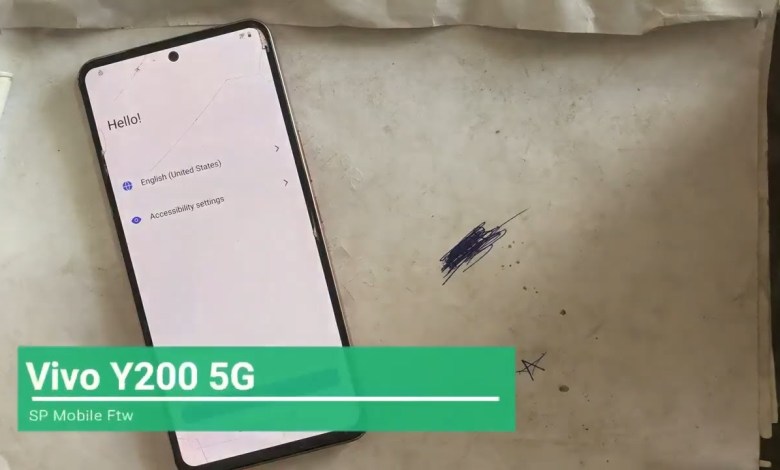
Vivo Y200 5G Android 14 Frp Bypass | Vivo Y200 5G Frp Bypass 2025
Bypass FRP on Vivo YBo5G: A Step-by-Step Guide
The Vivo YBo5G is a popular smartphone, but like many modern devices, it comes with security measures such as Factory Reset Protection (FRP). FRP can be a hurdle if you forget your login credentials. In this guide, we’ll show you how to bypass the FRP on the Vivo YBo5G.
Understanding FRP
Factory Reset Protection (FRP) is an Android security feature that prevents unauthorized access to a device after it has been reset to factory settings. When you reset your phone, it will prompt you to enter the Google account credentials that were previously synced to that device. If you’re locked out, don’t worry—bypassing FRP can be done with a few steps.
Initial Setup
Before we proceed, you should ensure that your Vivo YBo5G is fully charged (preferably over 50%) and connected to a stable Wi-Fi network.
Step 1: Access the Lock Screen
Once you turn on your device after a factory reset, you’ll be greeted with a lock screen asking for your pattern or Google account credentials.
- You may see a request for a PIN, pattern, or email address. Do not worry; we will bypass this!
Step 2: Activate Accessibility Options
Navigating the menu will not be possible without first enabling certain accessibility options.
Access the Accessibility Menu:
- On the lock screen, find the Emergency Call icon and click on it.
- Choose Accessibility and then click on TalkBack.
- Enable TalkBack:
- Toggle the TalkBack feature to turn it on.
- This feature will help us navigate the phone more easily.
Step 3: Connect to Wi-Fi
Next, you need to connect your phone to a Wi-Fi network.
Open Wi-Fi Options:
- Go back to the lock screen and tap on the Wi-Fi icon.
- Click on Add New Network.
- Keep the Keyboard Open:
- Ensure the keyboard stays open for the next steps.
Step 4: Shortcut Activation
Now, you’re going to create a shortcut by using the volume buttons.
Hold Down Volume Buttons:
- Press and hold the Volume Up and Volume Down buttons together for about 5 seconds.
Turn On Accessibility:
- Some options will appear; choose Turn On.
- Repeat Volume Button Hold:
- Again, press and hold the Volume Up and Volume Down buttons for another 5 seconds.
Step 5: Using TalkBack for Screen Search
Now that you have TalkBack enabled, let’s search for the applications that can help you bypass FRP.
Open the Screen Search:
- Tap on L on the screen, using the TalkBack feature.
- Select the Screen Search option.
Double Tap to Open:
- A new icon will appear; double tap on it.
- Search for Settings:
- After the search completes, find and double-tap on Settings.
Step 6: Accessing Keyboard Options
Once in the settings, you’re almost done!
Look for ‘Leave Keyboard’:
- You’ll see an option indicating Leave Keyboard; select it.
- Close the Interface:
- Click on the Close button three times until you’re back to the main screen.
Step 7: Closing TalkBack
Now, you can turn off the TalkBack feature.
Activate TalkBack Settings:
- Hold the Volume Up and Volume Down buttons again until you can access the TalkBack settings.
- Turn Off TalkBack:
- Find the toggle option and switch it off.
Step 8: Completing Bypass
Finalizing the Bypass
After disabling TalkBack, your device should allow further interaction without requiring any credentials.
Reboot Your Device:
- Restart your Vivo YBo5G.
- Set Up Your Device:
- Once rebooted, you’ll be able to set up the phone as a new device without being prompted for previous credentials.
Troubleshooting Tips
If you encounter issues during this process, here are some troubleshooting steps you can take:
- Try Different Wi-Fi Networks: Sometimes, an unstable Wi-Fi connection can hinder the process.
- Recheck the TalkBack Settings: Ensure you have followed the steps for enabling and disabling TalkBack correctly.
- Restart the Phone: If nothing works, a simple restart can help reset any glitches.
Conclusion
Bypassing the FRP on the Vivo YBo5G can seem daunting, but by following these steps carefully, you can regain access to your device without needing to enter your Google account credentials. Ensure you document your login credentials for future reference to avoid this situation again. If you’re ever in doubt, consider reaching out to a professional for assistance.
Now your Vivo YBo5G is ready to use without restrictions! Enjoy your phone!
#Vivo #Y200 #Android #Frp #Bypass #Vivo #Y200 #Frp












