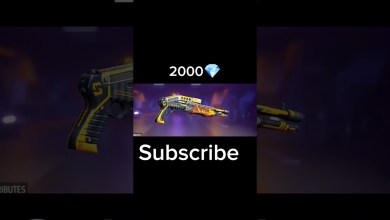Unlocking Secrets: How to Bypass FRP on Your Oppo Without a PC when You’ve Forgotten Your Google Account
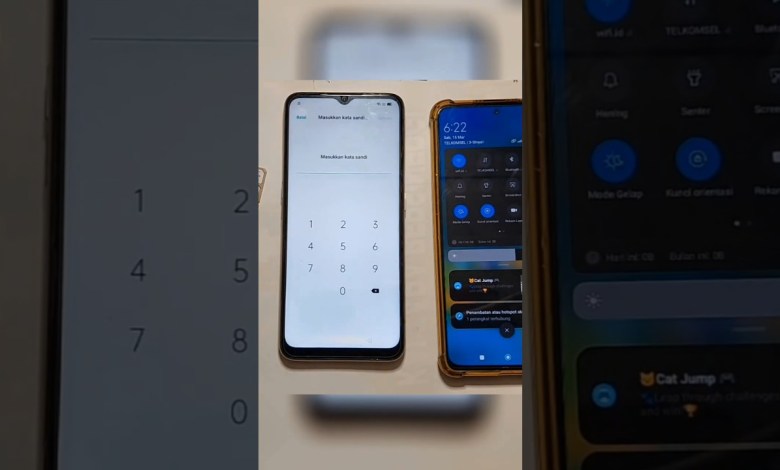
Cara Reset FRP Oppo Lupa Akun Google Tanpa PC | Bypass FRP #unlock #oppo #shorts
Bypassing Google Account Lock on OPPO Devices: A Step-by-Step Guide
Unlocking an OPPO device that is still locked with a Google account after a hard reset can be a challenging task, especially if you don’t have access to a PC or laptop. Fortunately, this guide will walk you through a simple process to bypass the Google account lock using just your mobile device and a Wi-Fi connection.
Understanding the Google Account Lock
When you perform a hard reset on your OPPO smartphone, the device may ask for the Google account credentials that were previously associated with it. This security feature is known as Factory Reset Protection (FRP), designed to prevent unauthorized access to your device after a reset. If you’ve forgotten the Google account password or username used on the device, don’t worry; follow the steps below to bypass the lock.
Step 1: Prepare Your Hotspot
Before starting the bypass process, you need to ensure you’re connected to the internet. It’s recommended to use a mobile hotspot for this process as it allows you to easily disconnect from the internet later on.
- Activate Your Mobile Hotspot: Go to your phone settings and turn on the mobile hotspot feature.
- Set Up a Password: Enable a password for your hotspot to make it secure.
- Connect Your OPPO Device: On the locked OPPO device, navigate to the Wi-Fi settings and connect to your mobile hotspot using the password you set up.
Step 2: Ensuring Internet Connectivity
Once connected, verify that the OPPO device is successfully connected to the internet. This step is crucial because the bypass method relies on web-based processes.
- Verify Connection: You can check this by opening a browser on the locked device to ensure you can access the internet.
- Remove SIM Card: For added safety, remove the SIM card from the device to avoid any automatic reconnection to cellular data.
Step 3: Accessing the Verification Screen
Now that your device is connected to the internet, you can begin the bypass process. Follow these steps carefully:
- Proceed to the Lock Screen: When prompted for the Google account verification, you should see an option to select for "Forgot password?" or a similar prompt.
- Select Cancel: Select the option to cancel the verification process.
Step 4: Navigating to the Wi-Fi Assistance
This part of the process is crucial for logging into the device effectively.
- Reach Wi-Fi Assistance: Take the phone back to the Wi-Fi settings screen where you previously established the hotspot connection.
- Activate Wi-Fi Feature: Ensure that the Wi-Fi feature remains active during this process. If you have the “Wi-Fi assist” option, make sure it is enabled.
Step 5: Disconnecting from the Hotspot
Now, you need to disconnect the device from the internet to complete the bypass.
- Turn Off Hotspot: Simply turn off your mobile hotspot.
- Continue the Setup: After the hotspot has been disabled, go back and select “Next” on the verification screen.
Step 6: Bypass Successful!
After completing the steps mentioned above, you should find that the device has bypassed the Google account verification screen. Here’s what to look for:
- No Verification Request: You should no longer see the request for a Google account or verification code.
- Complete the Setup: Follow the on-screen instructions to finish setting up your OPPO device.
Conclusion
By following this straightforward guide, you can successfully bypass the Google account lock on your OPPO device without the need for a PC or laptop. Remember, the process requires a stable internet connection and moderate technical understanding, but once you get through it, you can regain access to your smartphone.
Important Note
While this method provides a solution for users who have legitimately forgotten their Google account credentials, it’s essential to respect the privacy and security measures that smartphones offer. Circumventing security features on devices not owned by you can lead to legal implications; therefore, use this guide responsibly.
If you face any issues during the process or have questions, feel free to leave a comment below, and we’ll be happy to assist you!
#reset #FRP #Oppo #forgot #Google #Account #Bypass