Unlocking Secrets: How to Bypass Google Account on Samsung A03 Core!
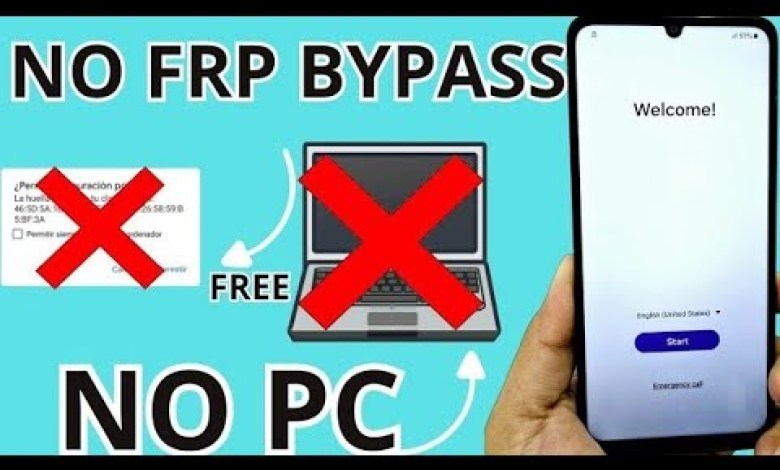
WITHOUT PC – remove account google samsung a03 core frp bypass account google unlock
Recovering a Locked Device Without a PC: A Step-By-Step Guide
If you’ve ever found yourself locked out of your phone due to a forgotten screen lock or Gmail account, don’t worry! In this article, we’ll walk you through a straightforward method to recover your device without the need for a PC. Just follow these steps carefully to regain access.
Understanding the Lock Situation
When you encounter a locked device, it’s crucial to assess the situation. In many cases, users forget their screen lock PIN or pattern and might also forget the associated Gmail account. This combination can appear quite daunting, especially if you don’t have immediate access to your backup information.
What Does the Lock Represent?
When a device displays a padlock icon, it signifies that the device is not only locked with a security measure, such as a PIN, pattern, or password, but it may also require a Gmail account for further verification.
Initial Device Check
Before we dive into the recovery steps, let’s briefly tour the locked device’s screen. Here’s what you may see:
- A padlock icon indicating that the device is secured.
- An accessibility option, which seems to indicate some functionality but does not permit access to the device.
Confirming the Lock Status
By checking these visual cues, we confirm that the device is entirely blocked. This means that without proper credentials, you’ll be unable to access any data or features on the device.
Starting the Recovery Process
To recover your locked device, I recommend watching the video tutorial attached to this article step by step. Moving forward without skipping sections is important for ensuring you follow the process correctly.
Selecting Options
Access the “Do Not Copy” Link:
- On the device’s lock screen, look for the option stating “do not copy.”
- Click on this link. This should navigate you to the screen lock input.
Using Your Google Account:
- Now, your screen should redirect you to a section that allows you to input your Google account credentials.
- Select “Use my Google account” when prompted.
Entering Your Credentials:
- If you remember your Gmail email but not the password, you can proceed to input your email address.
- If you’ve forgotten your email or need to recover your password, there should be an option for this.
Password Recovery Process
If you’ve forgotten your password:
- Recovery Options: Google typically offers recovery options such as sending a code to your backup email or phone number.
- If you have set up an alternative email or phone number, make sure you have access to those as they will assist you in receiving recovery codes.
Finalizing the Recovery
Upon entering the correct credentials, your device should verify the information.
Gaining Access
If successful, the device will allow you to:
- Bypass the screen lock.
- Access your home screen and all device features.
Important Tips
- Alternative Recovery Options: Keep in mind that if you do not remember your Google account credentials, you may have to go through additional recovery steps, which can take time.
- Backup Information: Always ensure you keep your email and recovery options updated to prevent such lockouts in the future.
Conclusion
Recovering a locked device without a PC may seem challenging at first, but following these step-by-step guidelines allows you to regain access efficiently. Remember to take your time and go through each step thoroughly.
Prevent Future Lockouts
Consider setting up a password manager or writing down your credentials in a secure location to avoid this situation in the future. Your smartphone holds many important files and contacts; access to it is essential!
If you find yourself in a situation where these methods do not work or if you encounter further complications, professional assistance may be required. But in most cases, following these steps should lead you back into your device without any hassles.
Thank you for following along, and happy unlocking!
#remove #account #google #samsung #a03 #core #frp












