Unlocking Secrets: How to Bypass Google Account on Vivo Y20S and Y12S Without a PC – Discover the Hidden Method!
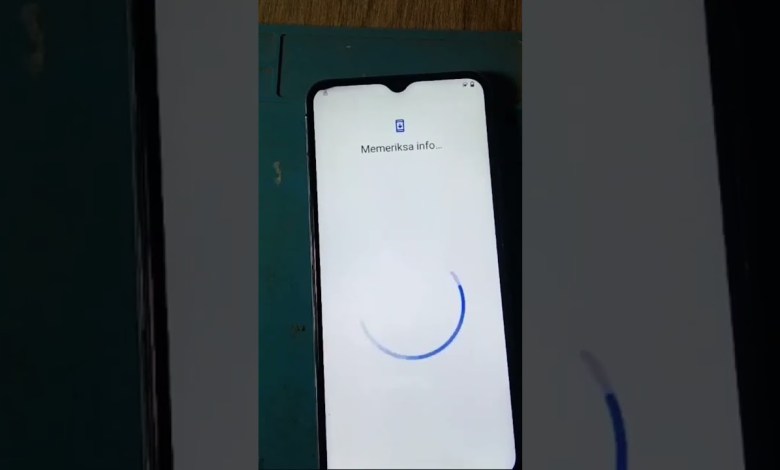
part 2 bypass akun google vivo y20s y12s tanpa pc
Unlocking Your Device: A Step-by-Step Guide
In the age of smartphones, dealing with lock screens and account verification can be a hassle. This article serves as a comprehensive guide on how to unlock your device using your Google account. Please follow the steps outlined below for a seamless experience.
Introduction
When you find yourself locked out of your device, it can be incredibly frustrating. Whether you’ve forgotten your PIN or your device is asking for Google account verification, this guide will help you navigate through the process step-by-step.
Step 1: Accessing Google Account Verification
Upon attempting to unlock your device, you will usually be presented with an option to enter your Google account information. It’s best to refrain from copying and pasting your email and password; instead, type them in manually to avoid any errors.
Important Note:
Make sure you have access to the email and the password associated with your Google account.
Step 2: Enter Your Google Account Credentials
After selecting the option to use your Google account for verification, you will be prompted to enter your email and password.
Subheading: Why Credentials Matter
Your Google account credentials are more than just a gateway to your device; they also ensure that nobody else can gain access without your permission.
Email: This should be the account linked to your device.
Password: Ensure you input the correct password to proceed.
Step 3: Awaiting Verification
Once you have entered your Google account details, the device will process the information. You will typically see a screen indicating that it is checking your credentials.
Tip: Be Patient
The verification process may take a moment. Resist the urge to rush; a stable connection can expedite the process.
Step 4: PIN Verification (if Required)
In some cases, you might set a PIN on your device. After the Google account verification, you may be asked to enter this PIN.
Why PINs Matter
Using a PIN adds an extra layer of security to your device. It is essential to remember this PIN, especially if you’ve set it recently or infrequently.
Security Benefit: A PIN helps protect your data in case of loss or theft.
Easy Access: Once you enter the correct PIN, you will regain access to your device.
Step 5: Confirmation and Access
After the verification process concludes, you should receive a confirmation message indicating that your credentials are accepted. Your device should then unlock, allowing you access to your applications and data.
Troubleshooting
If you encounter issues during any of these steps, consider the following:
Forgot Password?
- Select the “Forgot Password?” option to reset your password if you cannot recall it.
Weak Internet Connection:
- Ensure that your device has a stable internet connection, as this is crucial for Google to verify your credentials.
Google Account Issues:
- If your account is locked or disabled, you may need to follow further steps as prescribed by Google.
Step 6: Setting Up Security Features (Post-Unlock)
Once you have successfully unlocked your device, it’s a good idea to set up or update your security features.
Recommendations:
Change Your Password:
- If you suspect your account might be compromised, changing your password can help secure your data.
Enable Two-Factor Authentication (2FA):
- This adds an additional layer of security, ensuring that only you have access to your account, even if someone else knows your password.
Regularly Update Recovery Options:
- Make sure that your recovery phone number and email are up-to-date in your Google account settings.
Conclusion
Unlocking your device using your Google account is a straightforward but essential process for maintaining control over your device and data. By carefully following these steps, you can regain access to your smartphone smoothly.
Remember to keep your account credentials secure and consider regularly updating your security settings. If you ever find yourself locked out again, you now have the tools to resolve the situation effectively.
Frequently Asked Questions (FAQs)
Q1: What if I don’t remember my Google account information?
You can use the “Forgot email?” or “Forgot password?” links on the Google sign-in page to recover your account information.
Q2: Is it possible to unlock my device without a Google account?
Some devices allow for recovery options through manufacturer-specific methods, but Google account recovery is generally recommended for security reasons.
Q3: What should I do if I can’t recover my Google account?
Consider reaching out to Google Support for further assistance. They may have additional recovery options available.
By following this guide, you can ensure a smoother experience in unlocking your device and securing your personal information.
#part #bypass #Google #Vivo #Y20S #Y12S #account











