Unlocking Secrets: How to Bypass Google Account on Vivo Y20S & Y12S Without a PC – Discover the Surprising Method!
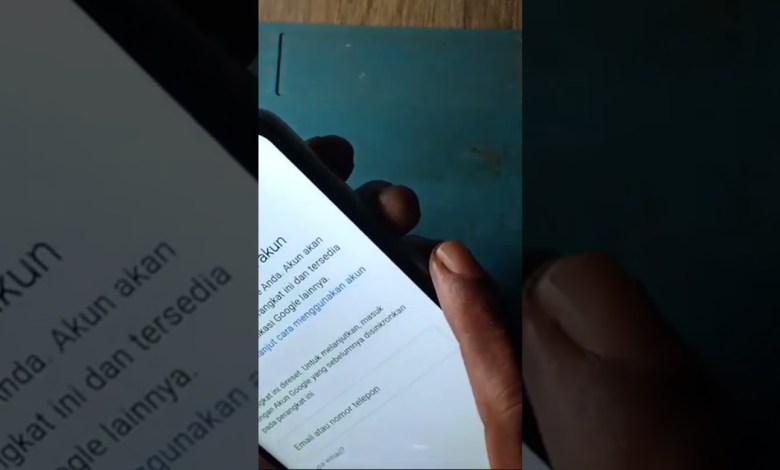
part 3 bypass akun google vivo y20s y12s tanpa pc
Restoring Your Old Google Account: A Step-by-Step Guide
If you’ve forgotten the details of your old Google account, don’t worry! This guide will walk you through the steps to regain access, especially if you’re using an older device. Let’s dive right in and explore how to unlock your phone and recover your account.
Introduction
Many of us have multiple Google accounts, and sometimes, we forget the credentials of an old one. If you find yourself in this situation and have access to an old device that you can’t unlock due to a forgotten PIN, this guide is for you. We will show you how to use the combination of volume buttons to activate a feature that may help you get back into your device and subsequently your Google account.
Step 1: Identify the Device
Checking the Device Model
Before we start, make sure you know the model of your device. Different Android devices may have slight variations in the procedure to restore access. Knowing your device’s model will help ensure you’re following the right steps.
Step 2: Resetting the PIN
Using the Volume Buttons
If you’ve forgotten your device’s PIN, you can use the volume buttons to access the touchback menu. Here’s how to do it:
Press the Volume Up and Volume Down Buttons: Hold both buttons down simultaneously.
Activate the Touchback Menu: Continue to press these buttons together for a few seconds until you see the touchback menu appear on your screen.
Accessing the Touchback Menu
Once the menu appears, you may look for options that allow you to reset your PIN. In some devices, you may find an option stating “Activate” or “Enable,” which you will select using the volume buttons.
Step 3: Selecting Options
Navigating the Touchback Menu
Use the volume buttons to navigate through the options in the touchback menu. Here’s what you need to do next:
Highlight the ‘Activate’ Option: Use the volume down button to highlight the “Activate” option in the menu.
Select the Option: Once highlighted, press the volume up button to select it.
Reconfirm Your Selection: Sometimes, you may need to press the volume buttons again to confirm your selection.
Returning to Main Menu
After enabling the setting, press the volume down button followed by the volume up button once more to exit back to the main screen.
Step 4: Recovering Your Google Account
Accessing the Google Account Recovery Page
Once you’re back in your device, the next critical step is recovering your Google account. Here’s how you can do that:
Open the Google Sign-In Page: If you’re prompted to enter your Google account information, click on “Forgot Password?” or “Need help?” to initiate the recovery process.
Follow the Prompts: Enter your email address associated with the old Google account you want to recover.
Verification Process: Google will guide you through verifying your identity. This may involve answering security questions, receiving a verification code via SMS or email, or other customizable verification methods.
Resetting Your Password
Once you’ve successfully verified your identity, you’ll be able to reset your password. Follow the instructions provided on the screen to set a new secure password for your account.
Step 5: Ensuring Future Access
Setting Up Recovery Options
Once you regain access to your Google account, it’s crucial to set up recovery options to avoid facing this situation again in the future.
Add Recovery Email and Phone Number: Navigate to the security settings of your Google account and add a recovery email address and a phone number. This ensures easier recovery next time.
Regularly Update Your Passwords: Make it a habit to regularly update your passwords and keep them in a secure location.
Consider Two-Factor Authentication: For added security, enable two-factor authentication on your account. This extra layer can significantly enhance the security of your Google account.
Conclusion
Regaining access to an old Google account can seem daunting, especially if you’ve forgotten your PIN. However, by following the steps outlined in this guide, you can navigate the recovery process successfully.
Using the volume button method to access the touchback menu is a handy technique that can enable you to unlock your device and reset your PIN. Following this, the steps for recovering your Google account ensure that you don’t miss out on important information associated with your old account.
Make sure to set up your recovery options to prevent similar issues in the future, and always keep your passwords secure. If you have any other questions or issues, feel free to ask for assistance. Good luck, and welcome back to your old Google account!
#part #bypass #Google #Vivo #Y20S #Y12S #account













