Unlocking Secrets: How to Bypass the ITEL A06 (#A669W) FRP Lock in One Simple Step!
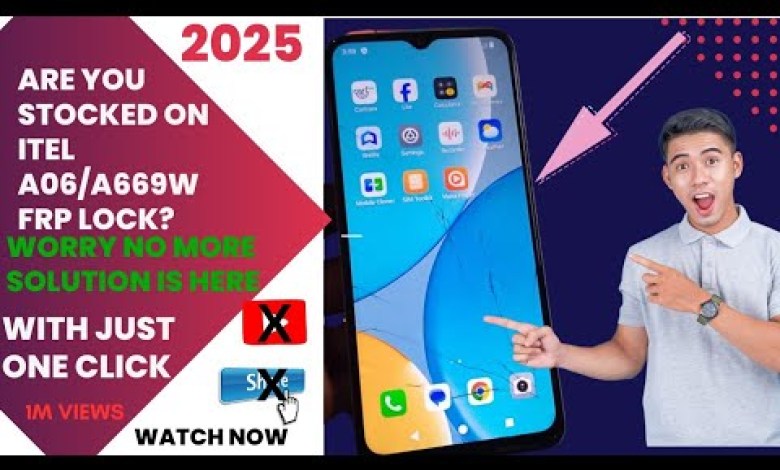
HOW TO BYPASS ITEL A06 (#A669W) FRP LOCK WITH JUST ONE CLICK
How to Bypass FRP on Item A06: A Step-by-Step Guide
[Music]
Bypassing factory reset protection (FRP) can be a necessary skill for various reasons, such as unlocking a device you couldn’t access. In this article, I will guide you on how to bypass FRP on the Item A06, using a method that may not be prominently documented. We will specifically utilize Unlock Tool, and while the model A06 isn’t directly supported, I’ll provide an alternative method. Just bear with me and ensure you follow these instructions diligently!
Understanding FRP
FRP (Factory Reset Protection) is a security feature on Android devices that prevents unauthorized access or usage after a factory reset. When you perform a reset, the device will require the Google account credentials that were previously synced on the device. This is an essential feature for securing personal data.
Step 1: Verify the Model Number
The first step in the process is to confirm your device’s model number. To ensure you’re working on the correct item, go to your device settings and check the “About Phone” section. If you do not find the Item A06 listed on the Unlock Tool, don’t worry; we will proceed with an alternative method.
Step 2: Download and Set Up Unlock Tool
Before we commence, ensure that you have the Unlock Tool downloaded and set up on your computer. This software is crucial for the bypass process.
Requirements
To begin, make sure you have the following:
- Item A06 smartphone
- USB cable
- Computer with Unlock Tool installed
- Patience and attention to detail
Step 3: Connect Your Device to the Computer
- Turn off your Item A06.
- Press and hold the volume down button.
- While holding the button, connect your device to the computer using the USB cable.
- Once connected, release the volume down button.
Tip: If your device fails to connect, do not worry. This is a common hurdle. Just follow the next steps.
Step 4: Retry the Connection
Should the initial connection fail:
- Turn off your device once more.
- Repeat the process of holding the volume down button while reconnecting it to the computer.
- Launch the FRP option in the Unlock Tool again.
This time, it should connect successfully.
Step 5: Monitor the Connection
Once you see that the device has connected, you can release your hold on the volume down button. The tool will read your device and initiate the unlocking process. This phase typically doesn’t take long, so you should be just a moment away from being back on track.
Common Issues
If connection errors persist:
- Ensure that your USB cable is functioning well.
- Try connecting to a different USB port on your computer.
- Check if the device drivers for your smartphone are properly installed.
Step 6: Complete the FRP Bypass
As the bypass process completes, you will receive a notification indicating the success of the operation.
- At this point, it’s necessary to boot the phone and proceed with the initial setup.
- Select your preferred language.
- Choose your country from the list provided.
- You may notice that the "Skip" option doesn’t appear initially; that’s expected.
Step 7: Setting Up Your Device
After you have completed the necessary installs, you can now set up your device:
- If prompted with terms and conditions, make sure to read and accept them.
- Continue with the on-screen prompts to complete the setup.
- When given the option, skip unnecessary steps that don’t pertain to your usage.
Tips for a Smooth Setup
- Take your time during the setup to ensure you don’t miss any essential details.
- If at any point you feel unsure, feel free to restart the process or consult additional resources for assistance.
Conclusion
And there you have it! You have successfully bypassed FRP on your Item A06 using an alternative method. Make sure to keep this knowledge handy, as you never know when it may come in useful.
Final Thoughts
Your security is vital—always remember to log out of your Google account if you intend to reset your device in the future. This way, you can avoid the hassle of dealing with FRP lockouts altogether.
If this guide was helpful to you, I encourage you to subscribe to my channel for more instructional videos. Don’t forget to like, share, and leave a comment if you found this useful!
Thank you for following along, and best of luck with your Item A06!
Feel free to reach out if you have any questions or need further assistance.
#BYPASS #ITEL #A06 #A669W #FRP #LOCK













