Unlocking Secrets: How to Easily Delete a Google Account on Samsung A34 with Android 15 and Bypass FRP!
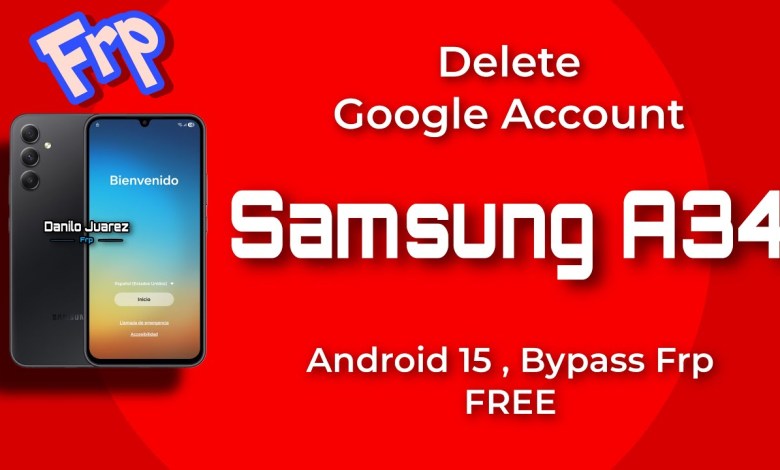
Delete Google Account Samsung A34 Android 15 Bypass FRP Galaxy A346 FREE
How to Delete Your Google Account or Bypass Samsung Galaxy A34
Welcome, girls! In today’s guide, we’re going to dive into how to delete a Google account or bypass the lock on your Samsung Galaxy A34. This procedure is completely free, so stick with me and follow the steps closely outlined in this tutorial.
Overview of the Process
Before we start, it’s essential to understand that this guide will require careful listening and following along. Skipping any steps could lead to complications.
Download Necessary Files: As indicated in the video description, I’ll provide a download link for the necessary files. Make sure to download the file and then extract it.
Install the Tool: After extracting, you’ll find a tool that you need to install on your computer.
Connecting Your Device: Once the tool is installed, you’ll connect your Samsung Galaxy A34 to your computer.
Reading Device Information: We will then read the device information, which is crucial for the next steps in the process.
Step 1: Download the Required Files
Before you do anything else, ensure that you have the correct file downloaded. You can find the link in the video description or as a card above this article.
- Click on the link and begin the download.
- Once completed, locate the downloaded file on your computer.
- Right-click on the file and choose to extract or decompress it.
This will result in a folder that contains the necessary tools for the procedure.
Step 2: Install the Tool
Inside the extracted folder, you will see a file that you need to install. Follow these steps closely:
- Double-click on the installation file. Alternatively, you can right-click and select “Open.”
- Follow the on-screen installation instructions. Typically, this involves agreeing to terms and conditions and clicking “Next” until the installation is complete.
Once installed, you should see a shortcut icon on your desktop for quick access.
Step 3: Connect Your Samsung Galaxy A34 to Your Computer
Now that the tool is installed, it’s time to connect your Samsung Galaxy A34.
- Use a USB cable to connect your device to the computer. Make sure to use a quality cable to ensure a stable connection.
- Follow the instructions on your device if prompted to enable USB debugging. This step is crucial for our next steps.
Step 4: Open the Tool and Read Device Information
With your device connected, let’s proceed to open the tool we just installed.
- Double-click the tool’s icon on your desktop.
- Once the tool is open, navigate to the tab labeled “Info” or “Information.”
In this section, you will be selecting the Samsung MTP Info option to read device details.
- Click on the option.
- The tool will then read and display important details about your device, such as:
- The model of your Samsung Galaxy A34.
- The version of Android currently running on your device.
- The binary number, which is crucial to figure out the next steps in this bypass process.
Why is the Binary Number Important?
Understanding the binary number is vital for several reasons:
- It ensures that you use the correct version of the bypass tool for your specific model and software version.
- Using the wrong binary number can lead to further complications or may fail the bypass process entirely.
If you’re unsure about this information, make sure to note it down before proceeding further in the process.
Step 5: Proceed with Bypass
After gathering the necessary information about your device:
- Look for any available bypass options within the tool. Each tool may have different pathways or buttons labeled for bypassing.
- Follow the prompts given by the tool exactly as shown. Do not skip any instructions, as this could lead to errors.
Step 6: Finalizing the Bypass
After successfully initiating the bypass, the process may take some time. Here are a few tips while waiting:
- Do Not Disconnect: Ensure your Samsung Galaxy A34 remains connected throughout the entire process to prevent possible device damage.
- Follow On-Screen Instructions: The tool may prompt you to check various settings on your phone. Pay close attention to these prompts to ensure everything is set correctly.
Step 7: Verification
Once the bypass is complete, you can verify whether it has been successful by trying to access your Google account.
- Go to your device settings.
- Attempt to sign in to your Google account.
- If you can access your account without any issues, congratulations! You have successfully bypassed the lock.
Troubleshooting Common Issues
If, for any reason, you encounter problems, here are some common issues and solutions:
- Error Messages: If the tool displays an error message, revisit the previous steps to ensure every detail has been followed correctly.
- Connection Problems: Ensure that your USB cable is functioning properly and that you have selected the correct mode on your Samsung Galaxy A34.
- Incompatible Tool: Confirm that the tool you downloaded corresponds to the binary number for your specific device.
Conclusion
By following this guide step-by-step, you should be able to delete your Google account or bypass the lock on your Samsung Galaxy A34 without any fuss. Remember that each detail is essential for success, and omitting any step may lead you astray.
Thank you for watching, and don’t forget to leave a comment if you found this tutorial useful or if you have any questions!
#Delete #Google #Account #Samsung #A34 #Android #Bypass #FRP












