Unlocking Secrets: New Trick to Bypass FRP on Oppo A59 5G!
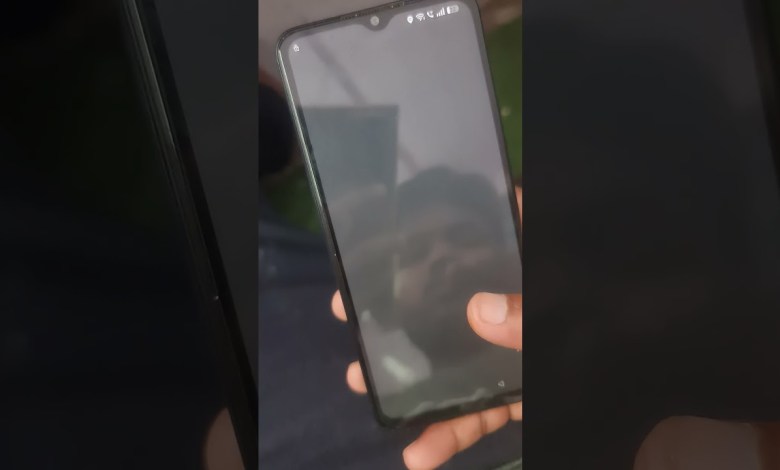
oppo a59 5G frp bay pass new trik oppo a59 frp bypass #oppo #frp #frpbypass #youtubeshorts #yiutube
Unlocking the Oppo A59 5G: A Comprehensive Guide
In the world of smartphones, having a device that suits your needs can make or break your daily experience. One such device is the Oppo A59 5G. However, if you find yourself locked out due to the FRP (Factory Reset Protection) lock, don’t worry! In this article, we’ll guide you through the process of unlocking it in a few simple steps.
What is FRP Lock?
FRP lock is a security feature developed by Google, designed to protect your device and personal information. When you perform a factory reset on an Android device, this lock prevents unauthorized access by requiring the Google account credentials that were previously set up on the device. If you’ve forgotten these credentials, you’ll need to follow specific steps to remove the lock.
Step 1: Preparing Your Device
Before we begin the unlocking process, let’s ensure that you have everything ready:
- Ensure Your Device is Charged: Make sure your Oppo A59 5G has at least 50% battery to avoid interruptions during the unlocking process.
- Wi-Fi Connection: Make sure your device is connected to a stable Wi-Fi network.
Step 2: Accessing the Manual Text Option
- Turn on Your Device: Power on your Oppo A59 5G.
- Navigate to the Manual Text Option: Once on the main screen, scroll through the menu until you find the Manual Text option.
Step 3: Using the Camera Functionality
- Select the Camera Option: Tap on the camera option.
- Take a Screenshot: If you have a screenshot already prepared, that’s great! If not, take a photo of any text that can be utilized in the next steps.
Step 4: Sharing the Screenshot
- Share the Image: Once you’ve captured the required screenshot, you’ll need to share it. Use the share functionality present in your device.
- Select Google: From the sharing options, choose ‘Google’.
Step 5: Opening Google
- Google Option Menu: After selecting Google, a menu with three dots will appear.
- Click on the Three Dots: Tap here to open additional options.
- Open Google: Click to open the Google search interface.
Step 6: Unlocking Instructions on Google
- Search for Unlock Instructions: In the Google search bar, type "Oppo A59 5G FRP unlock instructions".
- Browse and Follow Instructions: You will find a variety of methods and articles explaining how to bypass the FRP lock. Follow the detailed instructions carefully.
Additional Tips for Unlocking
- Patience is Key: The unlocking process may seem tedious, but taking your time to follow the steps accurately will save you from future issues.
- Backup Important Data: If possible, back up any important data before resetting your device to prevent data loss.
Potential Issues You May Encounter
During the unlocking process, you might face some common issues:
- Network Problems: Ensure that your Wi-Fi connection is stable, as this is crucial for the unlocking steps.
- Not Having a Google Account: You can create a new Google account if you don’t have one, but make sure to remember the credentials for future use.
Conclusion
Unlocking the Oppo A59 5G FRP lock doesn’t have to be a hassle. By following the above steps methodically, you can regain access to your device smoothly. Remember to keep your Google account credentials noted down to avoid such situations in the future.
If you found this article helpful or if you have any questions, feel free to drop a comment below! Happy unlocking!
#oppo #a59 #frp #bay #pass #trik #oppo #a59 #frp #bypass



