Unlocking Secrets: Realme C30 (RMX3581) FRP Bypass on Android 11—Discover How!
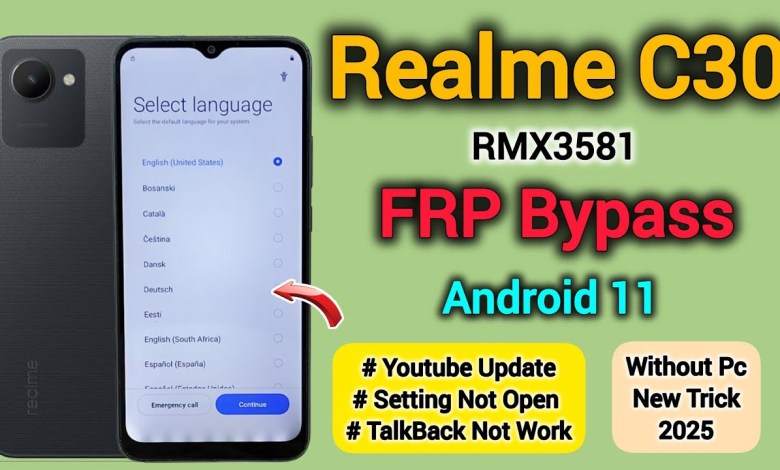
Realme C30 (RMX3581) || FRP Bypass || Android 11 || TalkBack Setting Youtube || Not Working || 2025.
Unlocking the FRP Lock on the Realme C30: A Comprehensive Guide
Hello friends! You are watching Shiv Mobile Tech Plus, and today I have brought you something special—the Realme C30. This device has an FRP (Factory Reset Protection) lock activated. When we proceed, it prompts us to enter the Gmail ID, which we often do not know. As you can see, there’s a lock symbol on the top, indicating that this phone has the FRP lock enabled. In this article, I will guide you through the process of unlocking the FRP lock on this phone. So, keep watching until the end!
Step 1: Selecting the Language
First things first, we will select the desired language. Choose your preferred language from the options available on the screen.
<h2>Step 1: Selecting the Language</h2>
<p>First things first, we will select the desired language. Choose your preferred language from the options available on the screen.</p>Step 2: Continuing the Setup
Once you have selected the language, tap on the "Continue" button. This will proceed you to the next step in the setup process.
<h2>Step 2: Continuing the Setup</h2>
<p>Once you have selected the language, tap on the "Continue" button. This will proceed you to the next step in the setup process.</p>Step 3: Accepting Terms
You will then be prompted to agree to the terms and conditions. You must check the box to agree to these terms before you can move forward. Tap on "Continue" again.
<h2>Step 3: Accepting Terms</h2>
<p>You will then be prompted to agree to the terms and conditions. You must check the box to agree to these terms before you can move forward. Tap on "Continue" again.</p>Step 4: Connecting to Wi-Fi
Now, it’s time to connect the phone to a Wi-Fi network. If you have another phone available, you can turn on the hotspot feature and connect this phone to that network to ensure you have internet access. Alternatively, you can insert a SIM card to enable internet connectivity.
<h2>Step 4: Connecting to Wi-Fi</h2>
<p>Now, it’s time to connect the phone to a Wi-Fi network. If you have another phone available, you can turn on the hotspot feature and connect this phone to that network to ensure you have internet access. Alternatively, you can insert a SIM card to enable internet connectivity.</p>Inputting Wi-Fi Password
After selecting the Wi-Fi network, input the password to connect.
<h3>Inputting Wi-Fi Password</h3>
<p>After selecting the Wi-Fi network, input the password to connect.</p>Step 5: Confirming Network Connection
Once you’ve entered the password, hit the "Connect" button. You should see a confirmation that the Wi-Fi network is successfully connected.
<h2>Step 5: Confirming Network Connection</h2>
<p>Once you’ve entered the password, hit the "Connect" button. You should see a confirmation that the Wi-Fi network is successfully connected.</p>Step 6: Proceeding to the Next Step
Now, tap on "Next". Please wait a moment as it may take a minute for the next options to load.
<h2>Step 6: Proceeding to the Next Step</h2>
<p>Now, tap on "Next". Please wait a moment as it may take a minute for the next options to load.</p>Step 7: Feedback and Comments
While waiting, I’d love to hear your thoughts! How are you finding this video? Feel free to leave your comments. If you encounter any issues while following along, let me know in the comments section.
<h2>Step 7: Feedback and Comments</h2>
<p>While waiting, I’d love to hear your thoughts! How are you finding this video? Feel free to leave your comments. If you encounter any issues while following along, let me know in the comments section.</p>Step 8: Subscribing to the Channel
If you’re new to my channel and haven’t subscribed yet, please consider subscribing! Don’t forget to hit the bell icon for notifications on new videos.
<h2>Step 8: Subscribing to the Channel</h2>
<p>If you’re new to my channel and haven’t subscribed yet, please consider subscribing! Don’t forget to hit the bell icon for notifications on new videos.</p>Step 9: Final Setup Steps
At this point, the setup will show you the next set of options. Look for any instructions that may appear, such as "Don’t copy" and tap on it.
<h2>Step 9: Final Setup Steps</h2>
<p>At this point, the setup will show you the next set of options. Look for any instructions that may appear, such as "Don't copy" and tap on it.</p>Common Issues and Troubleshooting
The FRP Lock Issue
If you encounter any issues with the FRP lock, make sure you follow the steps diligently. Sometimes a missed step can cause confusion.
<h3>Common Issues and Troubleshooting</h3>
<p>If you encounter any issues with the FRP lock, make sure you follow the steps diligently. Sometimes a missed step can cause confusion.</p>Getting Help
If you still face challenges, look for support online or check forums dedicated to smartphone unlocking.
<h3>Getting Help</h3>
<p>If you still face challenges, look for support online or check forums dedicated to smartphone unlocking.</p>Conclusion
Unlocking the FRP lock on your Realme C30 doesn’t have to be a daunting task. Just follow the steps mentioned above, and you will successfully navigate through the setup and unlock your phone. Don’t forget to subscribe to my channel for more tutorials and tech tips!
<h2>Conclusion</h2>
<p>Unlocking the FRP lock on your Realme C30 doesn't have to be complicated. Just follow the steps mentioned above, and you will successfully navigate through the setup and unlock your phone. Don't forget to subscribe to my channel for more tutorials and tech tips!</p>Feel free to bookmark this guide for easy reference. If you found this article helpful, please share it with others who might need assistance with their Realme C30. Thank you for reading, and have a great day!
#Realme #C30 #RMX3581 #FRP #Bypass #Android













