Unlocking Secrets: Realme Note 60 FRP Bypass on Android 14 with Haafedk Gsm – Discover How!
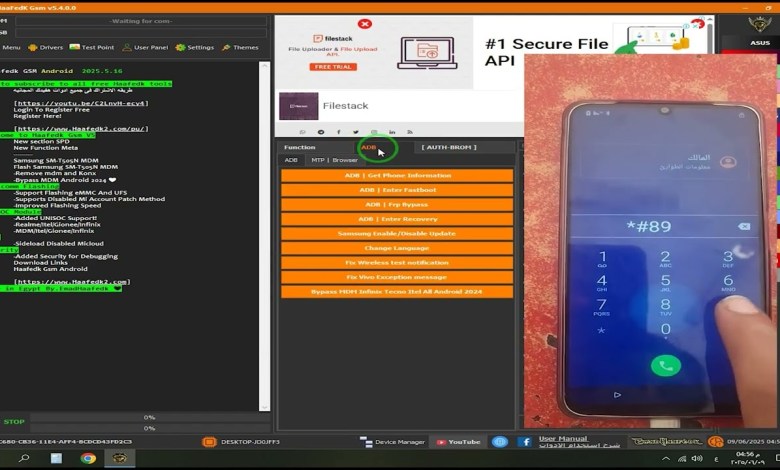
Realme Note 60 FRP Bypass Android 14 by Haafedk Gsm شرح عملي
Unlocking Realme Note 60: A Step-by-Step Guide
Hello everyone! Today we’re diving into a detailed procedure on how to bypass the account on the Realme Note 60 device using a tool called "Fidok." This guide will walk you through each step, making it simple for you to follow along.
Introduction
Unlocking a smartphone can seem daunting, but with the right tools and instructions, it can be done easily. In this article, we’ll explore how to remove the account lock on the Realme Note 60, so let’s get started.
Getting Started with Fidok Tool
First things first, we need to open the Fidok tool.
Step 1: Launch the Tool
- Open the Fidok software on your computer.
- Click on the Continue button.
- The tool will start opening, and you should notice that it’s faster and more efficient than previous versions—about 80% quicker!
Accessing the Device Interface
Step 2: Accessing OPPO Device Interface
Now, let’s head over to the OPPO device interface. The Realme Note 60 may not be on the support list, but don’t worry; we can still work with it.
- Open the Developer Options.
- Connect your phone using a USB cable.
Step 3: Using ADB Commands
Once the device is linked, navigate to the Emergency Call section.
- Dial
*#*#983#*#*to access the hidden menu. - This brings us to the screen where we can use ADB commands to communicate with the device.
Step 4: ADB Information Retrieval
Once you enter the hidden menu:
- From the Fidok tool, navigate to ADB Information and select Phone.
- This is how we attempt to enable Developer Mode.
- You should see a confirmation that Developer Mode has been activated successfully.
Executing the Commands
Step 5: Sending ADB Commands
At this point, the tool will start retrieving the phone’s information.
- Click on ADB FRP Bypass from within the tool.
Step 6: Returning to the Device
Now, let’s switch back to the phone to verify the executed commands.
- Monitor any on-screen instructions to ensure everything is going smoothly.
Completing the Process
Step 7: Device Restart
Before you know it, your device should restart automatically.
- Once the reboot is complete, the account lock should be removed efficiently, thanks to the methods described.
Conclusion
Congratulations! You’ve now successfully bypassed the account on your Realme Note 60 device. We hope this guide has made it easy for you to follow along. If you found this helpful, please consider leaving a comment to support our efforts in bringing you more innovative content. We wish you all the best and success in your future endeavors!
In summary, unlocking your smartphone can be accomplished with the right set of tools and methods. The Fidok tool, along with the ADB command interface, has given us the ability to bypass the account lock on the Realme Note 60. Thank you for joining us, and please stay tuned for more guides and tutorials!
Feedback Appreciated
We encourage feedback to help us improve and continue to bring you valuable tutorials. Please leave your comments and experiences below, and let us know what other topics you’d like us to cover.
This article aims to provide a comprehensive look into unlocking the Realme Note 60 and is designed to be beginner-friendly. Each step is carefully laid out to ensure clarity and ease of understanding. Happy unlocking!
#Realme #Note #FRP #Bypass #Android #Haafedk #Gsm













