Unlocking the Samsung A31: ADB FRP Bypass Method Fails – What’s the Secret to Success?
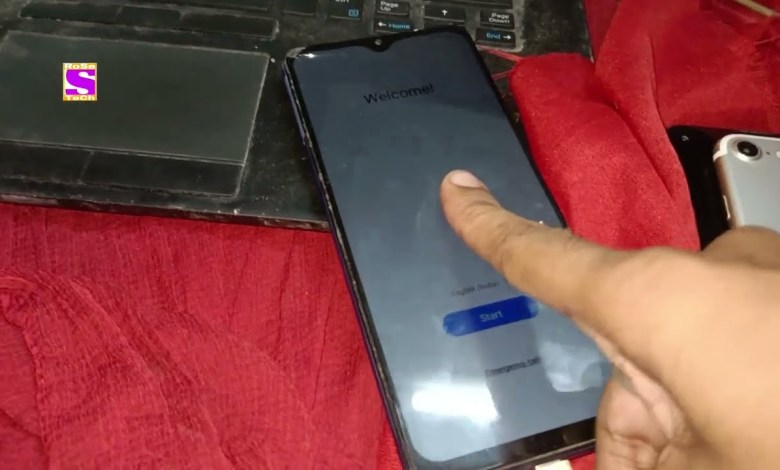
Samsung A31 FRP BYPASS Adb Method Not Working | Success UMT Samsung Tool 2025
Samsung Galaxy A31 FRP Bypass Guide: Step-by-Step
Hello friends, welcome back to my YouTube channel! Today, we’re tackling an issue that many Samsung Galaxy A31 users face. As you might have seen in the video, I have a Samsung device here, specifically the model A31. Unfortunately, the device is stuck on the welcome screen, commonly known as the “Hello screen,” indicating that it has been reset.
Understanding the Issue
When a Samsung device is reset, it may come with Factory Reset Protection (FRP) enabled. FRP is a security feature that helps protect your data if your device is lost or stolen. However, it can become a hurdle when the original account information isn’t available. Essentially, if you’ve lost access to the Google account that was previously linked to this device, you won’t be able to bypass this screen easily.
Today, we will focus on one particular method to bypass the FRP lock that is being referred to as the “2023 New Method.” Although this method is not always guaranteed to succeed, it’s worth a shot.
Getting Started
Step 1: Gathering Necessary Tools
Before we dive into the process, make sure you have the following:
- A Samsung Galaxy A31 device.
- A computer to download the bypass tools.
- Active internet connection for necessary downloads and checks.
Step 2: Download the Required Software
To execute the bypass correctly, you’ll need specific tools which can often be found on various forum websites or tech blogs. Make sure you are downloading trusted software to avoid any malware.
Step 3: Connecting the Device
Once you have everything set up:
- Connect your Galaxy A31 to your computer using a USB cable.
- Ensure that your device is recognized by your computer.
- You may need to enable “USB Debugging” on your device, but since you can’t access it due to the FRP lock, we will try to work around it.
Step 4: Executing the Bypass Tool
In the software you downloaded:
- Click on the “execute” button and wait for the process to start.
- The software should now check for your device.
- If successful, it will say “No Count” but don’t worry, this is a normal message.
Step 5: Monitoring the Progress
After hitting execute:
- The program may take a few moments to communicate with your device.
- Keep an eye on the logs to see if “ADB” (Android Debug Bridge) gets enabled.
However, as I tried this method, I found that ADB was not being enabled. This is a crucial step since ADB allows you to run commands on your device from your computer.
Troubleshooting
If ADB is not being enabled:
- Double-check your USB connection.
- Try a different USB port or cable.
- Restart both the computer and device.
- Check the software for any additional instructions or updates.
If the method still fails after multiple attempts, unfortunately, it might be worth considering alternative options.
Alternative Solutions
Professional Help: If you’re not comfortable trying to bypass FRP on your own, consider taking your device to a professional technician who has experience handling these situations.
Samsung Support: Reach out to Samsung customer service for assistance. They may guide you through a legitimate process which may involve verification.
Account Recovery: If you have access to the original Google account, consider recovering access to it. Google has a recovery tool that can guide you through the steps needed to regain access.
Security Considerations
Remember, bypassing FRP is a gray area in terms of legality and can void warranties. Always ensure that you have the right to access the device you are working on.
Conclusion
In summary, the issue with your Samsung Galaxy A31 getting stuck on the FRP screen can be frustrating. While there are several methods to bypass this, the success rate can vary depending on multiple factors. The new method we attempted may not always work, but there are alternatives like seeking professional help or contacting Samsung support.
If you found this guide helpful, consider subscribing to my channel for more tech guides and troubleshooting tips.
Thank you for watching, and feel free to leave your questions or comments below!
This article outlines the steps mentioned in your YouTube script while expanding on necessary details and providing a structured format for clarity.
#Samsung #A31 #FRP #BYPASS #Adb #Method #Working #Success












