Unlocking the Secret: Bypass Samsung FRP Without a PC on Android 15!
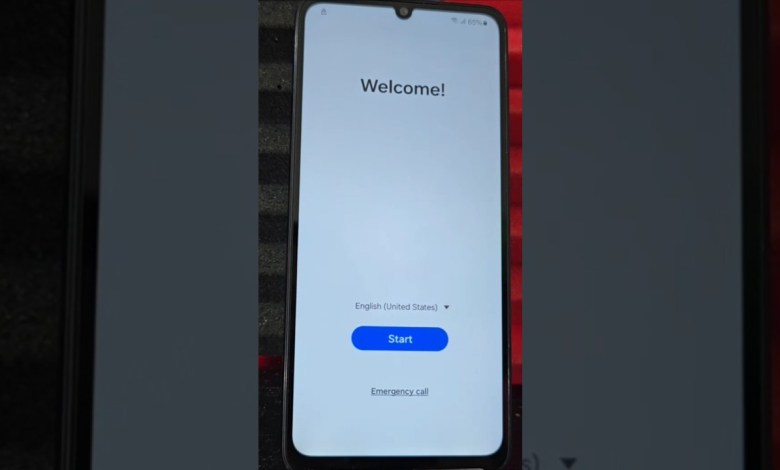
WITHOUT PC ANDROID 15 – Samsung frp bypass account google unlock without pc
How to Easily Recover Your Device Without a Computer
In today’s digital world, it’s not uncommon to accidentally lock yourself out of your device. Whether it’s forgetting your screen lock or losing access to your Gmail account, the feeling of helplessness can be overwhelming. But don’t worry! This article will guide you through a simple, computer-free method to recover your device. All you need is an active Wi-Fi connection. Let’s dive in!
Understanding the Problem
Many users face issues like:
- Forgotten Screen Lock: You may forget the passcode or pattern to unlock your device.
- Lost Gmail Account Access: It’s easy to forget your Google credentials, especially if you haven’t used them in a while.
In this tutorial, we’ll address these two common problems and help you regain access to your device without needing a personal computer.
Preparation: What You Need
Before we get started, make sure you have the following:
- Wi-Fi Connection: Ensure that your device is connected to a stable Wi-Fi network.
- Charge Your Device: It’s always a good idea to have your device charged above 50% to avoid any interruptions during the recovery process.
Step 1: Access the Device
First, turn on your device and navigate to the lock screen. Here, you’ll typically see options for unlocking the device. Depending on the type of lock (PIN, pattern, etc.), your method of recovery may vary slightly.
If You Have a Pattern Lock
If you’ve forgotten your pattern lock:
- Try using the “Forgot Pattern?” option. This usually appears after several unsuccessful attempts to unlock your device. Tapping this option will prompt you to enter your Google account information.
- Follow the on-screen instructions. Enter the required information to gain access to your device.
If You Have a PIN or Password Lock
If you have a PIN or password that you can’t remember:
- Attempts: Similar to the pattern lock, you should try entering an incorrect PIN several times. You may also find a “Forgot Password?” link.
- Verification: Follow the instructions for recovery, usually requiring your Google account credentials.
Step 2: Verify Your Google Account
Once you’ve accessed the recovery options, you’ll be prompted to verify your Google account. This is where you need to enter your Gmail username and password.
Tips for Account Recovery
- Be Mindful of Typos: Double-check the email and password you input to avoid unnecessary errors.
- Recovery Options: If you’ve forgotten your Google account password, you may choose to recover it via SMS or an alternative email provided during your account setup.
- Two-Step Verification: If you enabled two-step verification, make sure you have access to the second device or method used for verification.
Step 3: Completing the Recovery
Once you’ve successfully verified your Google account, you should be able to access your device. Follow these steps:
- Reset Your Lock Settings: If you wish, you can change the screen lock method for easier access in the future.
- Sync Your Accounts: Make sure that your device is syncing your Google account correctly.
- Keep Your Information Updated: Regularly check the recovery options for your Google account to ensure you can access it in case of future issues.
Common Issues and Troubleshooting
During the recovery process, you may encounter some common issues. Here are some troubleshooting tips:
1. Incorrect Credentials
If you’re receiving errors about incorrect credentials, double-check that your keyboard is set to the correct language and that your Caps Lock isn’t on.
2. Network Issues
Ensure that your device is connected to a stable Wi-Fi network. If you have connectivity issues, try switching networks or rebooting your router.
3. Failed Attempts
If you fail consecutive attempts, your device may temporarily lock you out. In this case, wait for a few minutes before trying again.
Tips for Future Prevention
To avoid these issues in the future, consider implementing these strategies:
Regular Data Backup
- Keep regular backups of your important data on the cloud or an external drive. This way, you won’t lose crucial information if you need to reset your device later.
Update Recovery Options
- Regularly update recovery options for your Google account. This includes ensuring your phone number and alternative email are current.
Use Easy-to-Remember Passwords
- While security is crucial, using a memorable password or passcode can save you from the stress of forgetting.
Enable Biometric Security Features
- If available, consider using fingerprint or facial recognition features for speedier access and enhanced security.
Conclusion
Regaining access to your device doesn’t have to be a stressful experience. By using this entirely computer-free method and staying connected to Wi-Fi, you can easily tackle forgotten screen locks and lost Gmail account access. Always remember to keep your recovery options updated to prevent future hassles. If you found this guide helpful, don’t hesitate to share it with friends and family who might be facing similar issues.
For more tips and tricks, consider checking the description of this video for additional resources. Enjoy your regained access to your device, and remember to keep your information secure!
#ANDROID #Samsung #frp #bypass #account













