Unlocking the Secrets: Bypass Google FRP on Samsung Devices Without a PC!
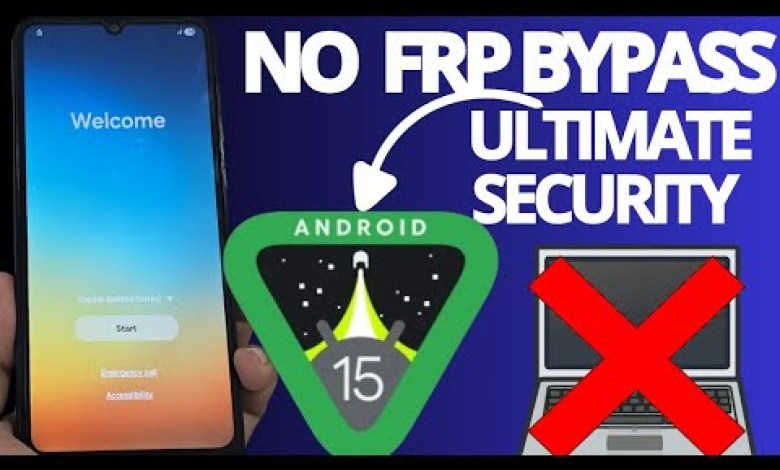
WITHOUT PC – samsung frp bypass account google unlock ANDROID 15
How to Recover Your Device Without a PC: Step-by-Step Guide
Introduction
Recovering a device that has issues such as a screen lock or a forgotten Google account can be a daunting task. However, in this article, we will walk you through a method that allows you to recover your device entirely without needing a PC. Whether it’s an Android smartphone or tablet, this guide will help you fix common problems effectively.
Requirements
Before we get started, make sure to have the following:
- A Wi-Fi Connection: Ensure your device can connect to Wi-Fi.
- Time and Patience: This process requires you to follow each step carefully.
Also, be sure to check the video tutorial linked in the description for a visual step-by-step process.
Step 1: Connecting to Wi-Fi
The first step in recovering your device is to connect to a Wi-Fi network. This connection is essential for the recovery process, as it allows us to perform necessary actions such as downloading specific applications or tools.
How to Connect to Wi-Fi
- On your device, go to Settings.
- Select Wi-Fi.
- Choose your preferred network and enter the password.
Once you’re connected, it’s time to proceed to the next step.
Step 2: Accessing the Emergency Call Feature
If your device has a screen lock, you can use the Emergency Call feature to gain access to additional settings. Follow these steps:
- On the lock screen, click on Emergency Call.
- Once you’re in, locate the Accessibility options.
Enabling Accessibility Features
Here are the steps to enable the accessibility option:
- Tap on Accessibility.
- Find the TalkBack option (often referred to as “Talbat” in certain cultures).
- Turn on the TalkBack feature temporarily.
Step 3: Navigating Using TalkBack
Now that you have enabled TalkBack, you can navigate through your device using verbal commands. This feature will help you unlock your device. Follow these instructions:
- Draw an ‘L’ backwards: This is a gesture that allows you to access the necessary menu.
- Double-click to select: When prompted, use a double-click to proceed further.
Note: Be patient; this process may require multiple attempts to perform accurately.
Step 4: Disabling TalkBack
If you’re successful in entering the settings, the next step is to disable TalkBack. Here’s how:
- Go back to the Accessibility Settings.
- Look for the TalkBack option again.
- Turn it off.
Step 5: Accessing the ADB Menu
After disabling TalkBack, you can now try to access the ADB (Android Debug Bridge) feature. Follow these steps:
- Go to the Emergency Call screen again.
- Input
*#*#4636#*#*to access the “Testing” menu. - From here, you may find options to enable the ADB.
Step 6: Adding a New Network
With access to the necessary menus, the next step is to add a new Wi-Fi network. This will help you download applications or tools needed for the recovery process.
Steps to Add a New Network
- Go to Settings.
- Click on Network & Internet.
- Select Add Network and input the details.
Step 7: Using Recovery Applications
At this point, you may want to download recovery applications that could assist in unlocking your device or resetting it entirely. Look for reputable apps and follow the installation steps.
How to Download an App
- Open the Google Play Store.
- Search for the recovery app you want.
- Click on Install and follow the prompts.
Step 8: Final Steps
Once you’ve downloaded the necessary applications and followed all steps carefully, it’s time to take the final measures to recover your device. This might include:
- Factory Reset: If all else fails, consider performing a factory reset. This will erase all data on your device, so use this as a last resort.
- Recover Your Google Account: If you’ve forgotten your account, follow the prompts to recover it via email or phone verification.
Conclusion
Recovering a device can be challenging, but with patience and this step-by-step guide, you can do it without needing a PC. Always remember to refer back to the original video tutorial for visual guidance, and don’t hesitate to check the comments or descriptions for alternative methods.
Support Our Community
If you enjoy our tutorials and want to see more advanced content before it’s publicly released, consider joining our membership program. This helps us improve our community and provide you with exclusive content.
Thank you for following the guide, and good luck with your device recovery! If you have further questions, feel free to leave comments or reach out for assistance.
#samsung #frp #bypass #account #google #unlock













