Unlocking the Secrets to Bypass Motorola FRP: Discover the Hidden Method!
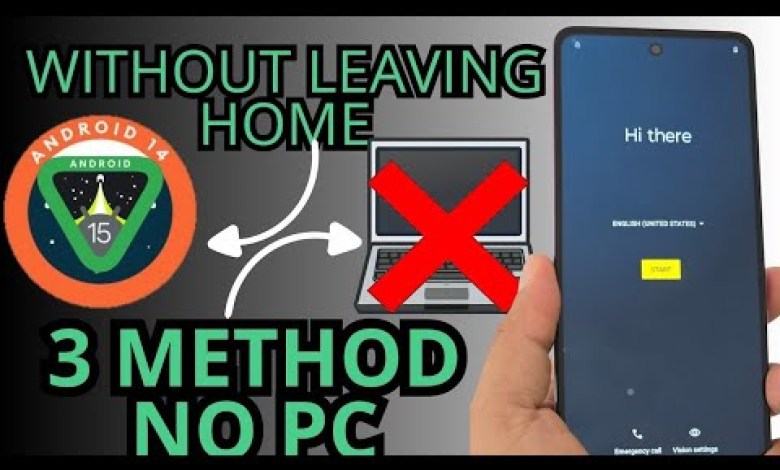
WITHOUT PC ANDROID 15 – 14 – motorola frp bypass account google unlock without pc
Three Methods to Recover Your Device Without a PC
Recovering a locked device can often feel daunting, especially when you’re unable to access a PC. This article will guide you through three different methods to recover your device without the need for a computer. Follow along and, if you prefer visual guidance, don’t forget to check out the tutorial video linked in this article.
Method 1: Wi-Fi Connection and Google Account
Step 1: Connect to a Wi-Fi Network
The first thing you need to do is connect your device to a Wi-Fi network. This step is crucial as it facilitates communication with Google’s servers, which is essential for the recovery process.
- Turn on your device and look for the Wi-Fi icon.
- Tap on it and select your preferred Wi-Fi network.
- Enter the password if prompted.
Step 2: Use Google Account for Recovery
Once you are connected to the Wi-Fi network, you should see a lock screen that typically asks for your password or PIN. Since you have forgotten it, follow these steps:
- Look for the option that says “Use Google Account.”
- Tap on that option.
- You’ll be prompted to enter your Google account credentials. Make sure you enter the correct email and password associated with your locked device.
This method is simple and effective for individuals who remember their Gmail details.
Troubleshooting
If you’re unable to see the “Use Google Account” option, don’t worry! You can proceed to the next method.
Method 2: Utilizing an OTG Cable and USB Keyboard
If the first method doesn’t work or you don’t have access to your Google account, the next option is to use an OTG (On-The-Go) cable along with a USB keyboard. Here’s a step-by-step guide:
Step 1: Get the Necessary Equipment
For this method, you will need:
- An OTG cable
- A USB keyboard
Step 2: Connect the OTG Cable
- Connect the OTG cable to your locked phone.
- Attach the USB keyboard to the other end of the OTG cable.
Step 3: Unlock the Device
- Once the keyboard is connected, the screen should recognize it.
- You can use the keyboard to type in your password or PIN.
If you’ve forgotten your PIN, this method might take a little longer, but it allows you to access your device settings. If successful, navigate to the Settings app to reset your password or PIN code.
Note
If you do not have an OTG cable or a USB keyboard, it’s best to move on to the next method.
Method 3: Factory Reset via Recovery Mode
If the previous two methods haven’t worked, your final option is a factory reset through the device’s recovery mode. Be aware that this method will erase all data on your device, so it should only be used as a last resort.
Step 1: Power Off Your Device
- Completely power off your device by holding down the power button and selecting Power Off.
Step 2: Enter Recovery Mode
Depending on your device model, the combination to enter recovery mode can vary. Common methods include:
- Volume Up + Power
- Volume Down + Power
- Home + Power + Volume Up (for some Samsung devices)
Once in recovery mode, you may navigate using the volume buttons and select options using the power button.
Step 3: Factory Reset
- Look for the option that says “Wipe Data/Factory Reset.”
- Select it and confirm your choice when prompted.
Step 4: Reboot Your Device
- After the factory reset is complete, choose the “Reboot System Now” option.
- Your device will reboot and should no longer require a password or PIN for access.
Conclusion
Recovering your device without a PC is entirely possible through various methods. Whether you choose to utilize the Google account recovery, an OTG cable with a keyboard, or perform a factory reset via recovery mode, each approach offers different benefits depending on your specific situation.
If you’re facing difficulties in executing any steps, be sure to refer to the step-by-step video tutorial for visual guidance. Remember, only use a factory reset as a last resort, as it will erase all personal data from your device.
Thank you for joining us in this tutorial—good luck, and may you recover your device smoothly!
#ANDROID #motorola #frp #bypass













